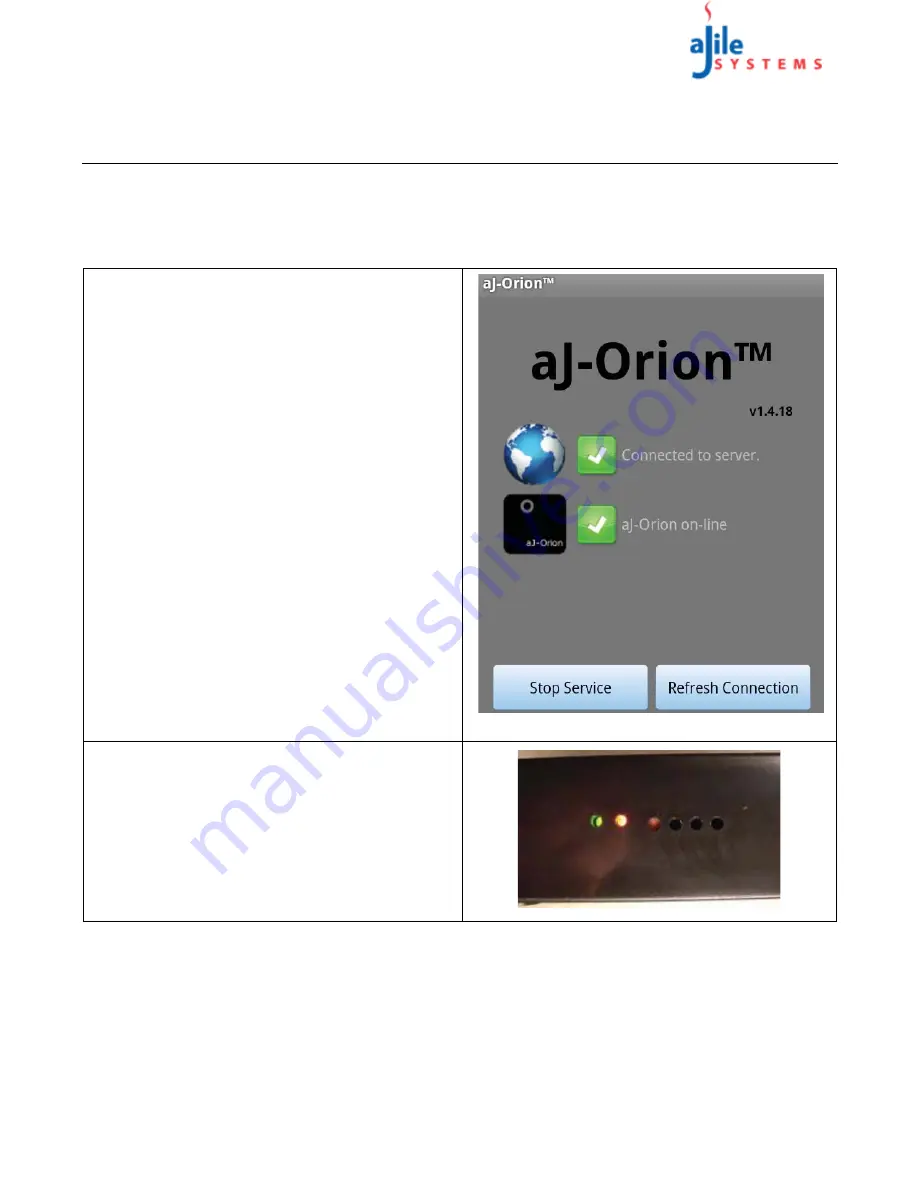
C o p y r i g h t
© 2013
a J i l e S y s t e m s , I n c . A l l r i g h t s r e s e r v e d .
8
aJ-Orion User Manual
C
H A P T E R
3 : O
P E R A T I O N S
3.1. Status
The aJ-Orion system software consists of two components (aJ-Orion device software and aJ-Orion client
application software) that communicate to each other via the Google Talk server. Therefore, both aJ-Orion
software components must be connected to the Google Talk server before the system is operational. The aJ-Orion
client application main screen shows the status of these connections.
1
The aJ-Orion client application main screen shows
the system status as follows:
• Server connection status (connected or not
connected)
• aJ-Orion device connection status (connected or
not connected)
2
The system is operational when all status conditions
are green as shown at the right. Be aware that upon
activation of the phone from sleep mode, the smart
phone may switch from the cellular network to a
local WLAN network automatically.
The switching
between networks can take several seconds
whereby the status indicators may show no
connection or be indeterminate.
Once the network
switch is completed, the server and aJ-Orion device
connections should be reestablished.
3
To verify the system is operational and update the
connection status, select the “
Refresh Connection
”
button on the lower right portion of the screen.
NOTE: If not all status conditions are green, please
refer to Appendix A.3. Trouble Shooting for further
information.
4
The aJ-Orion device has a green light to show power
is on and a red light to indicate status as follows:
• OFF - aJ-Orion device disarmed,
• ON (steady) - aJ-Orion device armed,
• 1Hz flash - Sensor warming up,
• 2Hz flash - Configuration mode




















