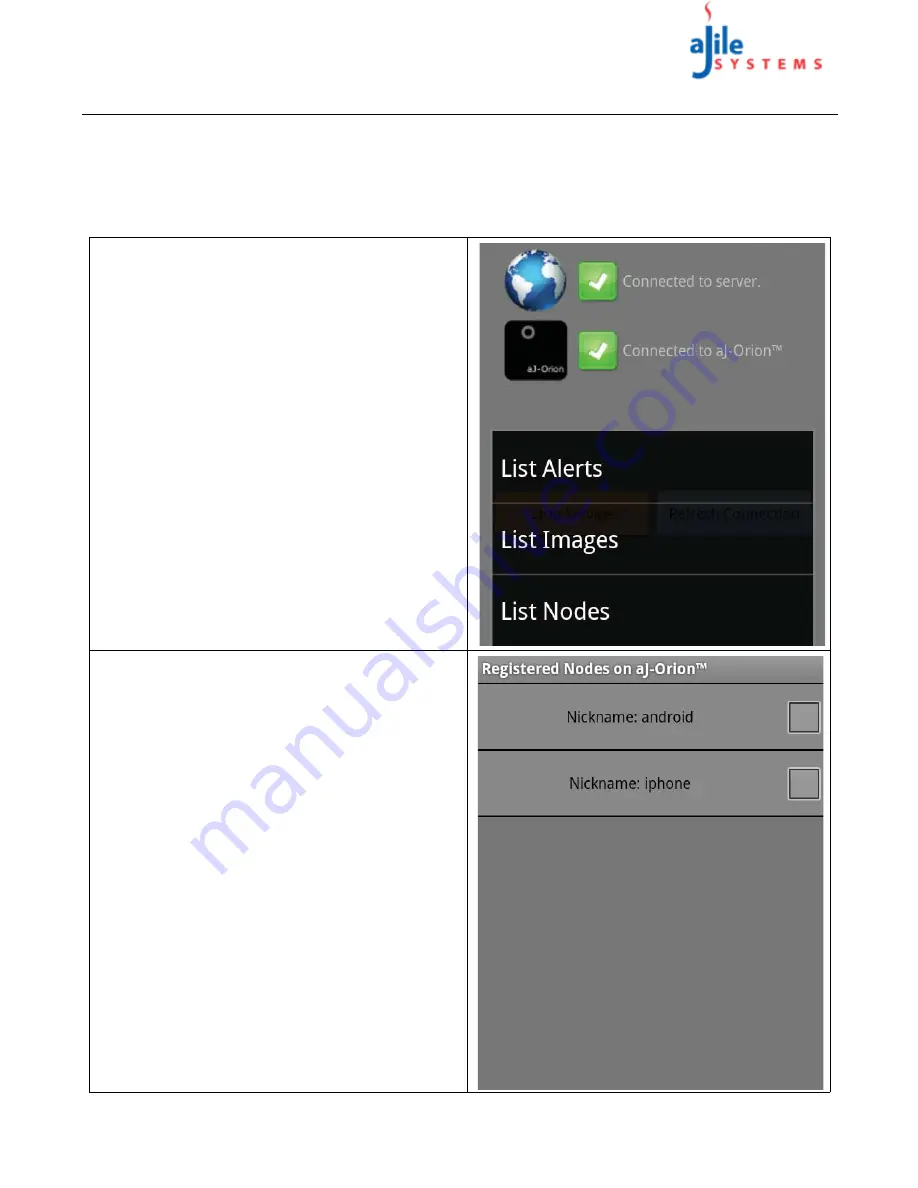
C o p y r i g h t
© 2013
a J i l e S y s t e m s , I n c . A l l r i g h t s r e s e r v e d .
13
aJ-Orion User Manual
3.6. Node list
Every aJ-Orion client application (node) that has established a connection with the aJ-Orion device is registered to
receive alerts. Note that the registered nodes are specific to the “server account” configured on the aJ-Orion device.
The registered nodes are identified by the “nickname” used by the aJ-Orion client application (see section 2.3. aJ-
Orion Client Application Setup Procedure). The list of nodes registered to the aJ-Orion device can be viewed at any
time to remove (delete) unwanted nodes.
1
The list of registered nodes is accessed via opening
the application main menu and selecting the “
More
”
item. A sub menu is displayed as shown at the right.
Select the “
List Nodes
” item to display the
registered aJ-Orion client applications.
2
An example of a list of nodes registered on the aJ-
Orion device is shown at the right. The check box on
the right of the items is used to select nodes to be
deleted from the aJ-Orion device. If there are
numerous nodes to delete, select the menu item
“
Select All
” and then uncheck the nodes to be
retained. When ready, select the menu item “
Delete
Selected
” to delete the node from the aJ-Orion
device.
NOTE: Removing a node only disables the
associated node from receiving alert notifications.
The node can be re-registered via activating the aJ-
Orion client application on the associated node.
Deleting the node corresponding to the currently
running aJ-Orion client application will result in
disconnecting the application from the server
.




















