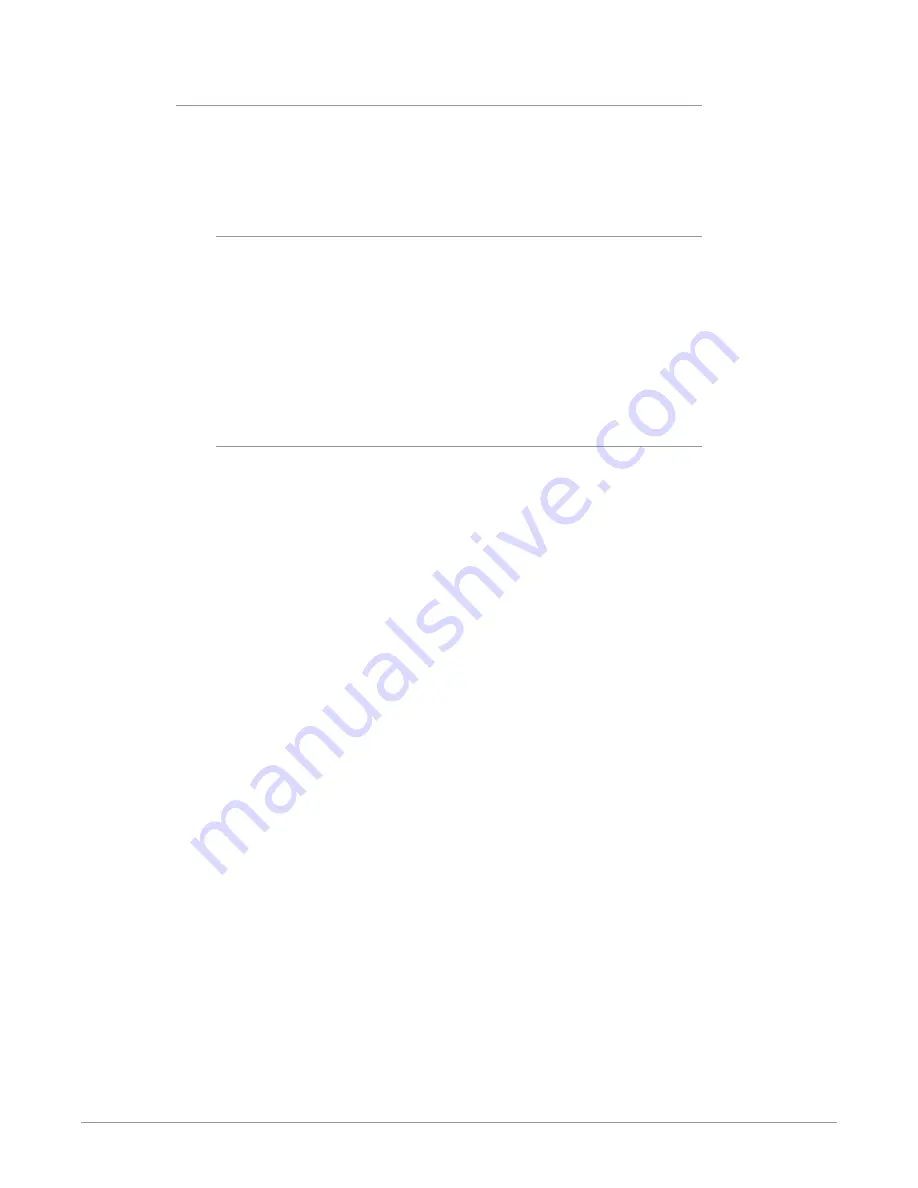
KONA IP Transport, Capture, Display v16.0r1 47 www.aja.com
User Defined LUTs
Users can specify their own custom LUTs by creating a LUT file and uploading it to
an AJA Video Device using the LUT (lookup table) screen in the Control Panel. You
can create a custom LUT file using most text editors or spread sheets, provided
the data is arranged according to the LUT File Format Specification (see
Format Specification" on page 47
Uploading A Custom User LUT File
Once the LUT file is created, you can upload it with the following steps:
1. Before loading a LUT, make sure you are using an RGB frame buffer format.
Go to the Format screen and adjust the Pixel Format.
2. Open AJA Control Panel and select the “LUT” screen.
3. Click the “LUT Type” popup and choose “User LUT File”. LUT Files options
become enabled.
4. Click the “+” button and use the navigation dialog to choose a custom LUT
file. The file is loaded and the LUT will be applied, if it is properly formatted.
LUT File Format Specification
LUT files are normal text files that contain 1025 lines (numbered 0 - 1024).
Each line contains 3 integer values in the range 0 - 1023, representing 10 bit R, G, B
component output values. Component values may be separated by one or more
commas, spaces, or tabs. The example below show LUT File contents for Line 0,
Line 1, Line 2, and Line 1024, with different valid ways to separate the numbers in
a line.
• 16, 17, 17
• 17 18 18
• 19 19 21
• …
• 1000, 1022, 1023
In the example above, the first line (Line 0) represents the output values for the
case where R=0, G=0, or B=0. In other words, if the R component of a pixel is set
to 0, then set R component value to 16. Likewise, if G is set to 0, then set G to 17.
The second line (Line 1) does a similar thing for input component values equal to
1.
A simple way to construct a LUT file is to use a Spreadsheet like Excel. Simply fill 3
columns and 1025 rows with LUT data, and save the result as a “CSV” file.






























