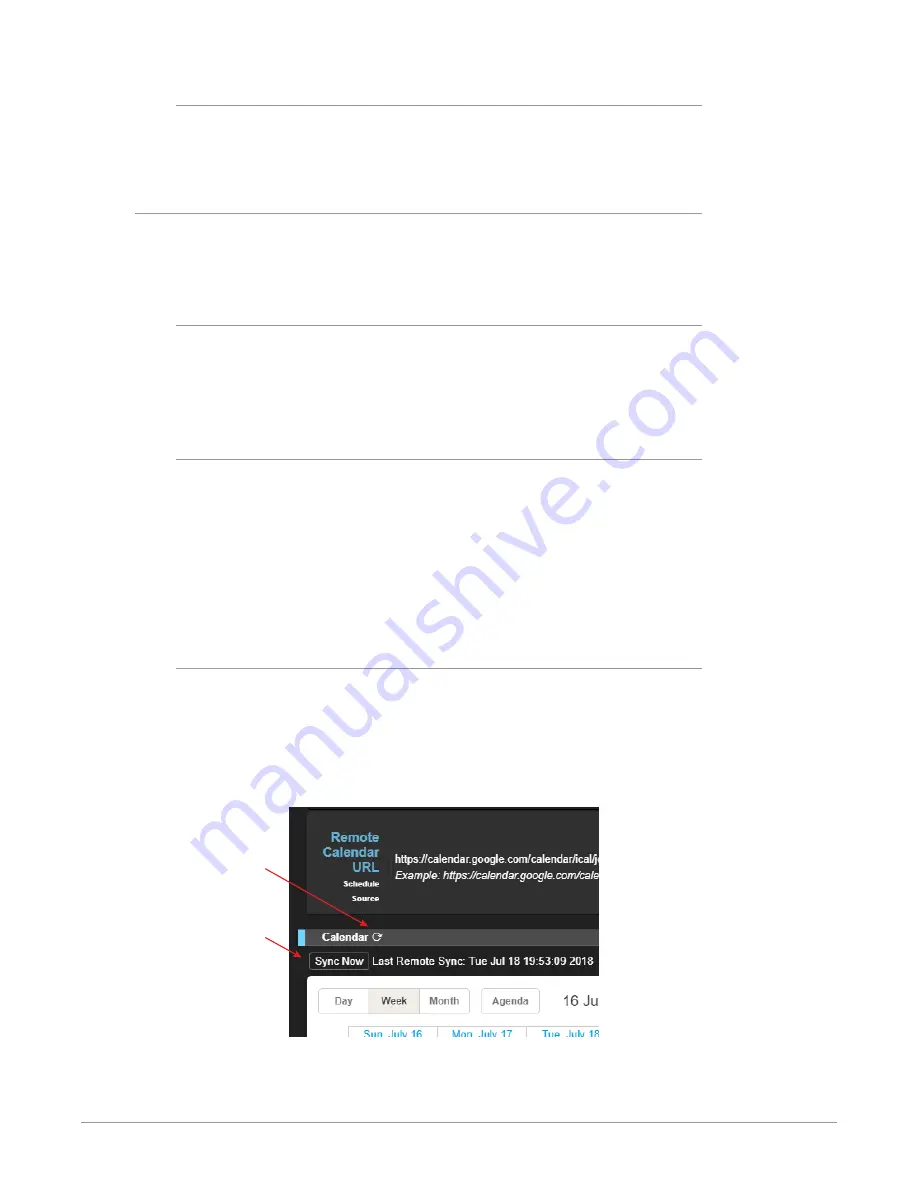
HELO Plus H.264 Streaming and Recording Encoder v1.0 41 www.aja.com
Clear Local Calendar
Click the
Clear Calendar
button to clear the local calendar of all events. This
clears the uploaded local events calendar file, or the one named after the default
system name.
Remote Calendar Operation
A Remote Calendar is an external calendar that can be linked to the HELO Plus.
This calendar is not editable, except for refreshing it with a newer calendar.
Remote Calendar synchronization occurs automatically every 15 minutes.
Creating, Editing or Deleting Remote Calendar Events
If you want to edit a remote calendar, you will first need to export it from the
remote source, such as Google, then upload it to HELO Plus as a local calendar.
To push any changes back, you will need to export the calendar from HELO Plus
and upload it back to the original source.
Remote Calendar URL
When "Remote" is selected for Schedule Source, the Remote Calendar URL control
displays. A URL needs to be entered into the Remote Calendar URL field. For
example:
https://calendar.google.com/calendar/ical/[email protected]/public/basics.ics
HTTP and Webcal protocols are also supported. However, the URL must point to a
file that is in ICAL format, and the file must be retrievable without authentication.
"Private" Google calendar URLs (not publicized, but downloadable by anyone
with the URL) will work, but anything that requires a login to retrieve will not.
Sync Now
Remote Calendar synchronization occurs automatically every 15 minutes, but
you can synchronize the calendar manually at any time. When using a remote
calendar, a Sync Now icon appears to the right of the Calendar heading. There
is also a Sync Now button just below that. These both do the same thing. They
retrieve the latest version of the remote calendar from the remote server hosting
it. The date and time of the last sync is shown to the right of the Sync Now button.
Figure 9. Remote Calendar Sync Now Refresh Icon and Button
Sync Now
button
Sync Now
refresh
icon
















































