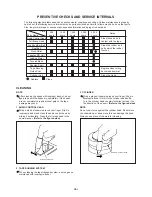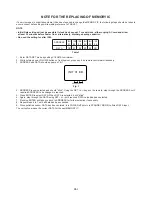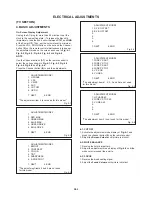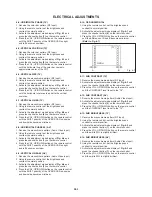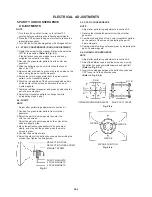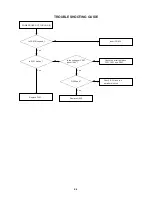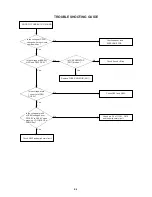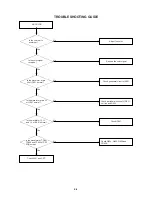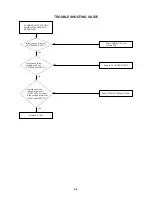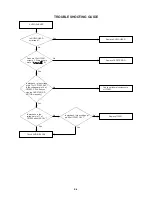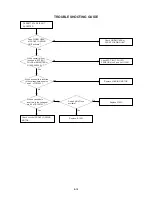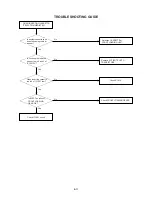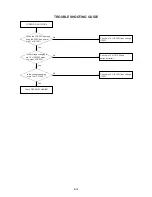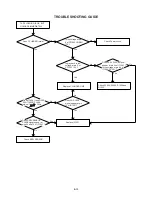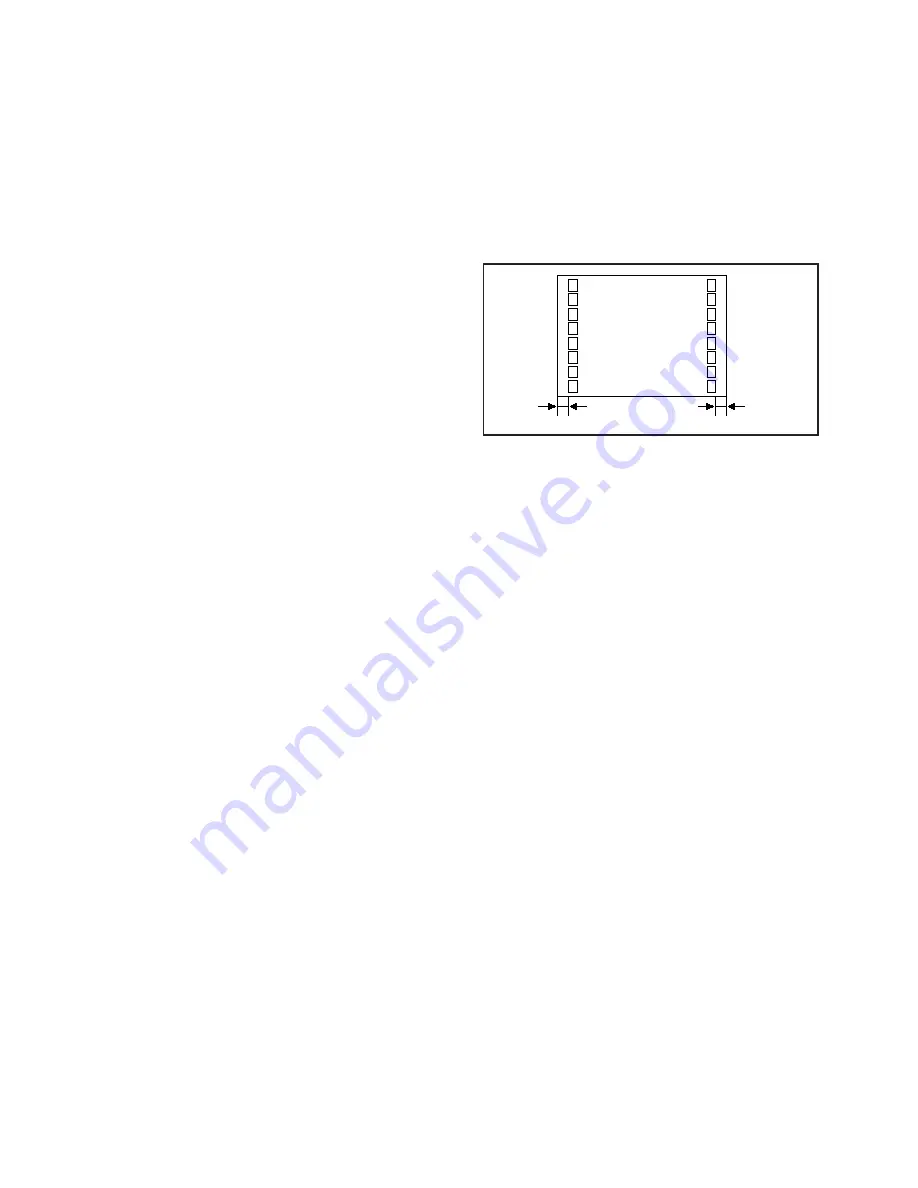
ELECTRICAL ADJUSTMENTS
4-5: VERTICAL POSITION (TV)
1.
2.
3.
4.
Receive the color bar pattern (RF Input).
Using the remote control, set the brightness and
contrast to normal position.
Activate the adjustment mode display of Fig. 4-1 and
press the channel button (2) on the remote control.
Press the VOL. UP/DOWN button on the remote control
until the horizontal line of the color bar comes to
approximate center of the CRT.
4-6: VERTICAL SIZE (TV)
1.
2.
3.
4.
Receive the monochrome pattern (RF Input).
Using the remote control, set the brightness and
contrast to normal position.
Activate the adjustment mode display of Fig. 4-1 and
press the channel button (3) on the remote control.
Press the VOL. UP/DOWN button on the remote control
until the horizontal overscan is equal to the vertical
overscan.
4-7: VERTICAL LINEA (TV)
1.
2.
3.
4.
Receive the monochrome pattern (RF Input).
Using the remote control, set the brightness and
contrast to normal position.
Activate the adjustment mode display of Fig. 4-5 and
press the channel button (6) on the remote control.
Press the VOL. UP/DOWN button on the remote control
until the SHIFT quantity of the OVER SCAN on upside
and downside becomes minimum.
4-8: HORIZONTAL PHASE 60 (AV)
1.
2.
3.
4.
Receive the monochrome pattern (Audio Video Input).
Using the remote control, set the brightness and
contrast to normal position.
Activate the adjustment mode display of Fig. 4-6 and
press the channel button (1) on the remote control.
Press the VOL. UP/DOWN button on the remote control
until the SHIFT quantity of the OVER SCAN on right
and left becomes minimum.
4-9: VERTICAL LINEA 60 (AV)
1.
2.
3.
4.
Receive the monochrome pattern (Audio Video Input).
Using the remote control, set the brightness and
contrast to normal position.
Activate the adjustment mode display of Fig. 4-6 and
press the channel button (3) on the remote control.
Press the VOL. UP/DOWN button on the remote control
until the SHIFT quantity of the OVER SCAN on upside
and downside becomes minimum.
4-10: OSD HORIZONTAL
1.
2.
3.
Using the remote control, set the brightness and
contrast to normal position.
Activate the adjustment mode display of Fig. 4-1 and
press the channel button (6) on the remote control.
Press the VOL. UP/DOWN button on the remote control
until the difference of A and B becomes minimum.
(Refer to Fig. 4-7)
Fig. 4-7
4-11: SUB CONTRAST (TV)
1.
2.
3.
Receive the monochrome pattern (RF Input).
Activate the adjustment mode display of Fig. 4-3 and
press the channel button (2) on the remote control.
Press the VOL. UP/DOWN button on the remote control
until the CONTRAST level is set to the "10".
4-12: SUB CONTRAST (AV)
1.
2.
3.
Receive the monochrome pattern (Audio Video Input).
Activate the adjustment mode display of Fig. 4-3 and
press the channel button (2) on the remote control.
Press the VOL. UP/DOWN button on the remote control
until the CONTRAST level is set to the "10".
4-13: SUB BRIGHTNESS (TV)
1.
2.
3.
4.
Receive the monochrome pattern (RF Input).
Using the remote control, set the brightness and
contrast to normal position.
Activate the adjustment mode display of Fig. 4-3 and
press the channel button (1) on the remote control.
Press the VOL. UP/DOWN button on the remote control
until the white 25% is slightly brilliant.
4-14: SUB BRIGHTNESS (AV)
1.
2.
3.
4.
Receive the monochrome pattern (Audio Video Input).
Using the remote control, set the brightness and
contrast to normal position.
Activate the adjustment mode display of Fig. 4-3 and
press the channel button (1) on the remote control.
Press the VOL. UP/DOWN button on the remote control
until the white 25% is slightly brilliant.
4-4: HORIZONTAL PHASE (TV)
1.
2.
3.
4.
Receive the color bar pattern (RF Input).
Using the remote control, set the brightness and
contrast to normal position.
Activate the adjustment mode display of Fig. 4-1 and
press the channel button (1) on the remote control.
Press the VOL. UP/DOWN button on the remote control
until the SHIFT quantity of the OVER SCAN on right
and left becomes minimum.
[ TV ]
OSD H
A
B
D3-3