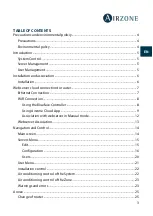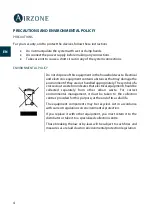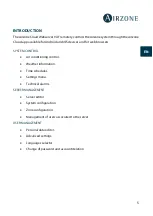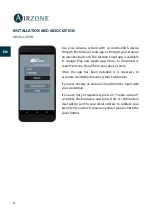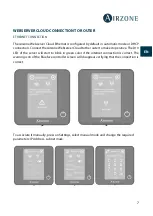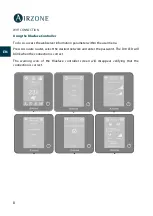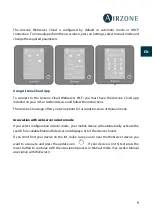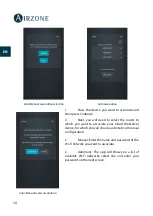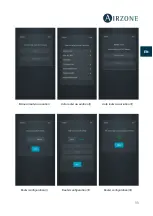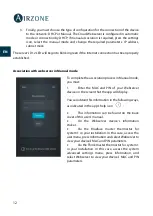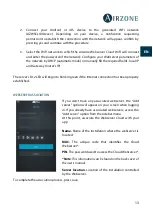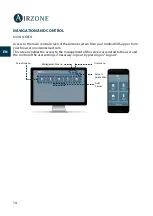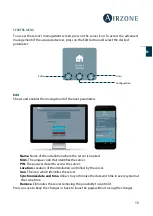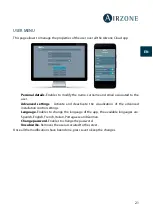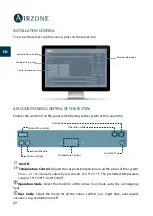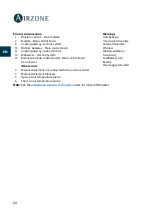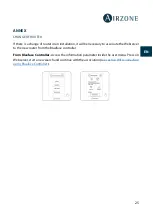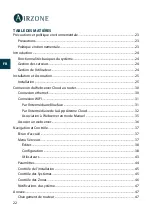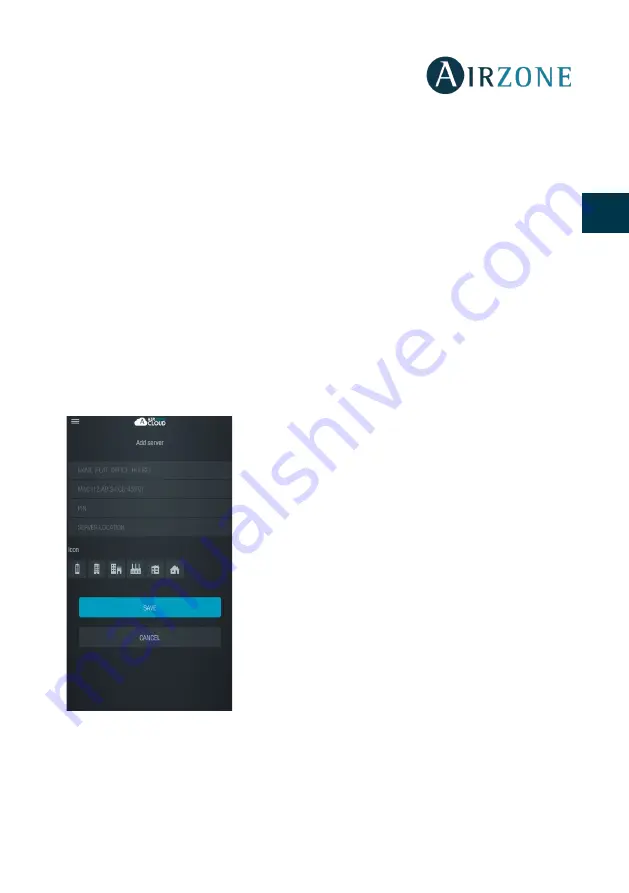
13
EN
EN
FR
IT
PT
DE
2.
Connect your Android or iOS device to the generated WiFi network
(AZWSCLOUDxxxx). Depending on your device, a notification requesting
permission to establish the connection with the network will appear, confirm by
pressing yes and continue with the procedure.
3.
Select the WiFi network to which the Airzone Webserver Cloud WiFi will connect
and enter the password of the network. Configure your Webserver parameters of
the network by DHCP (automatic mode) or manually fill the required fields: local IP
and Gateway (router’s IP).
The server's D12 LED will begin to blink in green if the Internet connection has been properly
established.
WEBSERVER ASSOCIATION
If you don’t have any associated webserver, the “Add
server” option will appear on your screen when logging
in. If you already have associated webservers, access the
“Add server” option from the sidebar menu.
At this point, associate the Webserver Cloud with your
app.
Name.
Name of the installation where the webserver is
located.
MAC.
The unique code that identifies the Cloud
Webserver*.
PIN.
The password used to access the Cloud Webserver*.
*Note
: This information can be found on the back cover of
the user’s manual.
Server location.
Location of the installation controlled
by the Webserver.
To complete the association process, press save.