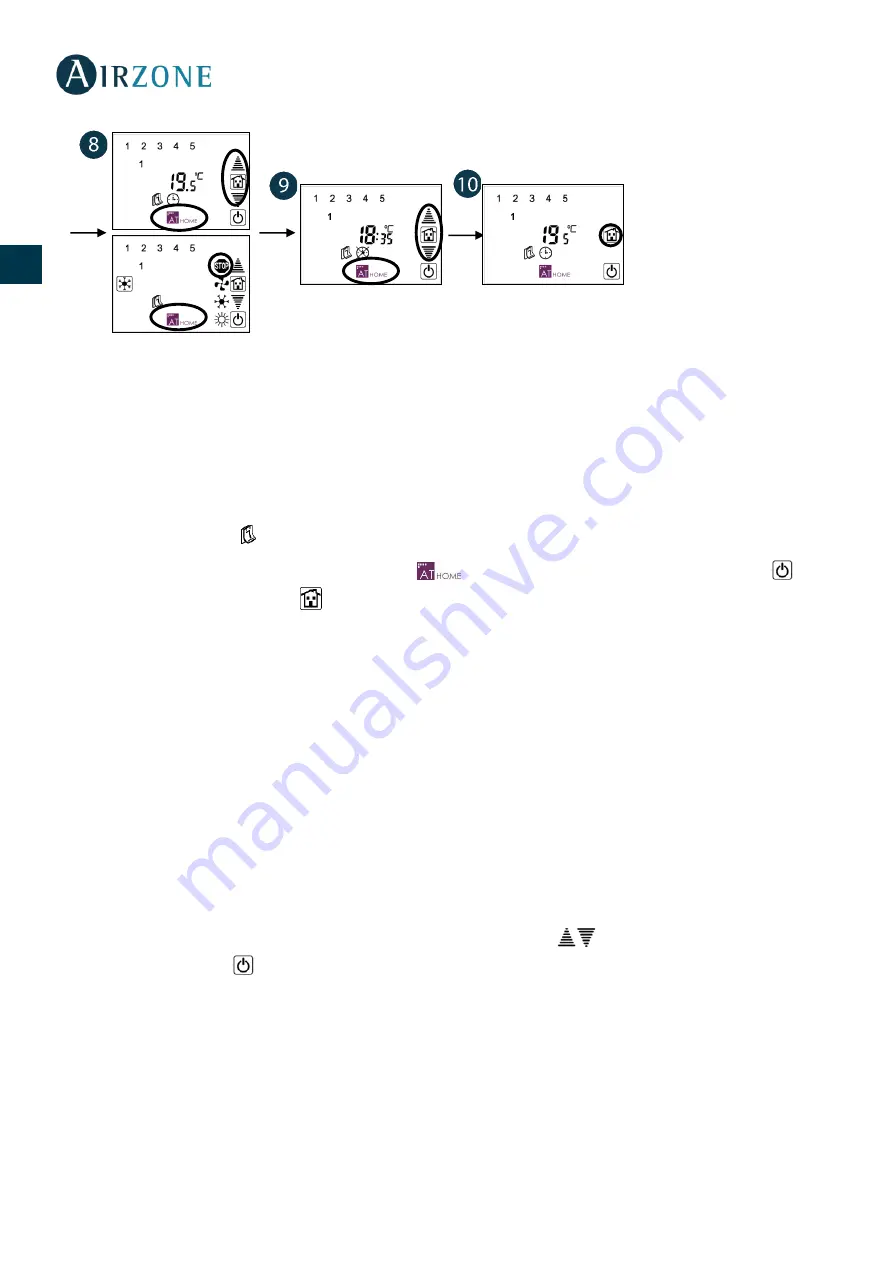
28
ES
EN
FR
IT
PT
DE
DISABLE SCHEDULES (STAND BY)
It is possible to switch schedules to stand-by, deactivating them temporarily. This way, you do not have to
delete any schedule in case you need it again.
1.
Follow steps 1-5 from the previous section until you reach to the schedule you want to disable.
2.
Press on the icon , to deactivate it.
Now you can reschedule a schedule pressing on
, return to schedule selection pressing on
or go
back to main screen pressing on
.
Important:
If you disable a schedule, the system will not apply any priority logic to it.
Only active schedules
follow a priority logic.
For example:
If a program is configured from Monday at
:
to
:
of the next day (Tuesday). After
configuring, you disable it. And lastly you configure another program for Tuesday starting at
:
to
:
.
Once these three things are done, if you go to Monday and we try to enable the time programming, it will be
deleted automatically due to overlapping.
SELF-DIAGNOSIS
- Communication error. If there is a communication error between the SuperMaster and any of the
systems associated, this error will be display on the main screen. Press and hold on the error message and
you will see the address of the system/s with error/s. Use the arrows
to navigate among the different
addresses. Press on the
icon to return to the previous menu.
Verify the correct operation of these main boards and verify the domotic bus wiring that connects the
systems and the SuperMaster. Once the incident is solved, after a few seconds, the message will disappear
from the screen.
- Supermaster reset. In the event of power failure, the Supermaster will reset after 30 seconds after
the correct operation of all the associated systems is verified.






























