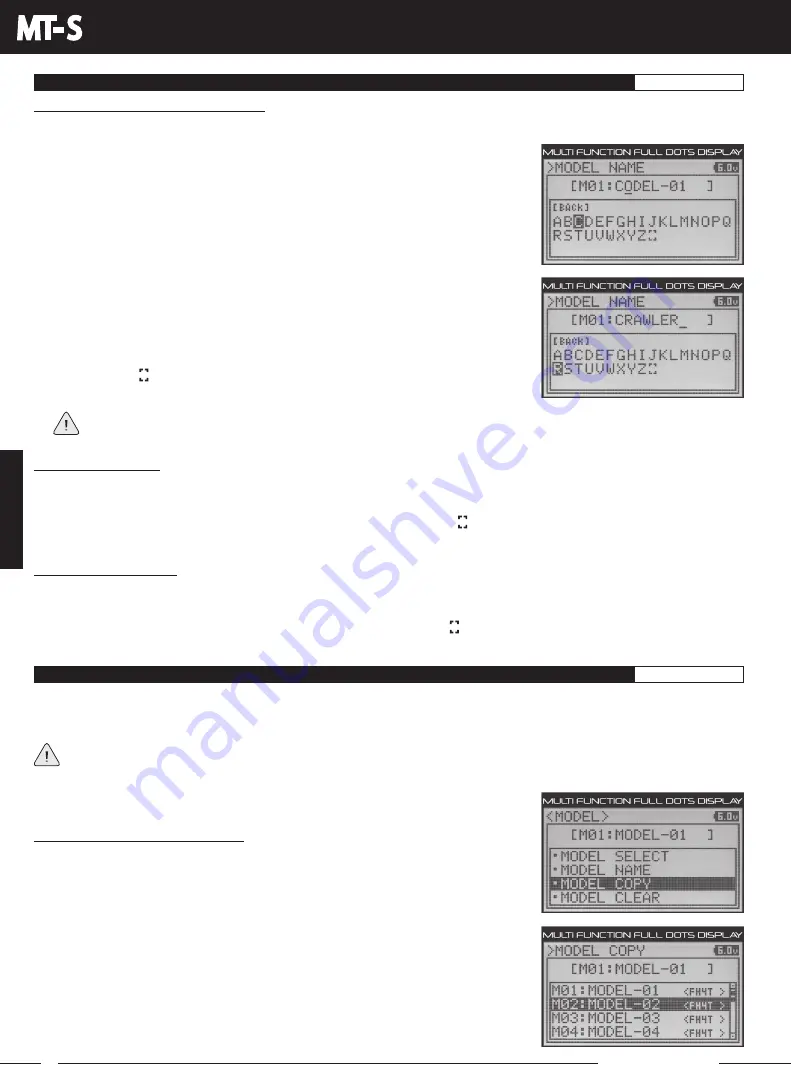
44
MT- S
2.4GHZ FH4T RADIO SYSTEM USER'S GUIDE
T R
Telemetry System with Sanwa Synchronized Link Support
Section Continued on Next Page
MODEL NAME MENU {MODEL NAMING}
MODEL
5) Press the UP or DOWN keys to highlight the next desired character in the Character
List, then press the ENTER key to select the highlighted character. Repeat to enter
the rest of the characters. Up to 10 characters can be entered. If desired, press the
BACK key to re-gain control of the underscore, then press the UP or DOWN keys
to move the underscore RIGHT or LEFT. To add a space (or spaces) in your Model
Name, use the character.
Changing the Model Name, Continued:
3) Press the UP or DOWN keys to move the underscore to the character you would like change.
To select lower case letters, numbers or symbols, continue to press the UP or DOWN keys to advance through the
various Character Lists.
4) Press the ENTER key, then press the UP or DOWN keys to highlight a character in
the Character List. Press the ENTER key to select the highlighted character. That
character will be displayed in the Model Name and the underscore will advance to
the next space in the Model Name.
If at any time you can't move the underscore,
press the BACK key to re-gain control of the underscore (it will be flashing).
Deleting a Character:
1) If necessary, press the BACK key to re-gain control of the underscore (it will be flashing). Press the UP or DOWN keys to
move the underscore under the character in your Model Name you want to delete.
2) Press the ENTER key, then press the UP or DOWN keys to highlight the character in the Character List. Press the ENTER
key. The character in your Model Name will be deleted and the underscore will advance to the next space.
Deleting a Model Name:
1) If necessary, press the BACK key to re-gain control of the underscore (it will be flashing). Press the UP or DOWN keys to
move the underscore under the first character in your Model Name.
2) Press the ENTER key, then press the UP or DOWN keys to highlight the character in the Character List. Continuously press
the ENTER key to delete each character in your Model Name.
MODEL COPY MENU {COPY MODEL PROGRAMMING DATA}
MODEL
The Model Copy function allows you to copy the Programming Data FROM the currently selected model TO another model.
For example, if you have two models that are similar, you can copy the Programming Data from the first model to the second
model to use as a base to start fine-tuning the programming for the second model.
The Model Copy function allows you to copy Programming Data FROM the currently selected model TO any other
model in the Model Copy List. Make sure that prior to using the Model Copy function, you first select and load the
desired Model Programming Data you want to copy FROM, using the Model Select function.
Copying Model Programming Data:
1) From within the MODEL menu, press the UP or DOWN keys to highlight the MODEL
COPY menu.
2) Press the ENTER key to open the MODEL COPY menu. The currently selected model
will be displayed in brackets above the Model Copy List.
3) Press the UP or DOWN keys to highlight the model within the Model Copy List you
would like to copy the current Model's Programming Data TO.






























