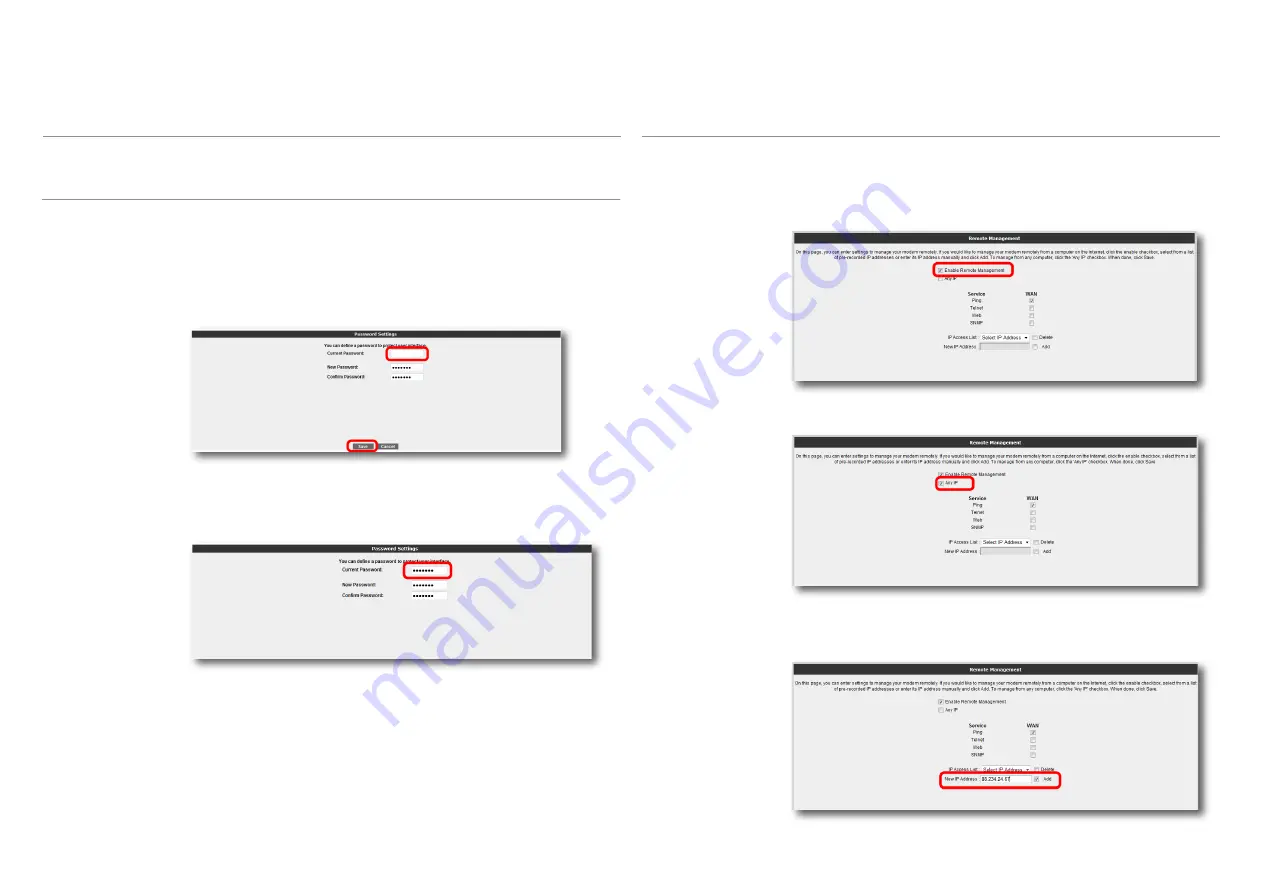
24
Your device does not have a default password for login. To login to the Web user interface
leave the “
password
” field blank and click “
OK
”. You can define a password for the Web
interface or change the existing password from the Password Settings menu.
When you are assigning a password to the Web interface for the first time, on the “
Pas-
sword Settings
” screen, leave the “Current Password” field blank and enter the password
you would like to use in the “
New Password
” and once more in the “
Confirm Password
”
fields. Click “
Save
”. From now on, you will have to use this new password to login to the
Web interface.
3.81
Password
Settings
If you want to change your existing password, enter the password you’re currently using in
the “
Current Password
” field and the new password in the “
New Password
” and “
Confirm
Password
” fields, and click “
Save
”.
The
MANAGEMENT
menu of the Web interface lets you configure local and remote
management settings of your device.
3.8
Management
To configure the settings related to the remote management of your device, go to Remote
Management under the
MANAGEMENT
menu.
To enable remote management of your device, first click the “
Enable Remote Manage-
ment
” check box.
3.8.2
Remote
Management
If you check the “
Any IP
” box, your device can be managed remotely from any computer
that has a WAN IP.
If “
Any IP
” is not checked, you have to add the WAN IP address of the computer from which
you would like to remotely manage your device to the “IP Access List”. To do this, enter the
WAN IP address in the “
New IP Address
” field and click the “
Add
” box.



















