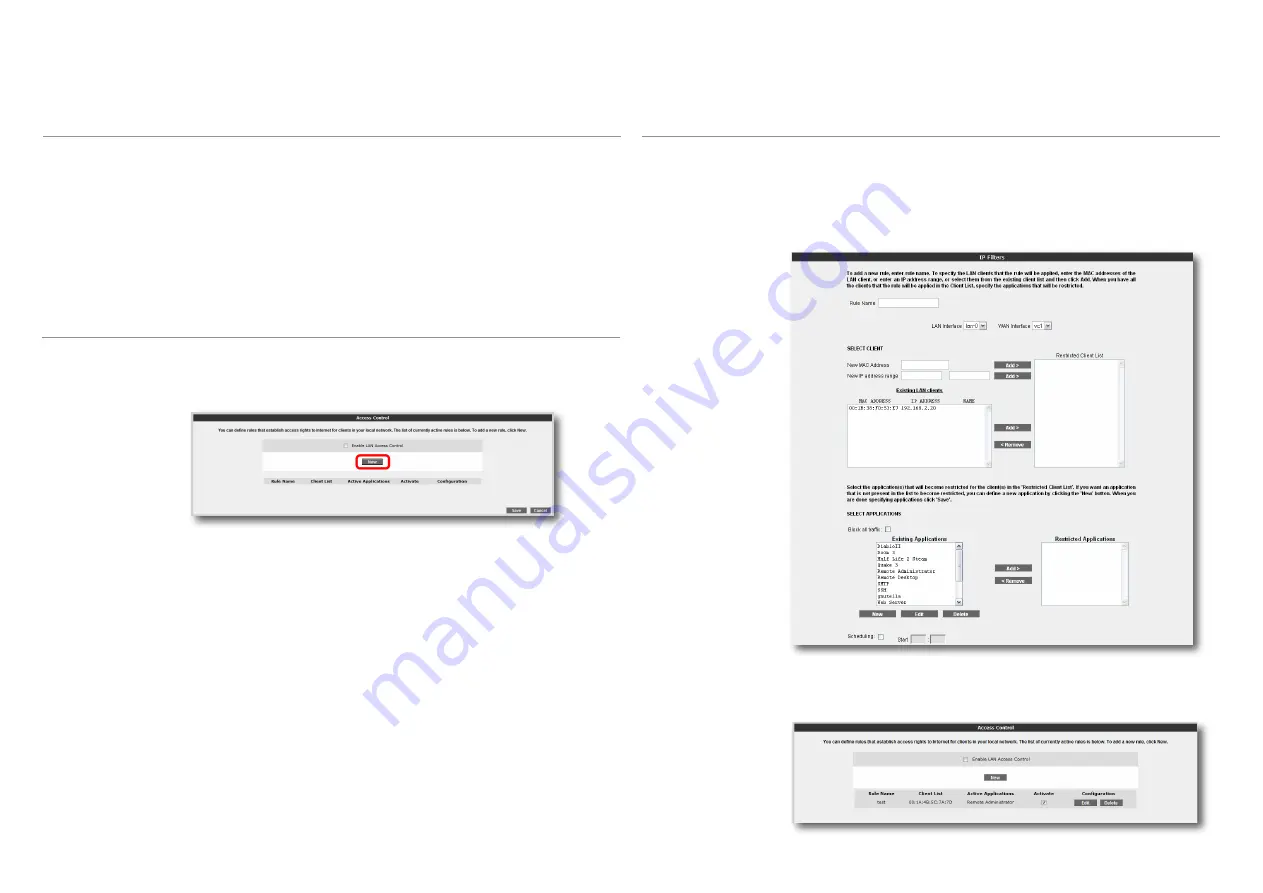
20
A firewall prevents unauthorized Internet users from accessing your local network and
computer.
AirTies Firewall has SPI (Stateful Packet Inspection) feature. SPI monitors the protocol and
packet addresses being received to determine if the information should be passed through
the firewall to the connected computers. Internet addresses that are a source of malicious
attacks are permanently blocked from accessing your network.
You can also limit or block the Internet access of any local user by defining advanced rules
for Internet access.
The following sections describe the submenus under the FIREWALL menu of the Web
interface.
3.5
FIREWALL
Settings
You can allow or block Internet access of any computer on your local network using the
Access Control feature. These access restrictions can be based on IP or MAC address.
Click “
New”
to define a new access rule.
3.5.1
Access Control
In the window that appears:
• Enter a name for the access rule you would like to define in the “
RULE NAME
” field.
Choose a name that is easy to remember.
• In the “
LAN Interface
” field, enter the LAN interface to which the rule will apply. (Routers
that support VLAN have more than one LAN interface.)
• Select the PVC to which the access rule will apply in the “
WAN Interface
” field.
• In the “
Select Client
” section, enter the IP or MAC addresses of the clients whose
access you would like to restrict with this rule and click “
Add >
”.
• In the “
Select Applications
” section, specify the applications you would like to block
access to by the clients you have defined in the “Select Clients” section previously. You
can select the application from the “Existing Applications” list and click “
Add >
””.
• You can specify the times that the Access Rule will be in effect by checking the
“
Scheduling
” box. If you define scheduling rules, then the access rule will be in effect
only during the times specified.
• To add a new application to the “
Existing Applications
” list, click “
New
”. In the window
that appears:
o Enter a name for the application you are going to define in the “
Application
Name
”
field.
o Enter the LAN and WAN ports the application uses and click “
Save
”.
• Click “
Save
” when you are done.
• To activate the rule you have defined, check the “
Enable Access Control
” box and click
“
Save
”.























