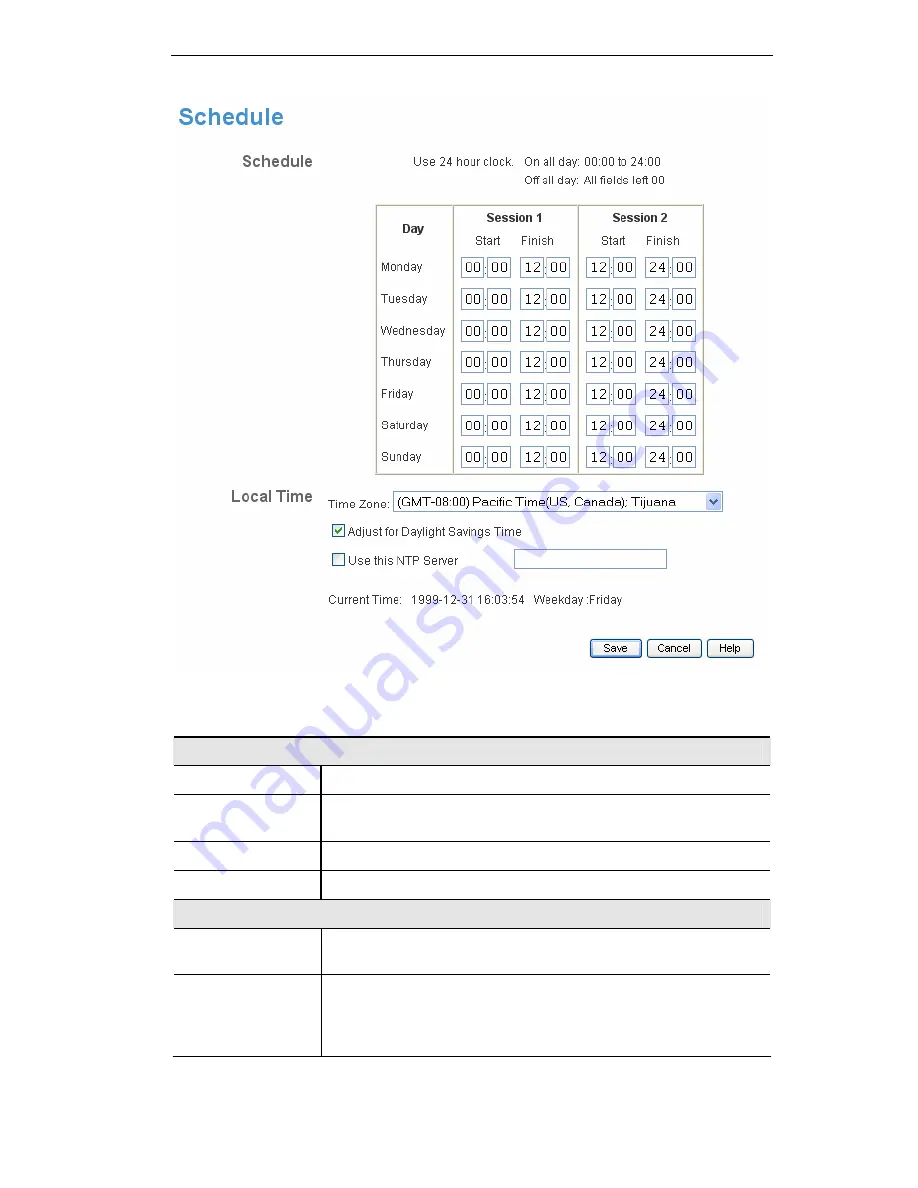
Figure 51: Schedule Screen
Data - Schedule Screen
Schedule
Day
Each day of the week can be scheduled independently.
Session 1
Session 2
Two (2) separate sessions or periods can be defined. Session
2 can be left blank if not required.
Start
Enter the start using a 24 hr clock.
Finish
Enter the finish time using a 24 hr clock.
Local Time
Time Zone
In order to display your local time correctly, you must select
your "Time Zone" from the list.
Adjust for Day-
light Savings
Time
If your region uses Daylight Savings Time, you must manually
check "Adjust for Daylight Savings Time" at the beginning of
the adjustment period, and uncheck it at the end of the Day-
light Savings period.
AirLive WN-300R User’s Manual
67
Содержание WN-300R
Страница 1: ...WN 300R Wireless 11N Broadband Router User s Manual 1 ...
Страница 6: ......
Страница 104: ...sible when close to the Wireless Router AirLive WN 300R User s Manual 98 ...
















































