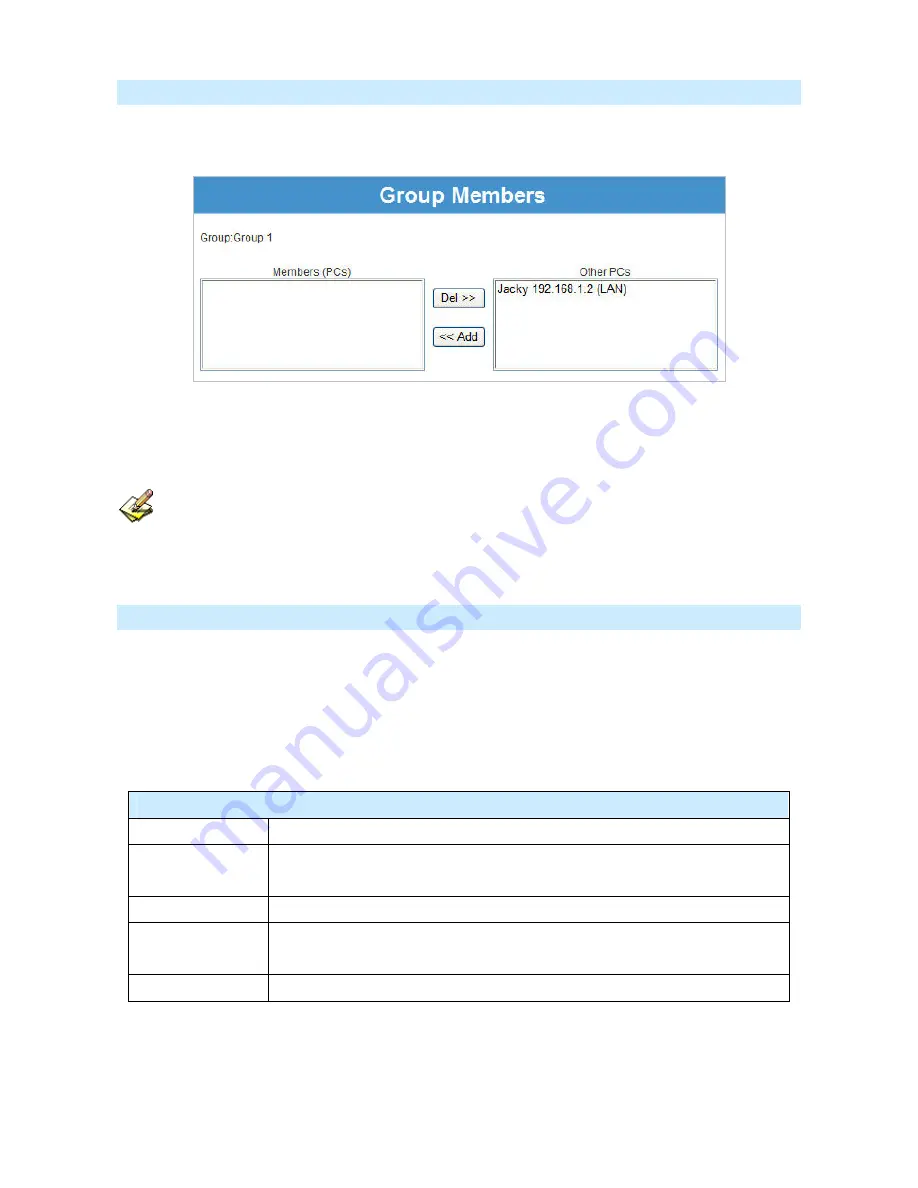
Group Members Screen
This screen is displayed when the
Members
button on the
Access Control
screen is clicked.
Use this screen to add or remove members (PCs) from the current group.
•
The
"
Del >>
" button will remove the selected PC (in the
Members
list) from the current group.
•
The
"
<< Add
" button will add the selected PC (in the
Other PCs
list) to the current group.
PCs not assigned to any group will be in the "Default" group. PCs deleted from any other Group
will be added to the "Default" group.
Access Control Log
To check the operation of the Access Control feature, an
Access Control Log
is provided. Click the
View
Log
button on the
Access Control
screen to view this log.
This log shows attempted Internet accesses which have been
blocked
by the
Access Control
function.
Data shown in this log is as follows:
Access Control Log
Date/Time
Date and Time of the attempted access.
Name
If known, the name of the PC whose access was blocked. This name is taken
from the
Network Clients
database
Source IP address
The IP Address of the PC or device whose access request was blocked
MAC address
The hardware or physical address of the PC or device whose access request was
blocked
Destination
The destination URL or IP address
AirLive IP-2000VPN User’s Manual
41
Содержание IP-2000VPN
Страница 1: ...6 Specifications 1 AirLive WLA 9000AP User s Manual IP 2000VPN Internet VPN Router User s Manual ...
Страница 41: ...Enter the User Name and Password you set on the Admin Login screen above AirLive IP 2000VPN User s Manual 38 ...
Страница 174: ...AirLive IP 2000VPN User s Manual 171 IPSec parameters The IPSec parameters at each endpoint must match ...
















































