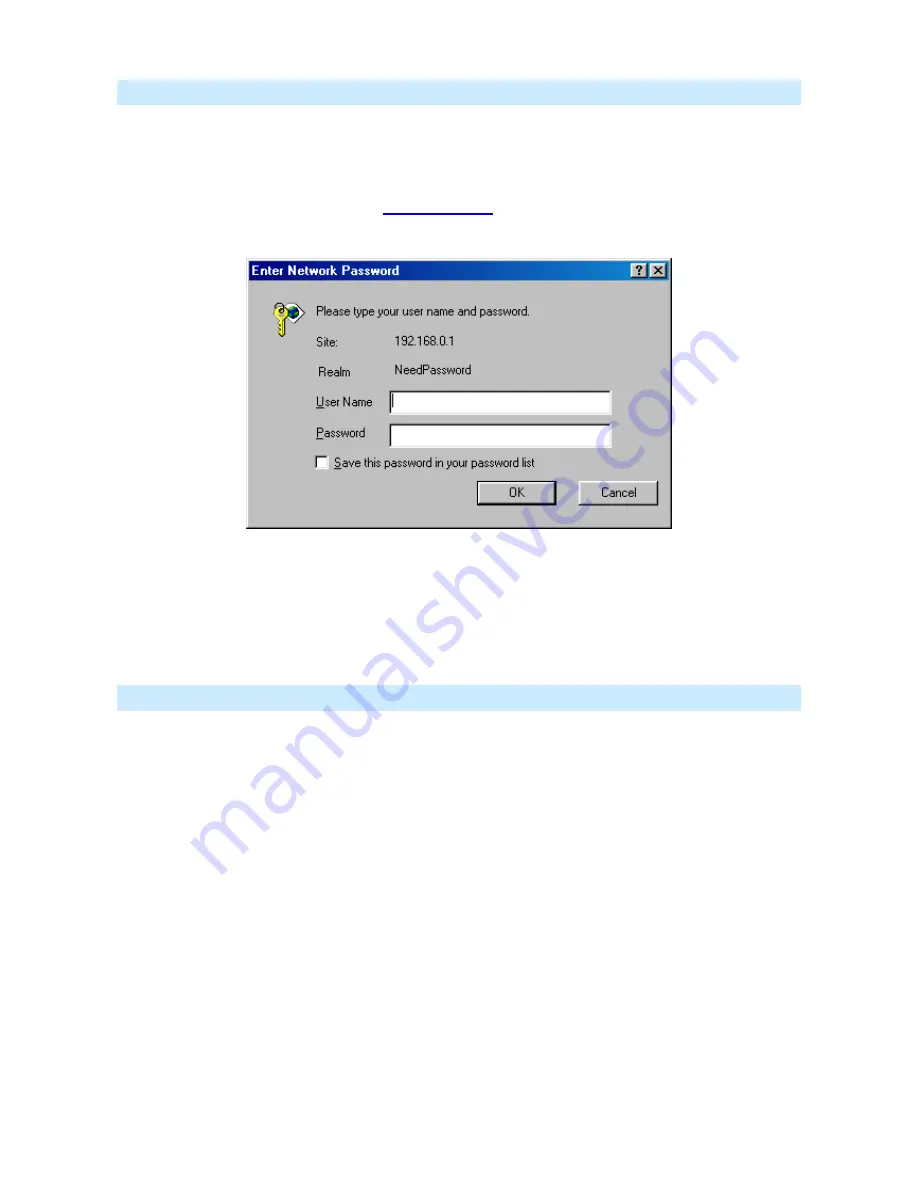
Using your Web Browser
To establish a connection from your PC to the IP-2000VPN:
1. Start your WEB browser.
2. In
the
Address
box, enter "http://" and the IP Address of the IP-2000VPN, as in this example, which uses
the IP-2000VPN's default IP Address:
http://192.168.1.1
3. You will be prompted for a username and password, as shown below.
4. Enter
admin
for the User name, and
airlive
for the Password.
5. These are the default values. Both the name and password can (and should) be changed, using the
Admin Login
screen. Once you have changed either the name or the password, you must use the
current values
If you can’t connect
If the IP-2000VPN does not respond, check the following:
•
The IP-2000VPN is properly installed, LAN connection is OK, and it is powered ON. You can test the
connection by using the "Ping" command:
•
Open the MS-DOS window or command prompt window.
•
Enter the command:
ping 192.168.1.1
If no response is received, either the connection is not working, or your PC's IP address is not
compatible with the IP-2000VPN’s IP Address. (See next item).
•
If your PC is using a fixed IP Address, its IP Address must be within the range 192.168.1.2 to
192.168.1.254 to be compatible with the IP-2000VPN's default IP Address of 192.168.1.1. Also, the
Network Mask
must be set to 255.255.255.0. See
Appendix A - PC Configuration
for details on
checking your PC's TCP/IP settings.
Ensure that your PC and the IP-2000VPN are on the same network segment. (If you don't have a router, this
must be the case.)
AirLive IP-2000VPN User’s Manual
14
Содержание IP-2000VPN
Страница 1: ...6 Specifications 1 AirLive WLA 9000AP User s Manual IP 2000VPN Internet VPN Router User s Manual ...
Страница 41: ...Enter the User Name and Password you set on the Admin Login screen above AirLive IP 2000VPN User s Manual 38 ...
Страница 174: ...AirLive IP 2000VPN User s Manual 171 IPSec parameters The IPSec parameters at each endpoint must match ...
















































