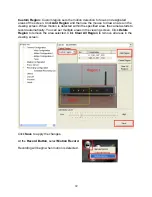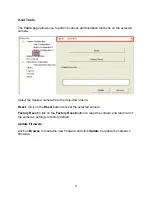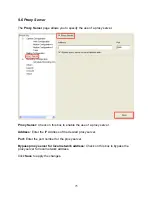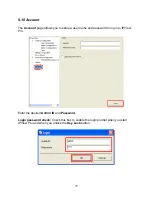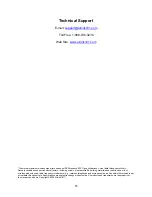82
Troubleshooting
Q: I cannot access the camera from a web browser.
A1:
The possible cause might be the IP Address for the camera is already being used
by another device. Please verify that no other device is using the camera’s IP address.
If there is an IP address conflict, you’ll need to change one of the device’s IP address.
A2:
Another possible reason is the camera’s IP Address is located on a different subnet.
To fix the problem, run the camera’s Setup Wizard and it will recommend a new IP
address for the camera that is on the same subnet as your current network.
A3:
Another possible problem might be due to the network cable. Try a different
network cable.
Q:
Why does the camera work locally but not externally?
A1:
If the camera is behind a router, you’ll need to configure the router to open up the
appropriate port and port-forwarding settings. See
Section 8 Viewing Videos from
External Network
for details.
Q:
Why does a series of broad vertical white lines appear throughout the image?
A:
A likely issue is that the CMOS sensor is overloaded when the light source is too
bright, such as direct exposure to sunlight or halogen light. You need to reposition the
camera to a more shaded area immediately as this will damage the CMOS sensor.
Q:
There is bad focus on the camera, what should be done?
A:
You can adjust the camera’s focus manually by turning the lens clockwise or
counter-clockwise.
Q:
How can I fix noisy images?
A:
The video images might be noisy if the camera is in a very dim environment. To
solve this issue try using the flash LED.
Q:
There is poor image quality, how can I improve the image?
A1:
A probable cause might be the incorrect display settings for your monitor. You need
configure your desktop’s display property to show at least 65,000 colors and at least 16-
bit color quality. Applying only 16 or 256 colors on your computer will produce dithering
artifacts in the image.