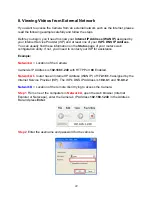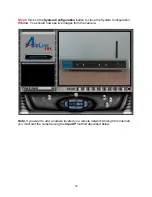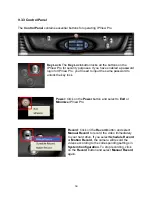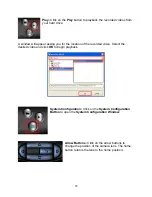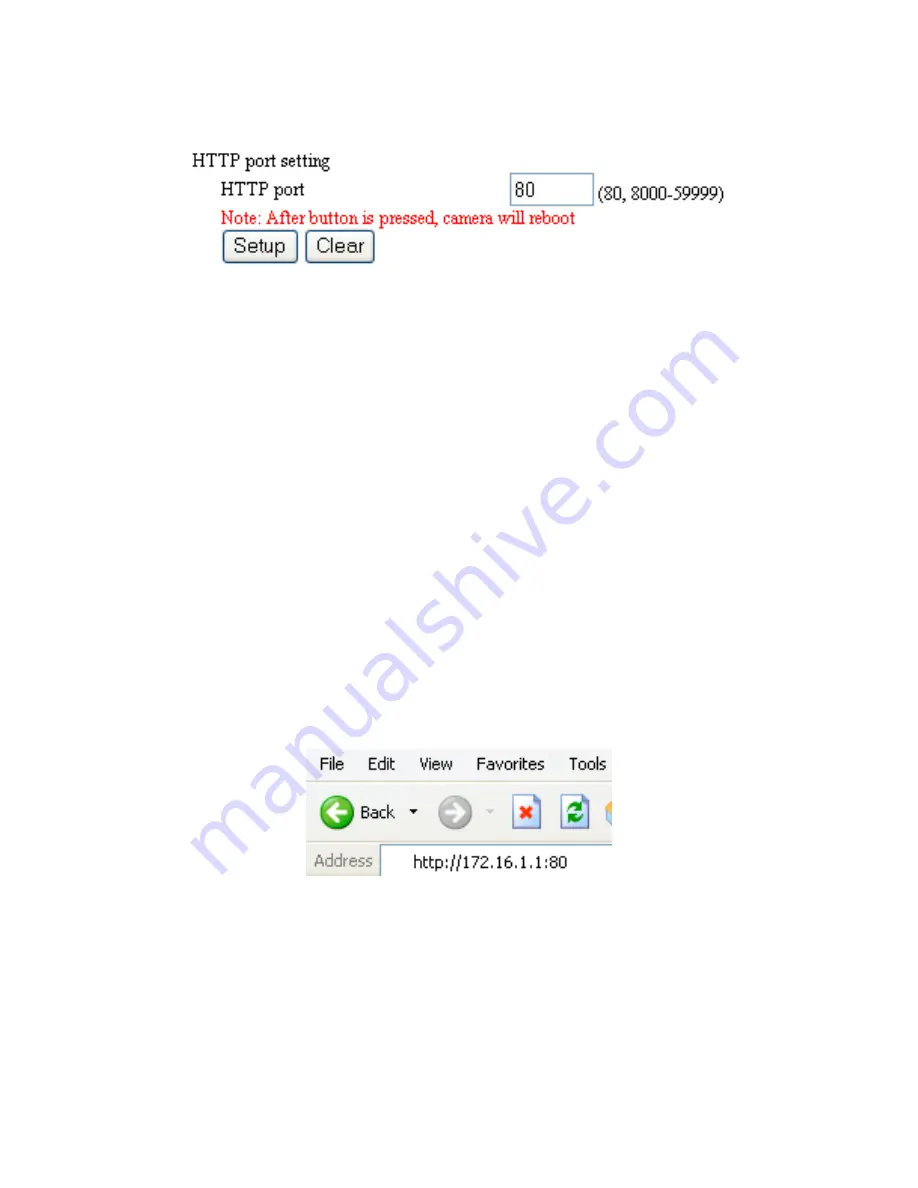
51
Step 6
Assign a port number for the camera to use. (Default is
80
).
Important:
You must assign a port number that’s not in use by any other application on
your network.
Step 7
Click
Setup
to apply the new settings.
Now the Camera with IP Address of
192.168.1.240
has port
80
Open.
Step 8
From one of the computers in
Network A
, login to the web configuration utility of
Network A’s
router.
Step 9
Navigate to the router’s
Virtual Server
or
Port Forwarding
page.
Step 10
Enable Forwarding of port
80
to the Camera’s IP Address (
192.168.1.240
) and
save the new setting.
Step 11
From one of the computers in
Network B
, open the web browser (Internet
Explorer), enter the
Internet IP Address (WAN IP)
of
Network A’s
router
(
http://172.16.1.1
) followed by a colon
:
and the number of the open HTTP Port (
80
) in
the Address Bar and press
Enter
.
Ex.
http://172.16.1.1:80
The remote client in
Network B
should be able to see the images from the Camera now.