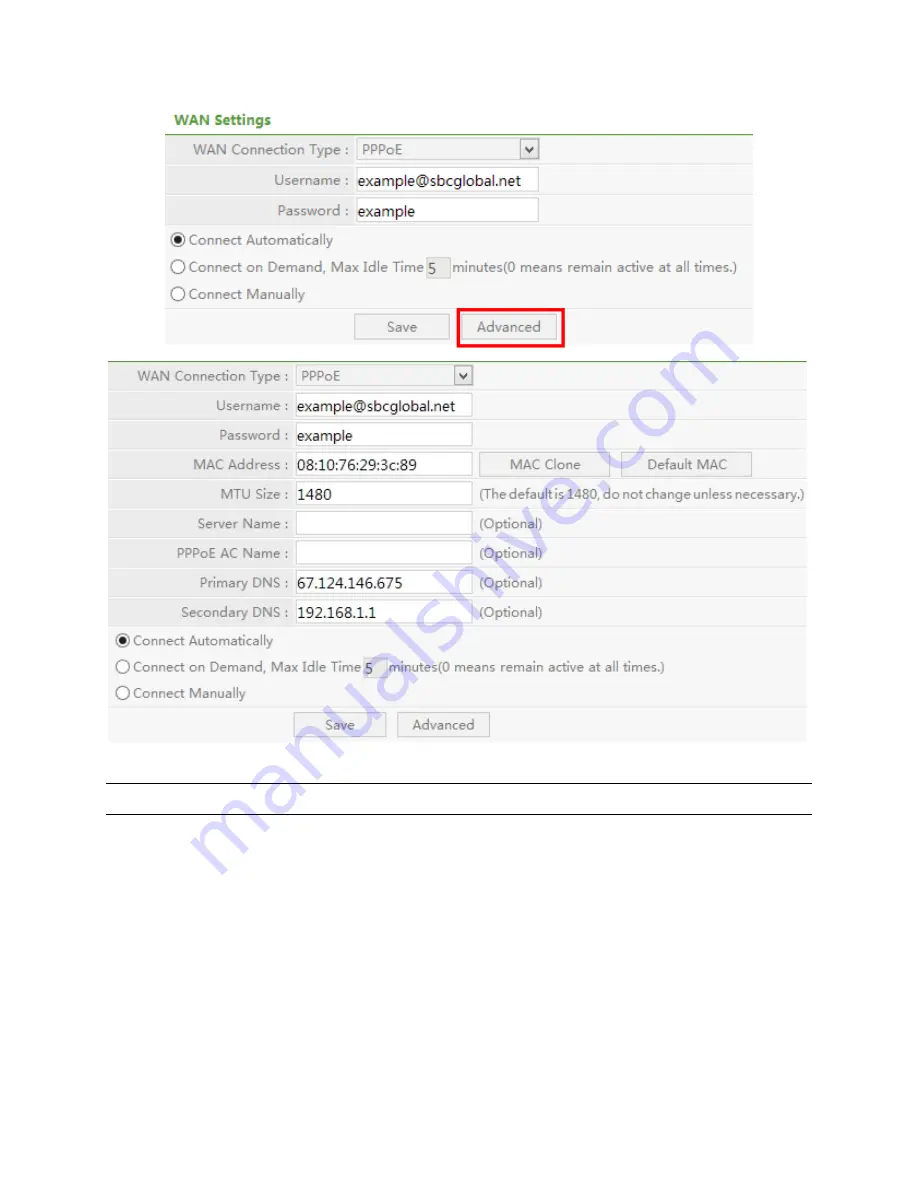
16
Parameter
Description
Username
Enter the User Name for your DSL account, you can obtain this
information from your ISP.
Password
Enter the Password for your DSL account, you can obtain this
information from your ISP.
MAC Address
Please input MAC address of your computer here if your ISP only
permits computer with certain MAC address to access Internet. If
you are using the computer which used to connect to Internet via
cable modem, you can simply press ‘
Clone MAC
’ button to fill the
WAN’s MAC address field with the MAC address of your
computer.
















































