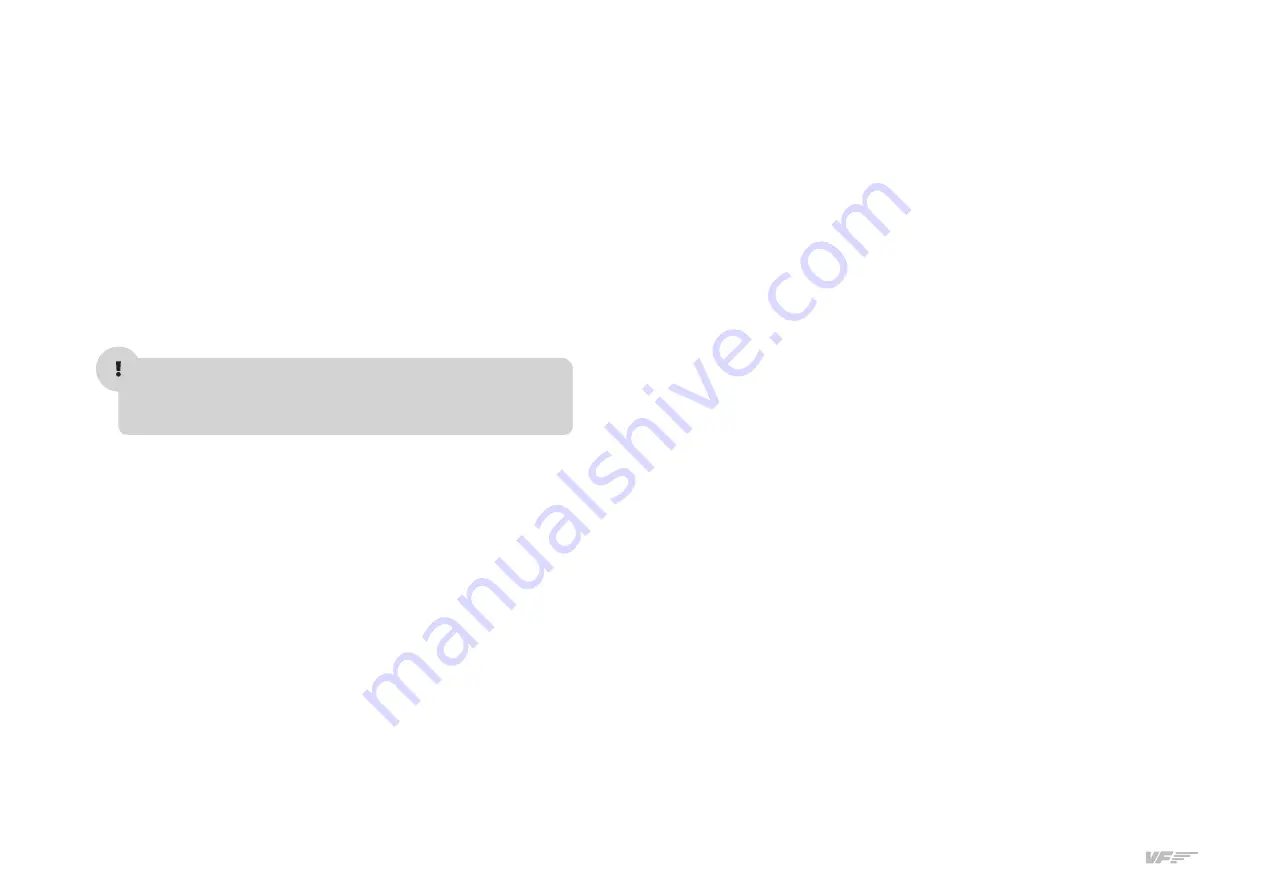
6
2. INSTALLATION - SOLO-G1 USER'S MANUAL
2.2. INSTALLATION OF FILES TO THE COMPUTER OF MFS/P3D
FSUIPC Installation
In case you already have FSUIPC installed in your MFS/Prepar3D you
can skip this step.
• Go to the “FSUIPC” folder from the memory stick provided with
SOLO-G1.
• Execute the setup program according to your MFS version ("FSX-
Prepar3D v1-3" or "Prepar3d v4-5").
• When the installer ask about registering, Click on “Not now”.
VFCONNECT Installation
Copy the "VFConnect.exe" file from the Memory Stick provided with
SOLO-G1, in the MFS/P3D desktop computer.
As "VFConnect” communication module receives input data from MFS/
P3D and then send it to SOLO-G1, Keep in mind, that "VFConnect.exe”
has to remain ON when you use the SOLO-G1.
“VF-Test&Calibrate-S-S” Control Panel Installation
Copy the “VF-TestCalibrate.exe” file from the Memory Stick provided
with SOLO-G1, in the MFS/P3D desktop computer.
G1000 Network Module Installation
In case you have MFS/Prepar3D or others softwares running, you have
to close them before the G1000 Network Module installation.
• Go to the memory stick provided with SOLO-G1.
• Execute the G1000_network_module.exe setup program and follow
the installation wizard.
AIRCRAFT-FLIGHT MODEL installation
The SOLO-G1 panel can only works with the 3 AIRCRAFT provided
in the memory Stick, please see the Aircraft-Flight Models folder. You
have to install these 3 aircraft provided in your MFS-Prepar3D compu-
ter and load one of them to operate with the SOLO G1 panel.
To install the Aircraft follow these instructions:
• Go to the FSX-Prepar3D installation root folder. Default locations are:
-"C:\Program Files (x86)\Microsoft Games\Microsoft Flight Simulator X"
-"C:\Program Files (x86)\Lockheed Martin\Prepar3D v3"
-"C:\Program Files\Lockheed Martin\Prepar3D v4"
-"C:\Program Files\Lockheed Martin\Prepar3D v5"
• Enter in "SimObjects" folder and then "Airplanes".
• Place the C172/C182/C206 Aircraft folders from the memory stick
inside the "Airplanes" folder.
Содержание VirtualFly SOLO-G1
Страница 2: ......
Страница 12: ...12 5 GLASS COCKPIT VF G1000 SOLO G1 USER S MANUAL...
Страница 13: ...13 5 GLASS COCKPIT VF G1000 SOLO G1 USER S MANUAL...
Страница 19: ...19 9 REMOTE ASSISTANCE SOLO G1 USER S MANUAL...




















