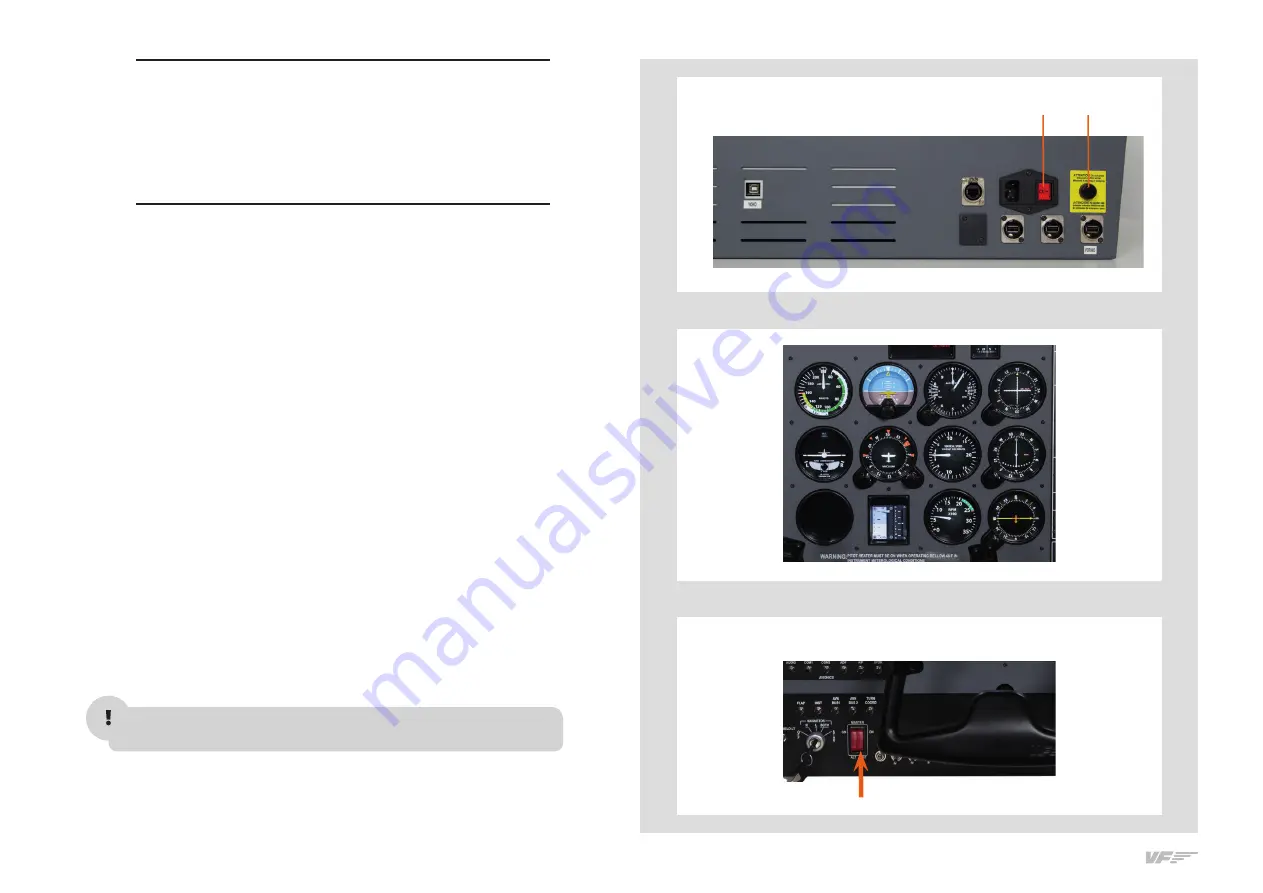
8
3. START UP THE SOLO-A - SOLO-A USER'S MANUAL
The SOLO-A incorporates a mini-computer that is to be connected to
the MFS/P3D computer using the previously mentioned Network cable.
It is important to note that in no case should you access or manage
the SOLO-A mini-computer.
• Switch the power switch to ON. (Figure 1)
• Press the push-button to start the "Windows" operating system of the
computer from the SOLO_A. (Figure 1)
• At this time, the "Windows" operating system and all programs found
in the SOLO-A computer will start automatically.
It is very important
that SOLO-A is not disconnected or "Windows" stopped while the
programs are loading. Doing so may cause problems with booting
in the future.
The SOLO-A is ready to operate after 60 seconds, you must see the
analog gauges are shown on SOLO-A. (Figure 2)
• Deactivate the switch BAT on left of the SOLO-A panel.(Figure 3)
• On MFS/P3D Startup the MFS/P3D software.
• To establish the connection between the MFS/P3D computer and the
YOKO just duble click on the “VF-Test&Calibrate.exe” file to execute it.
• To establish the connection between the MFS/P3D computer and the
SOLO-A you must execute the file "VFConnect" from the MFS/P3D
desktop computer (see chapter 2).
Attention, do not excute "VFConnect" before MFS/Prepar3D is comple-
tely loaded.
• If you have the Windows FireWall activated, a warning permission to
communicate with networks appears, you must click "Allow Access".
3. START UP
THE SOLO-A
Switch ON
Push
FIGURE 1
FIGURE 2
FIGURE 3
Содержание VirtualFly SOLO-A
Страница 1: ...SOLO A USER S MANUAL Rev 1 2 January 2020 FOR Cessna C172SP Skyhawk and Cessna Skylane II RG R182...
Страница 2: ......
Страница 16: ...16 6 GPS GNS 530 SOLO A USER S MANUAL...
Страница 17: ...17 6 GPS GNS 530 SOLO A USER S MANUAL...























