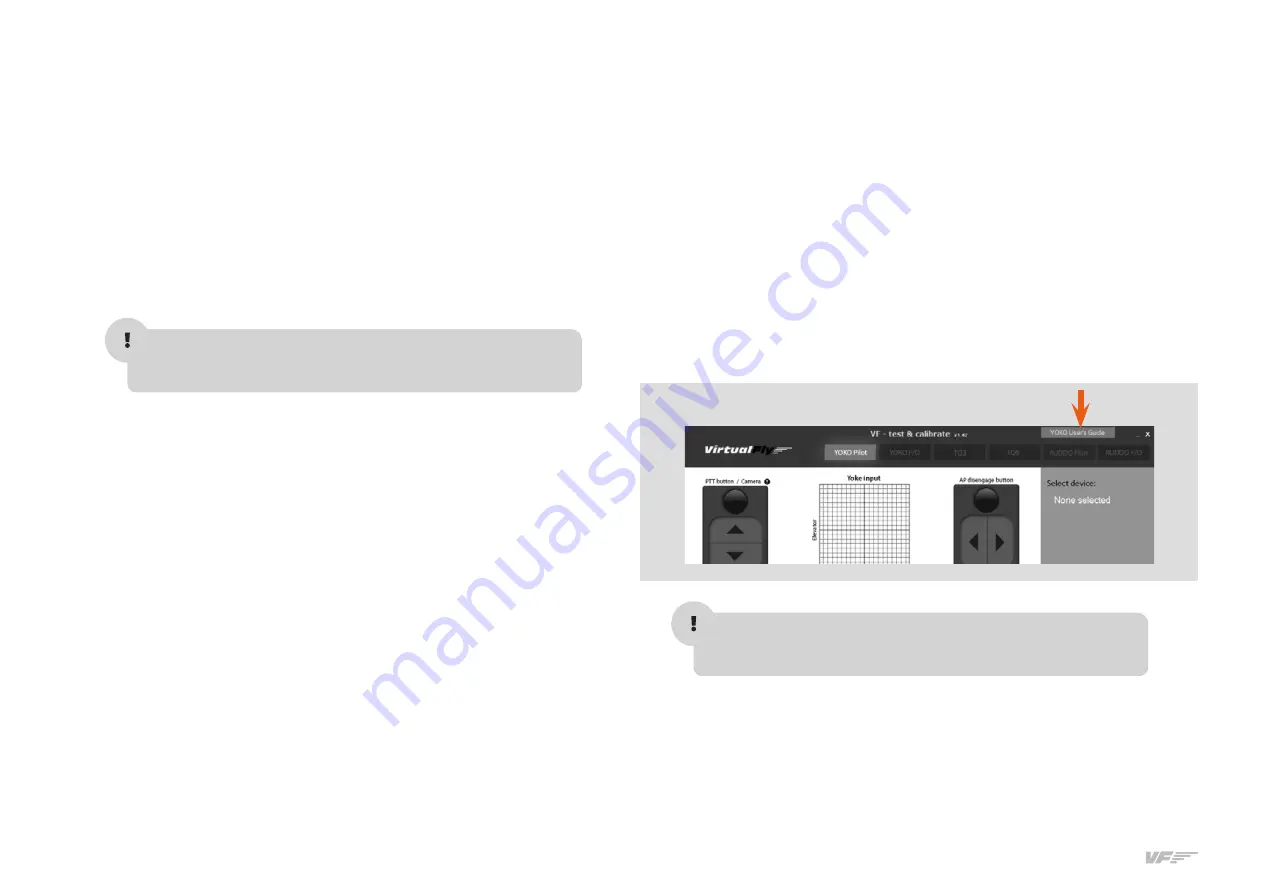
6
2. INSTALLATION - SOLO-A USER'S MANUAL
2.2. INSTALLATION OF FILES TO THE COMPUTER OF MFS/P3D
FSUIPC Installation
In case you already have FSUIPC installed in your MFS/Prepar3D you
can skip this step.
• Go to the “FSUIPC” folder from the memory stick provided with
SOLO-A.
• Execute the setup program according your MFS version (FSX-
Prepar3D or FS2004).
• When the installer ask about registering, Click on “Not now”.
VFCONNECT Installation
Copy the "VFConnect.exe" file from the Memory Stick provided with
SOLO-A, in the MFS/P3D desktop computer.
As "VFConnect” communication module receives input data from MFS/
P3D and then send it to SOLO-A, Keep in mind, that "VFConnect.exe”
has to remain ON when you use the SOLO-A.
“VF-Test&Calibrate” Control Panel Installation
Copy the "VF-Test&Calibrate.exe" file from the Memory Stick provided
with SOLO-A, in the MFS/P3D desktop computer.
GNS-530 Network Module Installation
In case you have MFS/Prepar3D or others softwares running, you have
to close them before the GNS-530 Network Module installation.
• Go to the memory stick provided with SOLO-A.
• Execute the 530E_network_module.exe setup program and follow
the installation wizard.
Aircrafts Installation
Copy "VirtualFly_F1Tech_C172S" and "VirtualFly_ F1Tech_182" fol-
ders from the "Memory Stick\Aircrafts" provided with SOLO-A in the
"MFS \SimObjects\Airplanes\ or P3D \SimObjects\Airplanes\".
2.3. YOKO+ AND FLIGHT CONTROLS CONIGURATION
YOKO+
Yoko+ calibration on Windows
Calibration on windows is not necessary because the device is calibra-
ted from factory, but you can use the calibration Windows tab to test
the device.
Configuration Using VF-Test&Calibrate
1. Open Prepar3D, go to Controls menu, select YOKO+ from the de-
vices list. Delete all axis and buttons assignments. Close and open
Prepar3D again to make sure that settings have been saved.
2. Open VFTest&Calibrate-S software, go to YOKO Captain tab and se-
lect the device from the devices list at right side.
3. Now, you can test all the YOKO+ buttons and axes on YOKO Captain
tab. Also you can change the sensitivity though the "actuation curves"
and save changes.
4. VFTest&Calibrate-S has to be running when using YOKO+ because
this software reads the data from the device and send it to Prepar3D
so each time you start Prepar3D, you have to run VFTest&Calibrate-S
as well. You can use Windows Scheduler to start VFTest&Calibrate-S
automatically.
As "VF-Test&Calibrate” Control Panel receive input data from Yoko and
then send it to MFS-Prepar3D, Keep in mind, that VF-Test&Calibrate
Control Panel has to remain ON when you use MFS-Prepar3D.
calibration on W
Calibration on windows is not necessary because the device is calibra-
ted from factory, but you can use the calibration Windows tab to test
the device.
Содержание VirtualFly SOLO-A
Страница 1: ...SOLO A USER S MANUAL Rev 1 2 January 2020 FOR Cessna C172SP Skyhawk and Cessna Skylane II RG R182...
Страница 2: ......
Страница 16: ...16 6 GPS GNS 530 SOLO A USER S MANUAL...
Страница 17: ...17 6 GPS GNS 530 SOLO A USER S MANUAL...





















