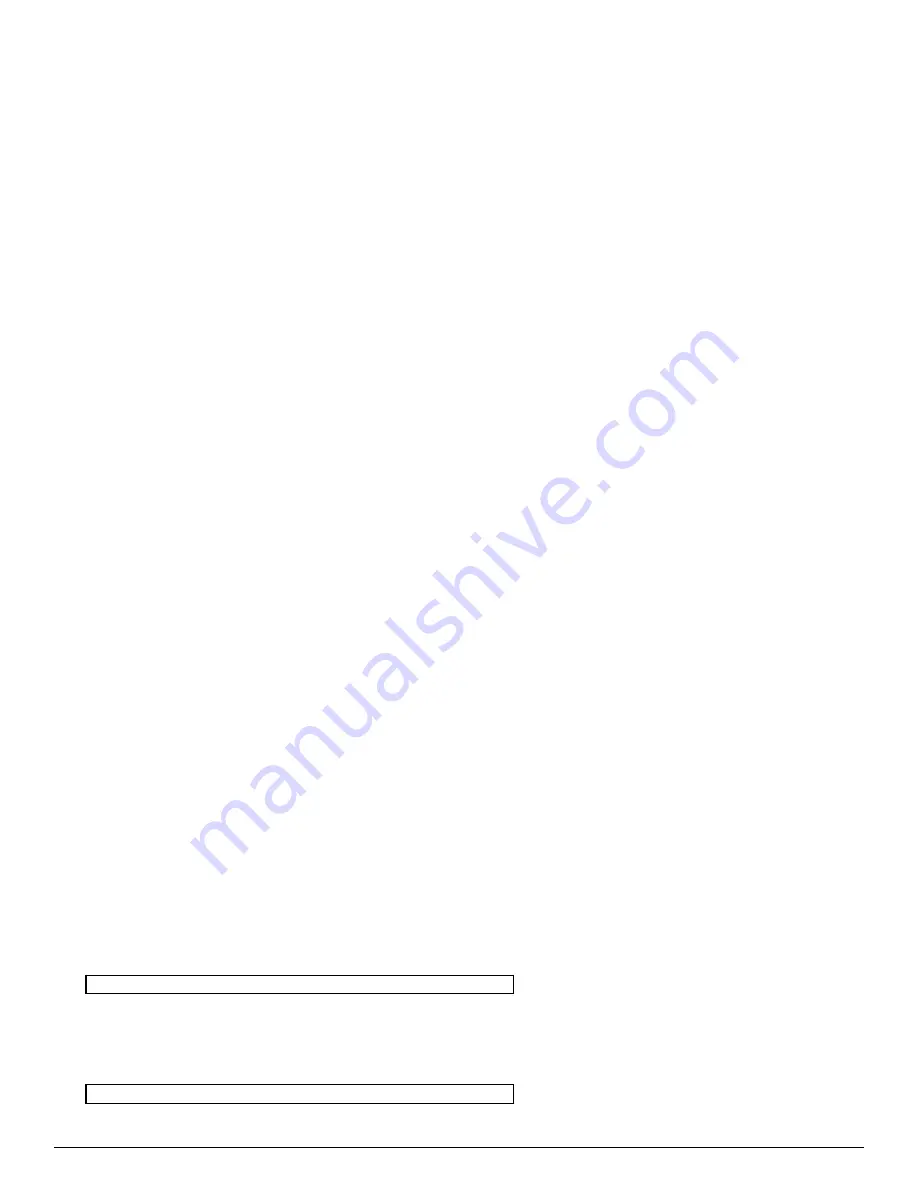
PERIPHERAL MANAGEMENT SETUP
This section allows user to setup the 586MI on-board I/O peripheral devices.
·
Programming Option
: Normally select "Auto" so all of the selections below will assume their default values.
·
On-Board Floppy Drive
: User should only select 'Disabled' for a diskless workstation or when an external floppy
controller card is present. Default is "Enabled".
·
On-Board IDE Drive
: User should only select 'Disabled' for a diskless workstation or when an external hard disk
controller card is present. Default is "Enabled".
·
First Serial Port Address
: Select an appropriate address as shown below. Select 'Disabled' if an external serial port
adapter is present with the same address. Default is "3F8".
COM1
:
3F8
(default)
COM3: 3E8
·
Second Serial Port Address
: Select an appropriate address as shown below. Select 'Disabled' if an external serial port
adapter is present with the same address. Default is "2F8".
COM2
:
2F8
(default)
COM4: 2E8
·
Parallel Port Address
: Select an appropriate address as shown below. Select 'Disabled' if an external Parallel port
adapter is present with the same address.
378
(default)
2-3
278
2-3
AUTO CONFIGURATION WITH BIOS DEFAULTS
Use this option to load the default configuration values directly from ROM. If the stored record created by the Setup
program becomes corrupted, these defaults will load automatically when you turn the computer on.
AUTO CONFIGURATION WITH POWER-ON DEFAULTS
Use this option to load the settings detected by the system when you turn it on. It your system behaves erratically you can
use this feature to check for incorrect settings.
CHANGE PASSWORD
Follow these steps to change system password. Note that the pass word cannot be longer than 6 characters.
1. Choose "CHANGE PASSWORD" from the Setup Main Menu and press <
Enter
>.
2. If this option has never been used, the screen will display the following message.
Enter NEW Password:
If you want to disable the password option, just press <
Enter
> key to return to the Main Menu.
3. If this option has been used to enter the password, the screen will display the following message:
Enter Current Password:
586MI System Board User's Manual Page 29
Содержание 586MI
Страница 26: ...Page 26 586MI System Board User s Manual...
























