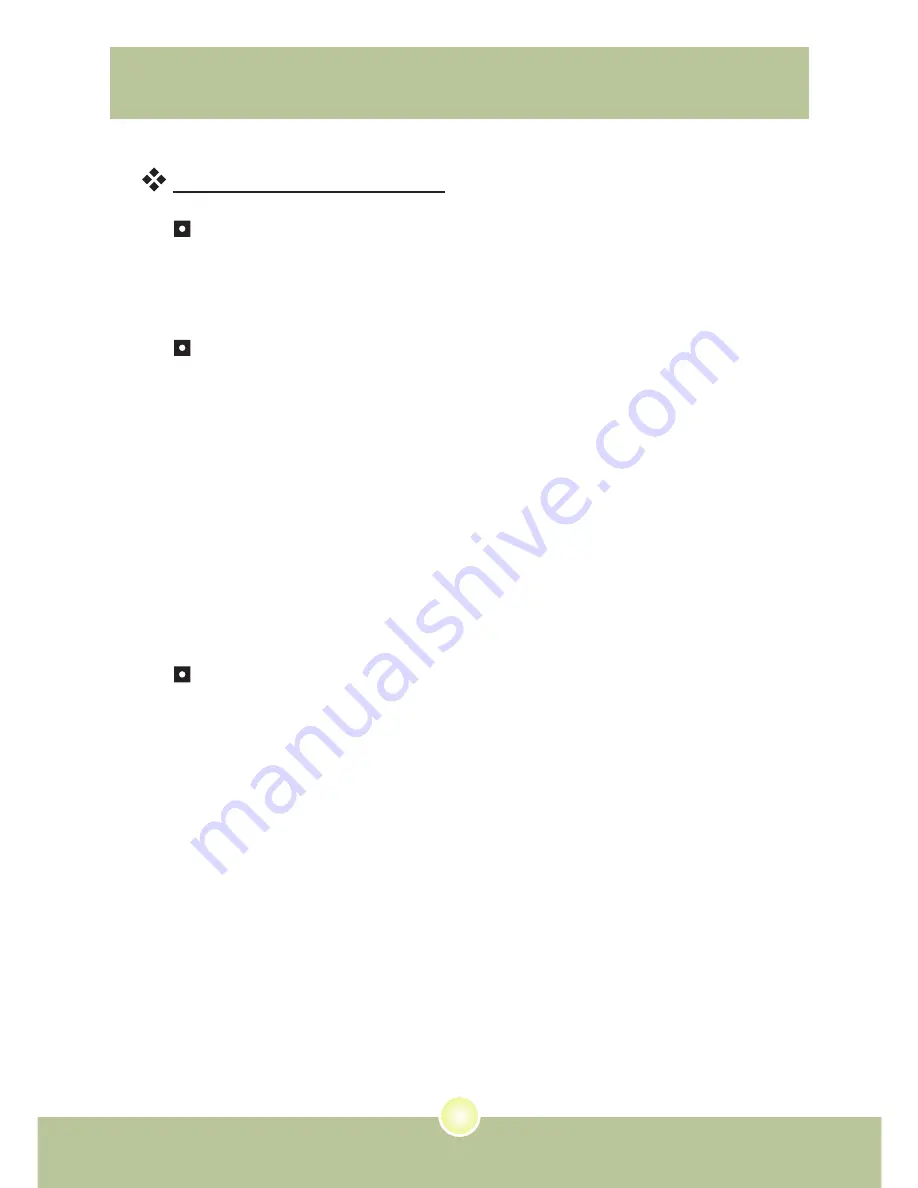
52
Appendix:B
Supported file formats
Video
Video files are converted and copied to the selected location as MPEG-
4 encoded AVI files, WMV files or MPEG-4 encoded ASF files (Default).
Supported file types for conversion
- AVI (Microsoft Video 1 format, Cinepak, Intel Indeo, uncompressed,
etc.)
- MPEG-1 in MPEG, MPG, MPE
- DAT (VCD MPEG1)
- MPEG-4 in AVI format
- MPEG-4 in ASF
- WMV
- QuickTime MOV
QuickTime 6.5 and Windows Media Player 9.0 or above are required for
QuickTime MOV and WMV file conversion, respectively.
Supported file types for export
- AVI (MPEG-4 SP)
- WMV
- ASF(MPEG-4 SP)
Содержание POCKETDV 6800
Страница 1: ...User s Manual User s Manual English...
Страница 54: ...53 Appendix B Converting les...
Страница 62: ...82 420 90010v1 0...










































