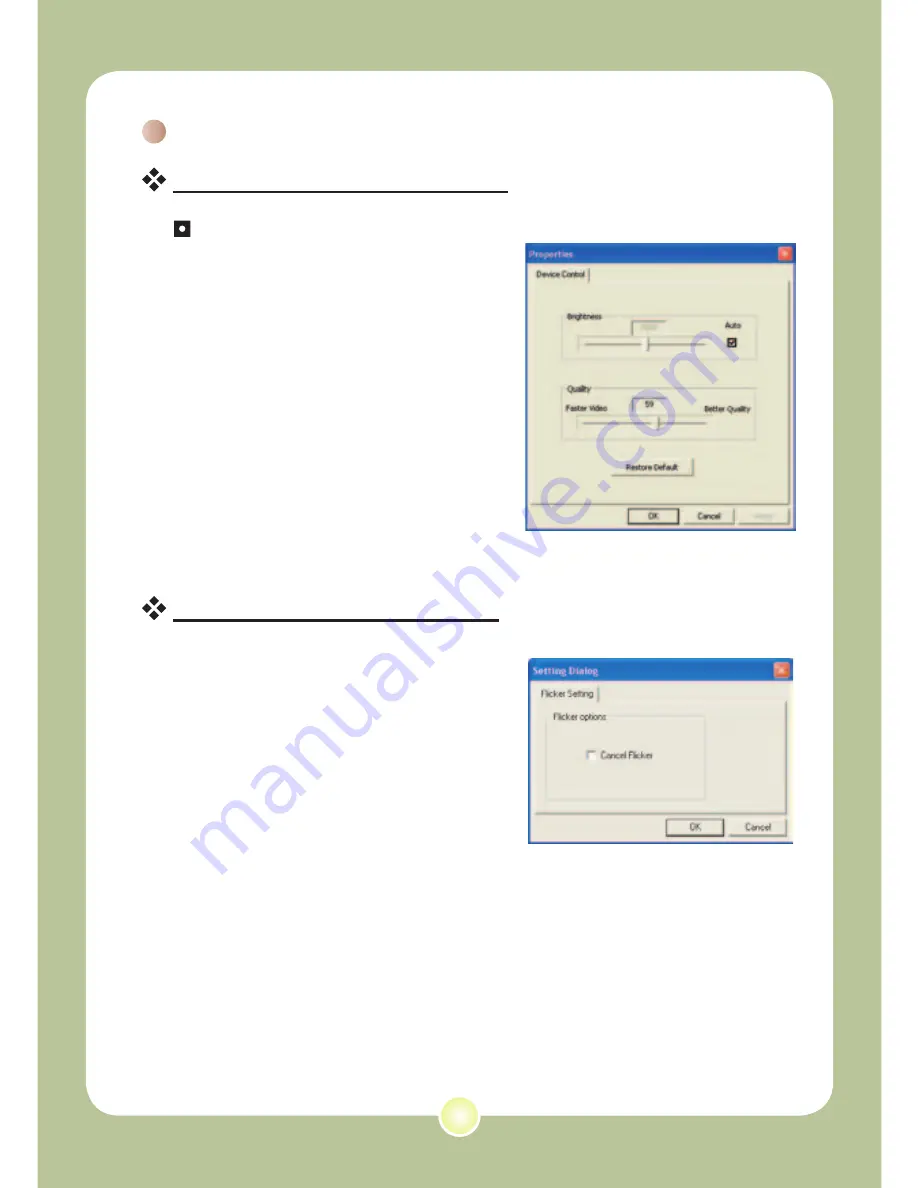
44
Configuring source options
Device Control:
- Brightness: You can check the
“Auto” item and let the program
adjust image brightness for you, or
uncheck the “Auto” item and slide
the bar to adjust image brightness
manually.
- Quality: If the network bandwidth
is congested when using PC
Camera, slide the bar toward
“Faster Video” to avoid this problem.
Configuring flicker options
If you take your camera abroad, and
find the screen of your computer
flickers when using PC Camera
function, please check the Cancel
Flicker item to prevent noises from
appearing on the screen. Or, you can
refer to the Flicker Settings table on
page 48 for proper flicker value that
suits the country you are staying.
Using the PC Camera (continued)
Содержание POCKETDV 6800
Страница 1: ...User s Manual User s Manual English...
Страница 54: ...53 Appendix B Converting les...
Страница 62: ...82 420 90010v1 0...
















































