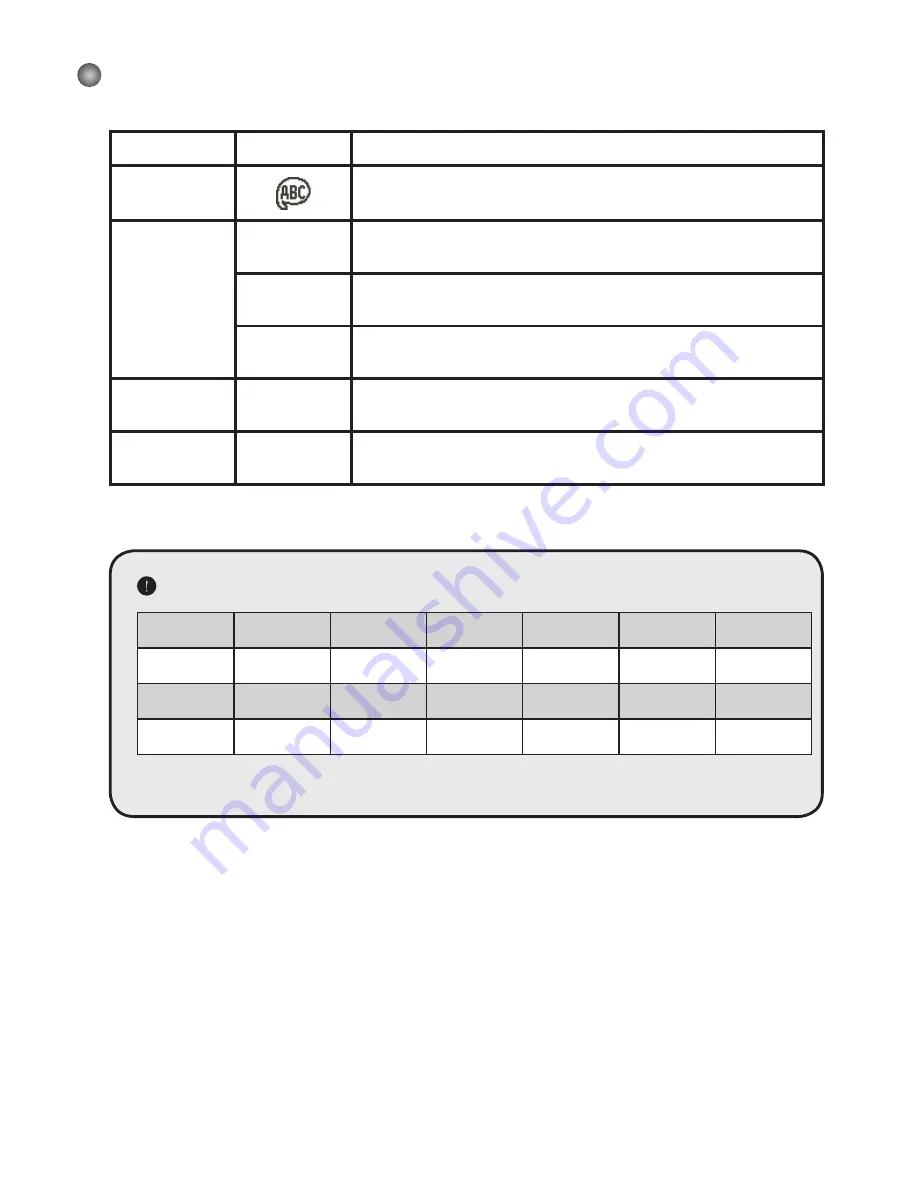
9
Menu items in Setting mode (2)
Item
Option
Description
Language
Lets you select the language used for OSD.
USB Mode
Menu
When connected to a PC, the camcorder displays a menu for
you to choose a desired connection mode.
Camera
When connected to a PC, the camcorder automatically enters
Camera (PC camera) mode.
Disk
When connected to a PC, the camcorder automatically enters
Disk (removable disk) mode.
Start Movie
On/Off
Enable/disable the movie sequence when the camcorder is
powered on.
Default
On/Off
Restore factory defaults. Note that your current settings will be
overridden.
Flicker Settings
Country
England
Germany
France
Italy
Spain
Russia
Setting
50Hz
50Hz
50Hz
50Hz
50Hz
50Hz
Country
Portugal
America
Taiwan
China
Japan
Korea
Setting
50Hz
60Hz
60Hz
50Hz
50/60Hz
60Hz
Note:
The flicker setting is based on the frequency standard of your local power supply.
Содержание IS-DV2.4
Страница 1: ...English...
Страница 13: ...Advanced Instructions English...
Страница 28: ...15 Appendix B Converted les...
Страница 34: ......











































