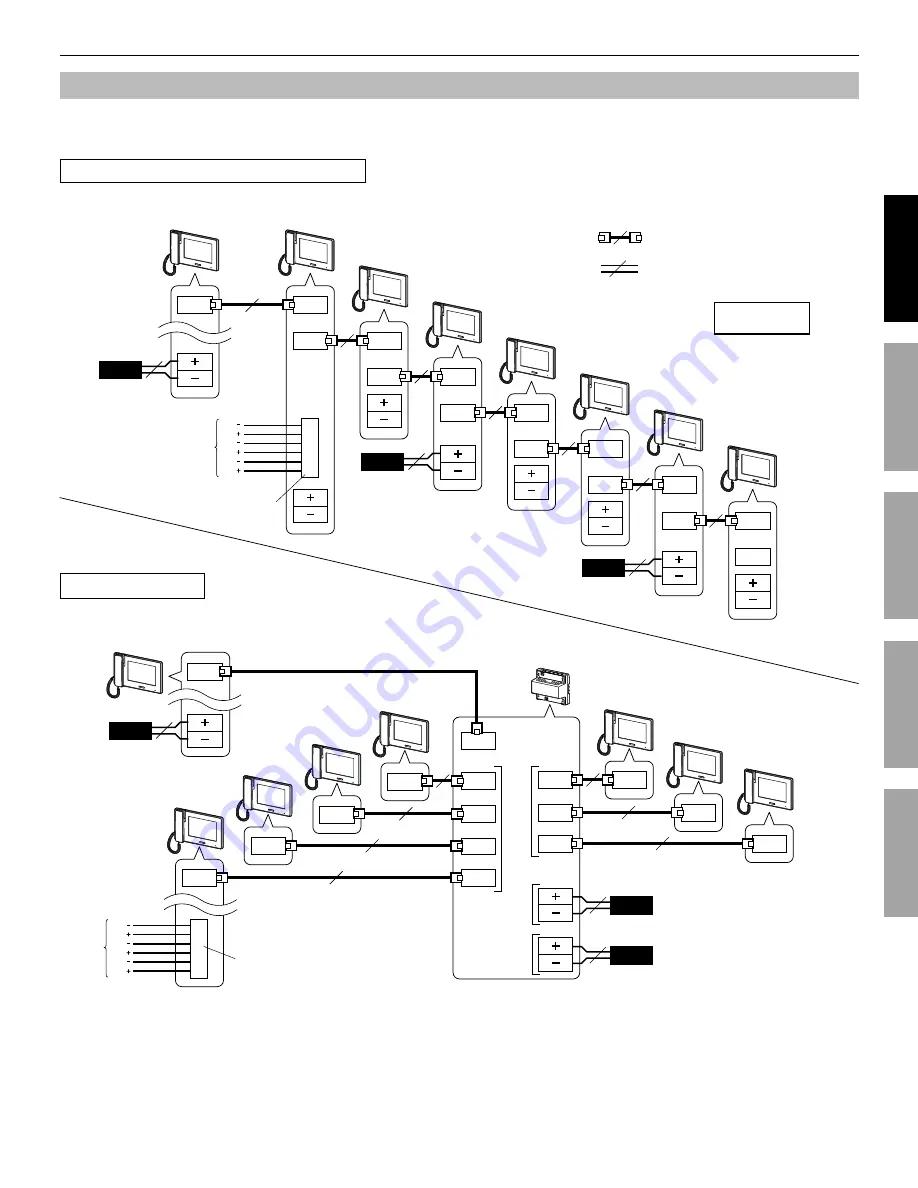
7
PART NAMES
INSTALLATION
USING THE SYSTEM
APPENDIX
SETTING AND ADJUSTMENT
Basic connection methods
Up to seven sub master stations can be connected to the system. The connecting method for sub master stations differs depending
on the system connection method, “station-to-station wiring” or “home-run wiring”.
Station-to-station (daisy-chained) wiring
PS24
P
2
PS24
P
2
PS24
P
2
PS24
P
2
PS24
P
2
PS24
P
2
M (IN)
M (IN)
M (IN)
M (IN)
M (OUT)
M (OUT)
M (IN)
M (IN)
M (OUT)
M (OUT)
M (OUT)
M (OUT)
M (IN)
M (OUT)
M (IN)
2
:
:
M (OUT)
M (OUT)
M (IN)
M (OUT)
M (IN)
M (OUT)
M (IN)
M (OUT)
M (IN)
M (OUT)
M (IN)
M (OUT)
M (IN)
M (OUT)
M (IN)
M (OUT)
FS
FS
BP1
BP1
BP2
BP2
FS
FS
BP1
BP1
BP2
BP2
NOTES:
The power supply method shown in the above fi gures is an example. (
•
→
Refer to "Installation manual" for the master station)
Do not use the unused terminals and ports for other purposes.
•
In order to prevent miswiring, label both ends of each cable with the unit and terminal names to which they are to be connected.
•
For connecting other manufacturers’ products, refer to the instruction manuals for those products.
•
The positions of the terminals on the above illustrations differ from the actual product. This is to simplify the diagram.
•
This unit is not a computer peripheral. Do not connect it to a LAN network.
•
NP: Non-polarized
P: Polarized
CATe5 (non-shielded)
P. 8
P. 8
6-pin option connector
Home-run wiring
Ø1.0mm, 18AWG 2 conductor cable
Master station
(ID = 1)
JP-4MED
Master station
(ID = 1)
JP-4MED
Sub master station 1 (ID = 2)
JP-4HD
Sub master station 2 (ID = 3)
JP-4HD
Sub master station 3 (ID = 4)
JP-4HD
Sub master station 4 (ID = 5)
JP-4HD
Sub master station 5 (ID = 6)
JP-4HD
Sub master station 6 (ID = 7)
JP-4HD
Sub master station 7 (ID = 8)
JP-4HD
Distribution adaptor
JP-8Z
Sub master station 1
(ID = 2)
JP-4HD
Sub master station 2
(ID = 3)
JP-4HD
Sub master station 3
(ID = 4)
JP-4HD
Sub master station 4
(ID = 5)
JP-4HD
Sub master station 5 (ID = 6)
JP-4HD
Sub master station 6 (ID = 7)
JP-4HD
Sub master station 7
(ID = 8)
JP-4HD
6-pin option connector
to Group 1
to Group 2
Power supply
for Group 1
DC24V
Power supply
for Group 2
DC24V








































