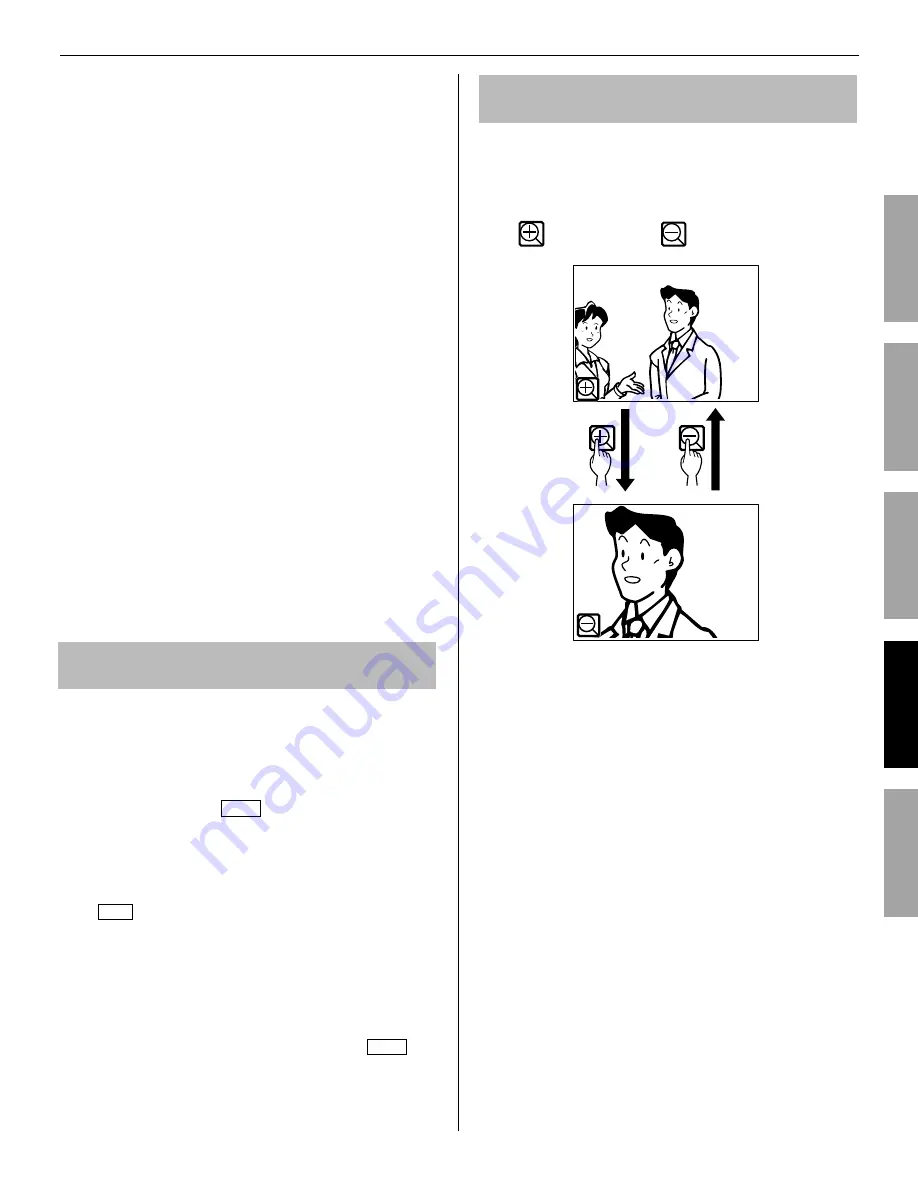
19
PART NAMES
INSTALLATION
USING THE SYSTEM
APPENDIX
SETTING AND ADJUSTMENT
■
Receiving a call while talking with another
door station
The call tone sounds in a lower volume.
*
The video image on the screen will continue to display
*
current call.
To answer the second call
Conclude current talking to answer new call-in.
If this station is not set to receive a speci
fi
c door station, this
*
station will not be able to answer the door station calling in to
this system. (To add door, see page 15.)
■
Receiving a call while talking with another
residential station
The call tone sounds in a lower volume.
*
The video image from the door station is displayed on the
*
screen.
The call will stop and video image will disappear when the
*
preset call duration time elapses, then the normal talking
mode is restored.
To answer the call
Conclude talking with the residential station to answer door
station.
If this station is not set to receive a speci
fi
c door station, this
*
station will not be able to answer the door station calling in to
this system. (To add door, see page 15.)
Answering a call from another residential
station
When receiving a call from another residential station, a call
tone sounds and talking becomes enabled automatically.
Communication ends automatically after approx. 10 minutes.
*
The ID number of the calling station will not be displayed.
*
If another residential station is calling all the other stations
*
simultaneously, touching TALK or lifting handset begins
communication and ends call to all other stations.
Speaker volume can be adjusted during communication.
*
(
→
P. 21)
To complete communication
Touch END or press the [HOME] button.
■
When PRIVACY MODE is set to “ENABLE”
A calling another residential station will not hear sound or a
response from this station until the call is answered by this
station.
To respond to another residential station call, touch TALK or
lift handset.
* Refer to page 16 for setting the PRIVACY MODE.
Adjusting the display mode for viewing
images at a video door station
You can adjust the display mode for viewing images at a video
door station by using the following functions.
■
Switching Zoom/Wide
Touch
to zoom in. Touch
to zoom out.
NOTES:
Image will zoom to the preset position. Preset position can be
•
adjusted on the master station. The preset position setting is
applied to all the sub master stations automatically.
Depending on the properties of the video door station camera, the
•
wide image may appear more distorted than the zoom image. This
is not a malfunction.
In zoom mode, the image can be moved from right to left or up
•
and down. (
→
P. 20)
Wide
Zoom
























