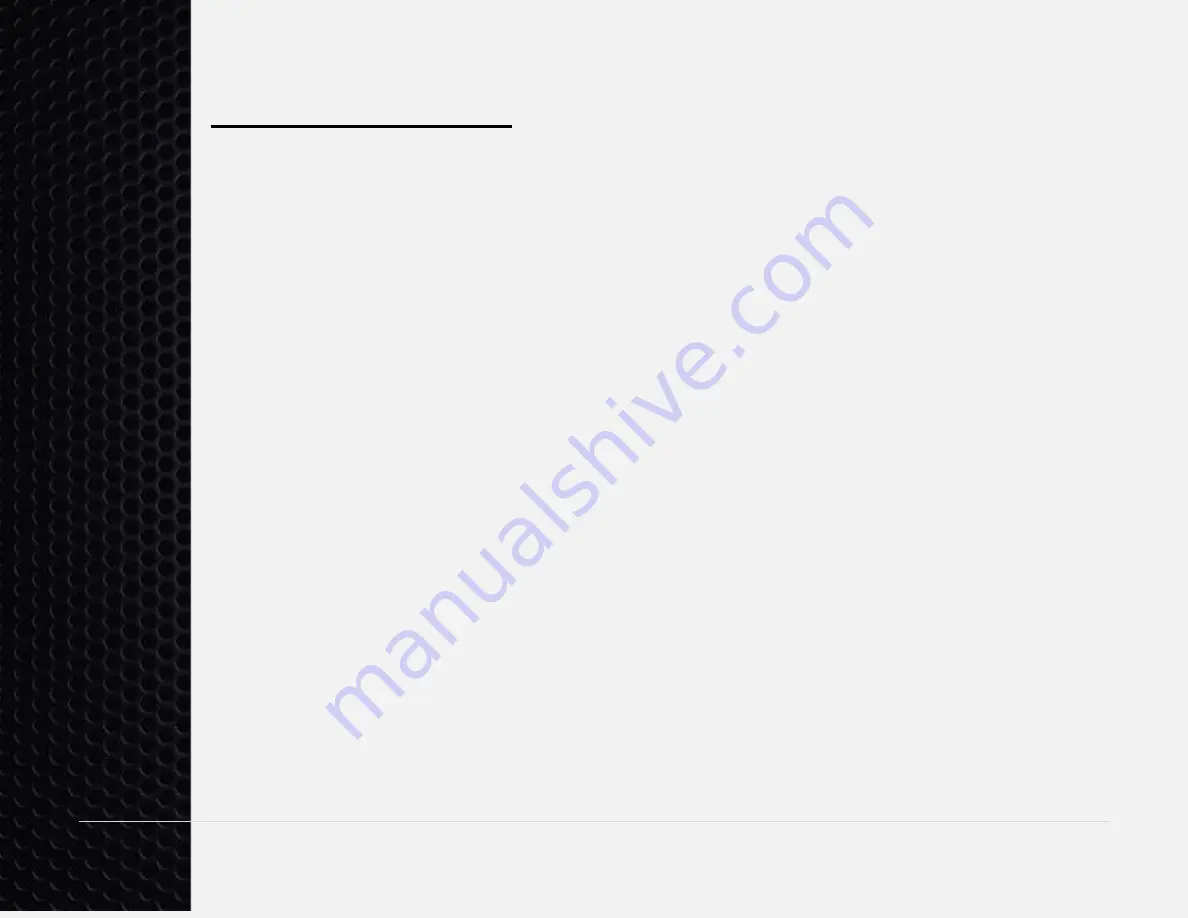
28 |
P a g e
R5 Analog Keyboard User’s Guide
Troubleshooting
Problem: I have to press the key down further then I think I should. It should
respond at the top of the press!
First, try pressing FN + PgUp to increase the sensitivity until the game responds at
the top of the key press.
If that doesn’t work, try a manual calibration using FN+Scroll Lock as described
above.
If that still
doesn’t work, you might consider changing the color of the LEDs of the
analog keys to white
(if they aren’t already). The calibration process is performed
with the LEDs being white. It is often best to keep the same lighting characteristics
for consistent performance.
Lastly, you can try decreasing the Trim by pressing FN + “<”, just be aware that this
may cause unintended movement if the Trim is decreased too much.
Problem: My keyboard is causing my game character or vehicles to move
around even though I’m not pressing any of the keys!
First, ensure that the keyboard has been plugged in for at least 30 minutes. Then
start a manual calibration process by pressing FN + “Scroll Lock”. Press each of the
lit white keys 2 or 3 times. If the keyboard is still causing movement press FN + “>”
to increase the trim setting until the unintended movement stops.
















