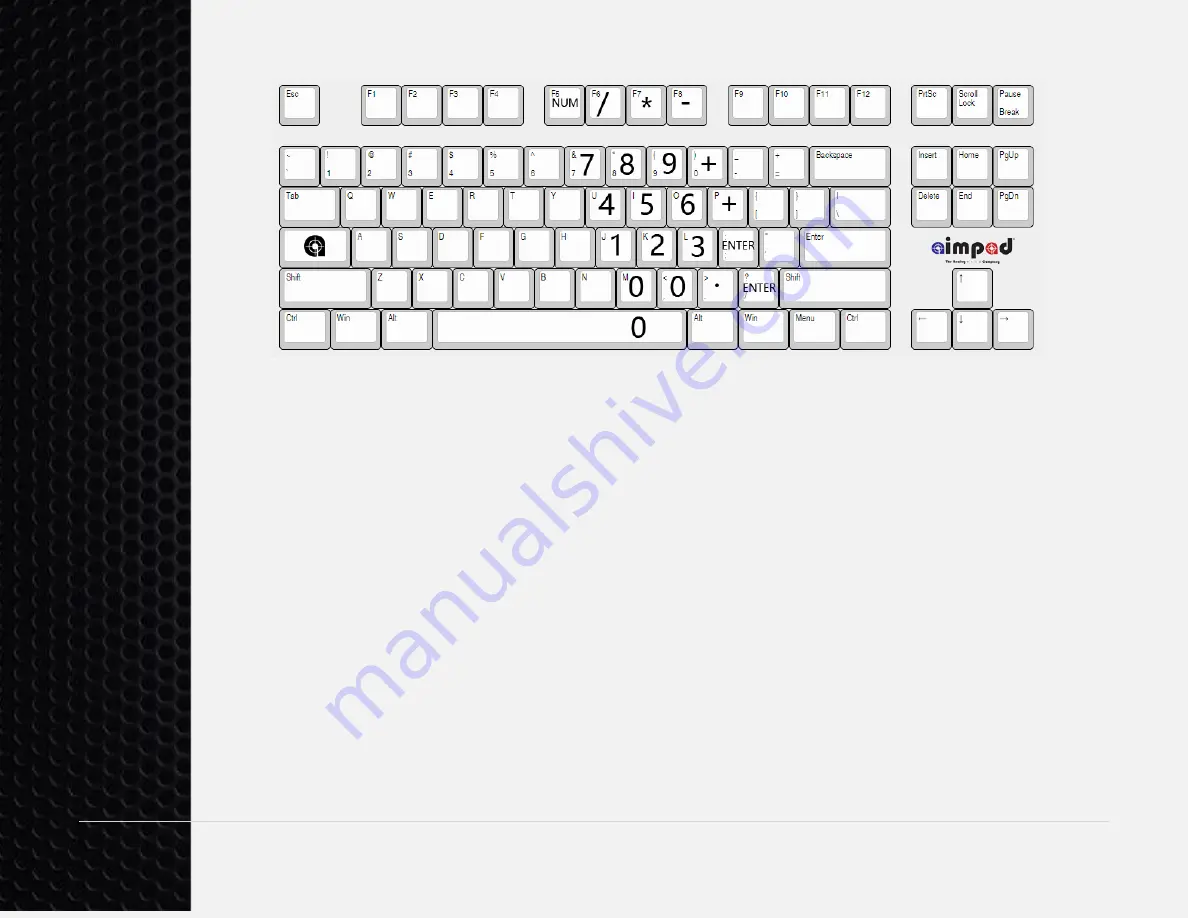
15 |
P a g e
R5 Analog Keyboard User’s Guide
“Oh Crap” Feature
– If you find that something has gone crazy and you can’t figure
out what is going on with the keyboard, pressing FN +
“ESC” will reset all settings to
default. The LEDs will display alternate blue and red while the keyboard deals with
the configuration emergency.





























