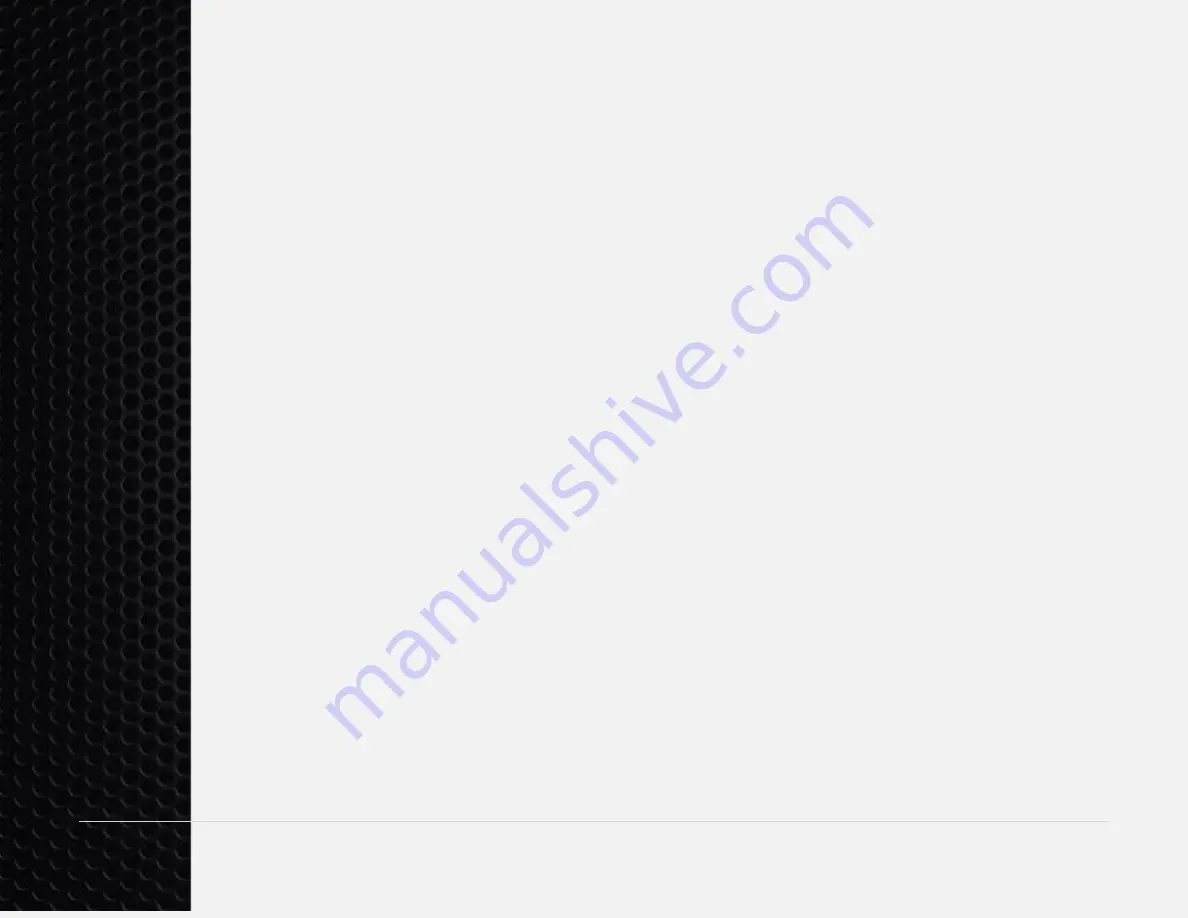
22 |
P a g e
R5 Analog Keyboard User’s Guide
desired color for that current profile.
If “Space” is not pressed, after 20 seconds, the
mode will exit automatically and use the previously stored color. The LEDs will blink
red twice if this occurs. Each of the six profiles (F1-F6) will independently store the
color of the keys to the keyboard. For example, if you are in the F1 profile and
change the color of the keys to be orange instead of the default blue color, then
every time you switch to the F1 profile the LEDs will be orange for the F1 profile
instead of blue. Warning
: The “Oh crap” (FN+ESC) feature will restore all LED
colors to their default settings.
Adjust Color and Brightness of Digital Keys
– Pressing FN+F12 will initially turn
off the backlighting of all digital keys. You can then set the color and brightness of
these keys based off how far down you press the A, S, and D keys. “A” controls the
brightness of Red, “S” controls the brightness of Green, and “D” controls the
brightness of Blue. Combining more than one key at a time will allow you to select
any color. Pressing all keys at the same time will turn the LEDs white. Once the
desired color and brightness is selected pressi
ng “Space” will freeze the desired
color for that current profile. If
“Space” is not pressed, after 20 seconds, the mode
will exit automatically and use the previously stored color. The LEDs will blink red
twice if this occurs. Each of the six profiles (F1-F6) will independently store the color
of the keys to the keyboard. For example, if you are in the F1 profile and change
the color of the keys to be orange instead of the default blue color, then every time
you switch to the F1 profile the LEDs will be orange for the F1 profile instead of
blue.
Note: The “Oh crap” (FN+ESC) feature will restore the LED colors to their
default settings.






















