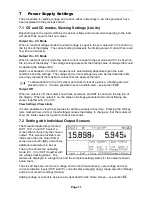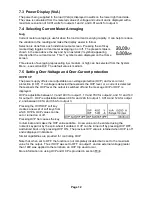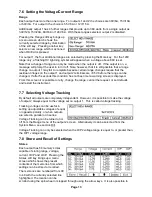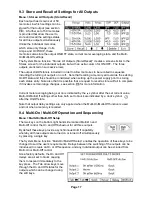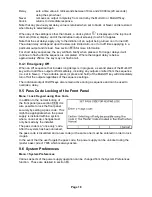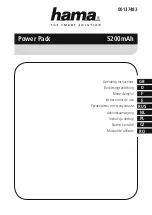Page 25
12.2.3
USB Interface and Device Driver Installation
The instrument firmware can be updated in the field through the USB port. This does not need
the driver described here. It requires a PC software utility provided by the manufacturer, and
uses a HID driver that will already be installed on the PC. If that is the only USB functionality
required, download the package containing the firmware update together with the PC utility from
the manufacturer, and follow the instructions included.
Using the USB interface for remote control requires a Communications Device Class driver on
the PC to provide a virtual COM port instance. In Windows a suitable driver is provided by
Microsoft, but it is not installed by default. The data (.INF) file to control the installation is
provided on the Product Documentation CD delivered with the unit; however the same driver is
also used by many other instruments from this manufacturer and may already be known to the
PC.
To install the driver for the first time, first switch the unit on, and then connect the USB port to
the PC. The Windows plug and play functions should automatically recognise the attachment of
new hardware to the USB interface and (possibly after searching the internet for some time)
prompt for the location of a suitable driver. Follow the Windows prompts and point to the CD,
then the sub-directory for this product, and then to the USB Driver sub-directory below that. The
file is named USB_ARM_VCP_xxx.INF, where xxx is a version number. (A readme.pdf file will
also be found in that directory if further assistance is needed.)
In some cases Windows will not complete this procedure (especially recent versions which
search the internet first, looking for the unique Vendor ID and Product ID), in which case the
instrument will show in Device Manager as “not working properly”. If this happens, select this
device, right click and choose “update driver software...” and then “browse this computer for
driver software...” and then locate the .INF file on the CD as described above.
Once Windows has installed the device driver it will assign a COM port number to this particular
unit. This number will depend on previous COM port assignments on this PC, and it may be
necessary to use Device Manager to discover it. Each instrument has a unique USB identifier
which is remembered by the system, so it will receive the same COM port number whenever it
is attached to the same PC (regardless of the physical interface socket used), even though the
COM port will disappear while the instrument is disconnected or switched off. Other instruments
will receive different COM port numbers.
Note that a different PC will not necessarily assign the same COM port number to a particular
instrument (it depends on the history of installations), however Device Manager can be used to
change the assignments given.
This virtual COM port can be driven by Windows applications (including a terminal emulator) in
exactly the same way as any standard COM port, except that the Baud rate and other settings
are unnecessary and are ignored. Some old applications might not function with COM port
numbers 3 or 4, or above 9. In this case, use Device Manager to change the allocation given.
Once it is installed, the driver will be maintained by Windows Update in the usual way.
12.2.4
LAN Interface
The LAN interface is designed to comply with the LXI standard version 1.4 LXI Core 2011 and
contains the interfaces and protocols described below. For more information on LXI standards
refer to www.lxistandard.org .
When powered up and attached to a network, the unit will by default attempt to obtain IP
address and netmask settings via DHCP, or, if DHCP times out (after 30 seconds), via Auto-IP.
In the very unlikely event that an Auto-IP address cannot be found a static IP address is
assigned; the default is 192.168.0.100, but this can be changed on the web page. Connecting
via a router is recommended as this is significantly quicker to assign an IP address; connecting
directly to a PC will only begin to assign an Auto-IP address after the 30 second DHCP timeout.
Содержание MX180T
Страница 1: ...MX180T MX180TP Triple Output Multi Range DC Power Supply INSTRUCTION MANUAL ...
Страница 44: ......