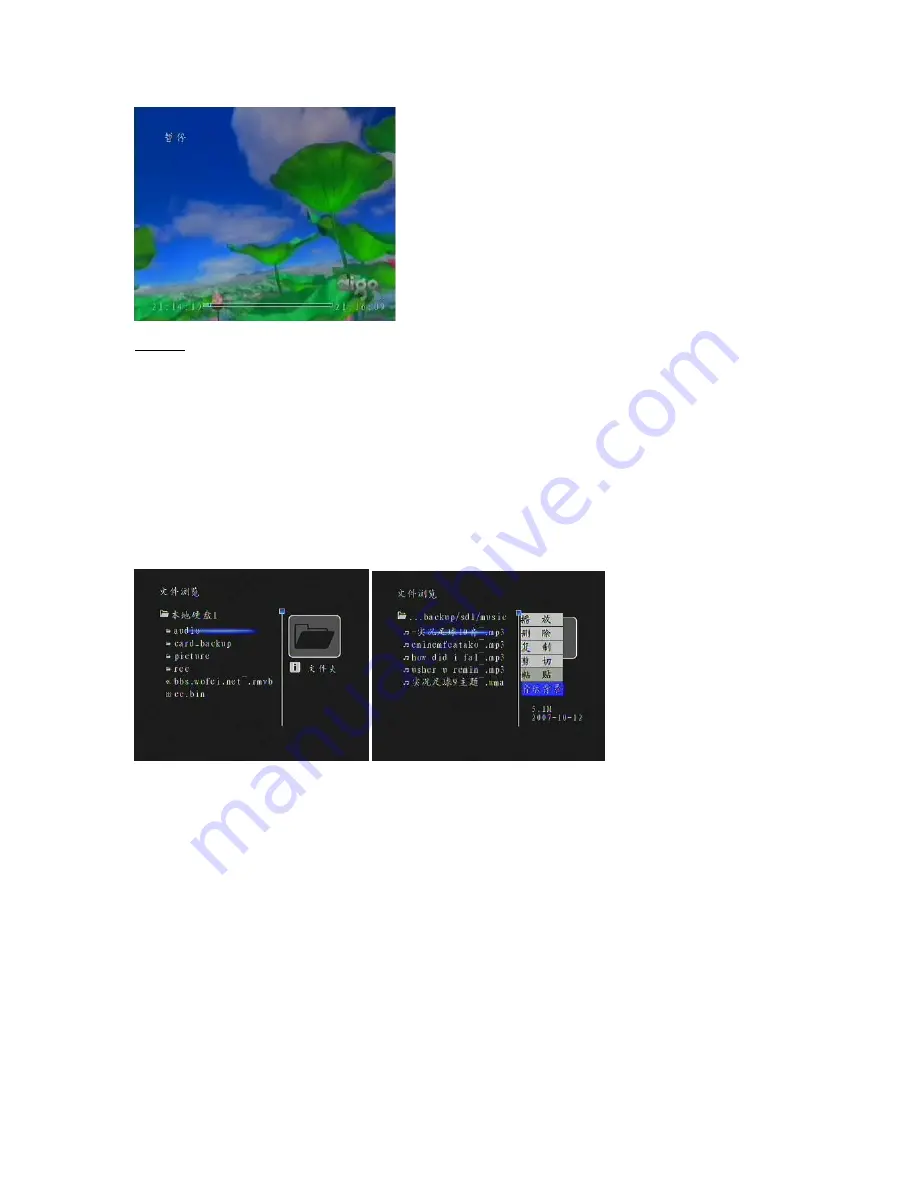
Caution:
1. To use Scheduled Recording function you must first connect the video input to PVR P8131, and then
connect PVR P8131 video output to TV set;
2. Please make sure that you have confirmed the selected schedule prior to exiting the Schedule Recording
timer.
Reffer to relevant system settings in the manual for further advanced operations.
5. Advanced Operations
5.1 File Browser
In File Browser menu, press button (18) on Remote Control to acess advanced File Browser operations .
Move the cursor to File Browser interface
The following comands are avaialble through this menu:
Open:
Open the file or folder into the current directory;
Delete:
Delete the file or folder;
Copy:
Copy the file or folder;
Shear:
Cut the current file or folder;
Paste:
will be copied or cut the paper / folder and paste it into the current document-level directory;
Set as background music: set the current file or folder as a background audio for image playback. (Only
allows to set background music for image files)
5.1.1 Coping files/folders
In the File Browser mode, select the file/folder, click on the Remote Control button (18) to acess file/ folder
menu operations. Using the up / down keys - (13), (14) select the item to copy and press Play (17) to
confirm, then select the target folder using file / folder operations menu and select the destination to paste
the file If the file with the same name already exists in the ndedtination folder you will be prompted to confirm
that you wish to overwrite the existing file. Select "Yes" to confirm and to begig the copy function (Note: This
product is not capable of creating multiple files with the same name. Therefore, regardless of whether there
is a file with the similar name in the destination folder or not, the PVR will always prompt you to confirm the




















