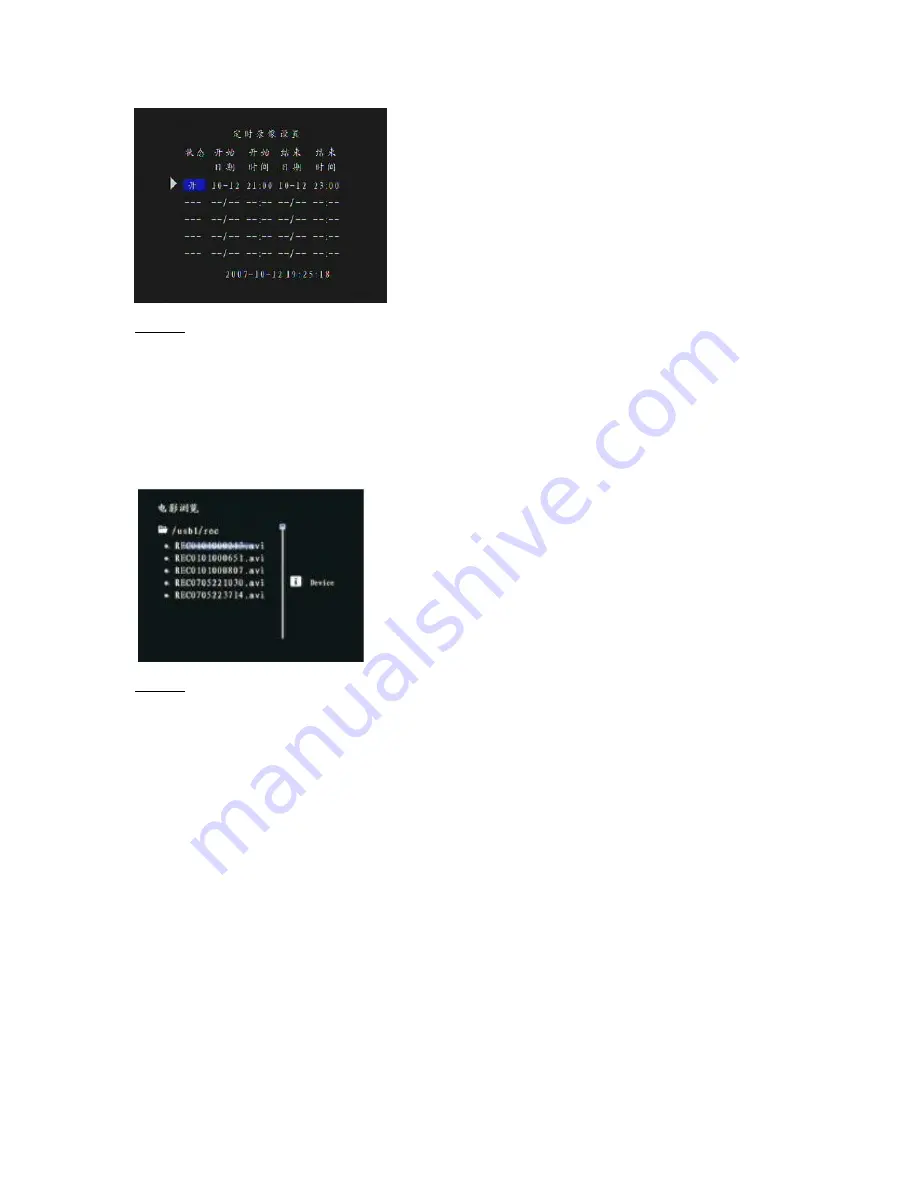
Caution:
1. ensure the correct input connection and channel selecion;
2. make sure that the system time is set correctly, for system time settings reffer to 5.9.3;
3. make sure that there is no power interruption during the recording, standby mode is not available after the
recording has been scheduled.
5.5.6 Playback of Recording
In the main Recording Menu locate the "Recorded Programms" folder and press Play (17) to enter the
Recording interface. The interface is shown below:
Caution:
Recorded files stored in the selected drive directory REC folder set in recording settings. Select a local disk
and locatethe recorded file in Local Disk 1 \ REC folder.
5.6 Using the Time Shift function
PVR P8131 support Time Shift recording, the longest shift period allowed is 30 minutes.
Time Shift recording allows to suspend TV program while watching television through PVR P8131. You can
return later any time to watch the suspended programm at your convinience. This allows you to watch TV
the same way you watch DVD, suspending the TV programs as you wish.
Note: When you return to the regular television broadcast within 30 minutes you return to view the
programme at the point in time before you activated the Time Shift. If you left the Time Shift active for more
then 30 minutes and for example paused the broadcast at 9:00 and resumed watching at 9:40, the
broadcast you return to will be a 9:10 programm broadcast.
5.6.1 Setting up the Time Shift
First of all use the TV or digital TV set-top boxe AV output to connect to PVR P8131 AV input.
In the main Menu locate "Time Shift TV" and press Play (17) button to access the Time Shift TV features.
Access to Time Shift feature interface is shown on the diagram below:
























