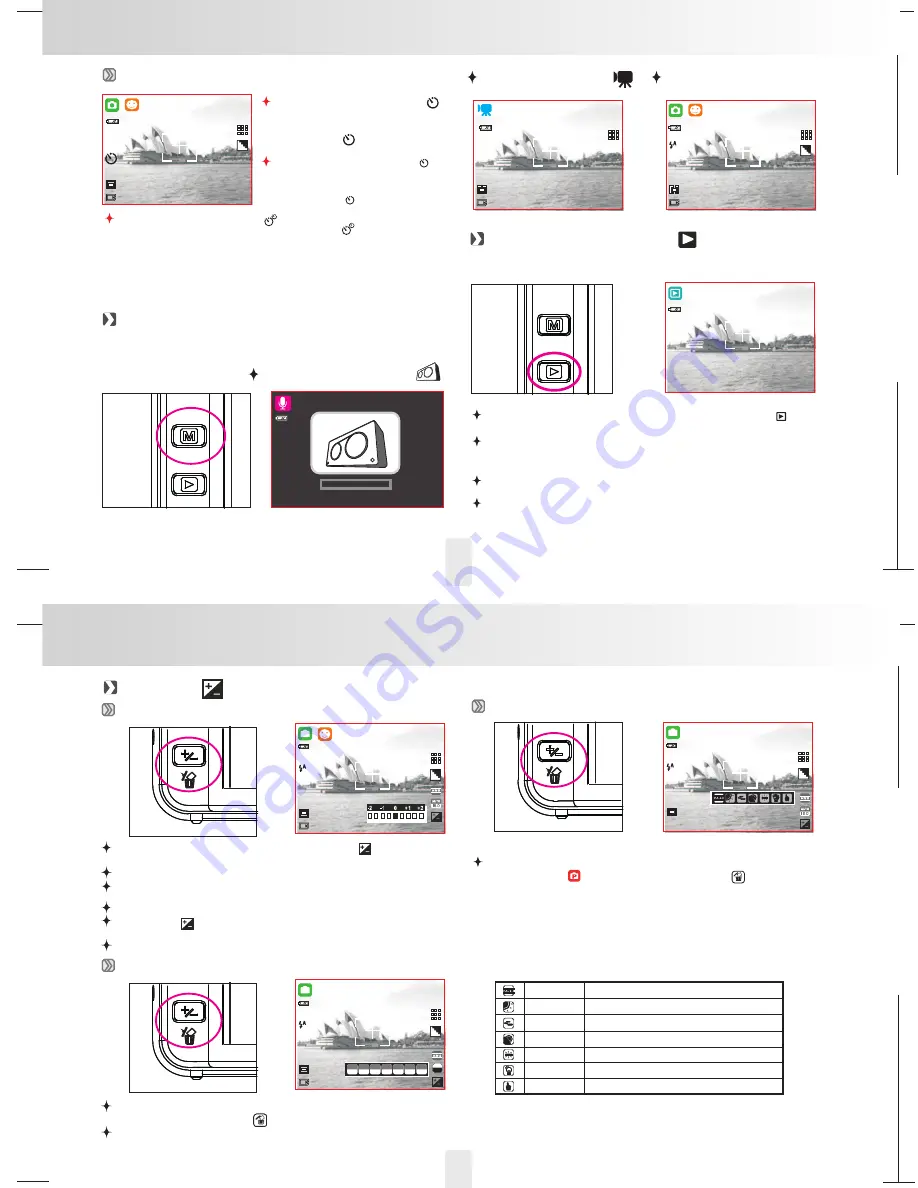
150mm+-2
105
mm+-2
105
mm+-2
10
11
Self-timer
999
12M
With the 10 sec. Self-timer (
):
With the 2 sec. Self-timer (
):
The image will be taken after an
interval of 10 seconds once the
DSC Button(
) is released.
The image will be taken after an
interval of 2 seconds once the
DSC Button (
) is released.
2S
2S
With the Double self-timer (
):
The image will be taken twice once the DSC(
)Button is released.
The first image will be taken after 10 seconds and the second
image 2 seconds after the first.
Mode Button
Under Voice Recording Mode (
)
09:25:14
START:SHUTTER
Under Movie Clip Mode (
)
Under Still Image Shooting Mode
Still Image/ Movie Clip/ Voice Recording
00:00:30
TV
999
12M
Under Playback Mode (
)
Playback
Still Image, Movie Clip And Audio Clip
Of
100-0021
Select the Playback Mode by pressing the Playback(
).
The last image stored on the memory is displayed on the
LCD Monitor and the Playback Mode will show still images,
movie clips and voice clips.
Select an image that you want to playback by pressing the
Left Button and Right Button.
Press and hold the Left or Right Button to fast forward the
images played.
Buttons & Function
Buttons & Function
Delete &
Exposure Value ( Default:0)
In Shooting Mode and press Delete Button (
) to adjust the
exposure.
Press Left/Right Button to set the Exposure Value.
You can adjust the value of the exposure compensation which
is ranged from -2.0EV to +2.0EV (at 0.5EV increment).
Button to confirm the setting.
Exposure (
) will be shown on the bottom right of LCD
monitor.
The higher the EV value, the brighter the image will be.
999
12M
P
To adjust the ISO value, you will need to set at Program Mode
and press Delete Button (
).
Press Right/Left Button to set the ISO Value and select the
Menu/OK Button to confirm.
ISO Value ( Default:AUTO)
999
12M
P
ISO
ISO
ISO
100
ISO
AUTO
ISO
200
400 800
ISO
1600
White Balance ( Default:AWB)
999
12M
P
T
o adjust the white balance, you will need to set the working mode at
Program Mode (
) and press the Delete Button (
) first.
You can select the most appropriate white balance setting for a given
shooting environment by "Custom" setting.
1. Choose the CUSTOM setting.
2.Put a sheet of white in front of the camera, and then press the
shutter button.
3. Press ok/Menu Button to confirm.
Auto
Adjusting the white balance automatically
Daylight
Under the strong light environment
Sunset
Under the sunset light environment
Fluorescent Under the fluorescent light environment
Tungsten
Under the tungsten light environment
Cloudy
Under the cloudy light environment
Custom
Under uncertain light environment
v
v
ISO
3200
ISO
3200


















