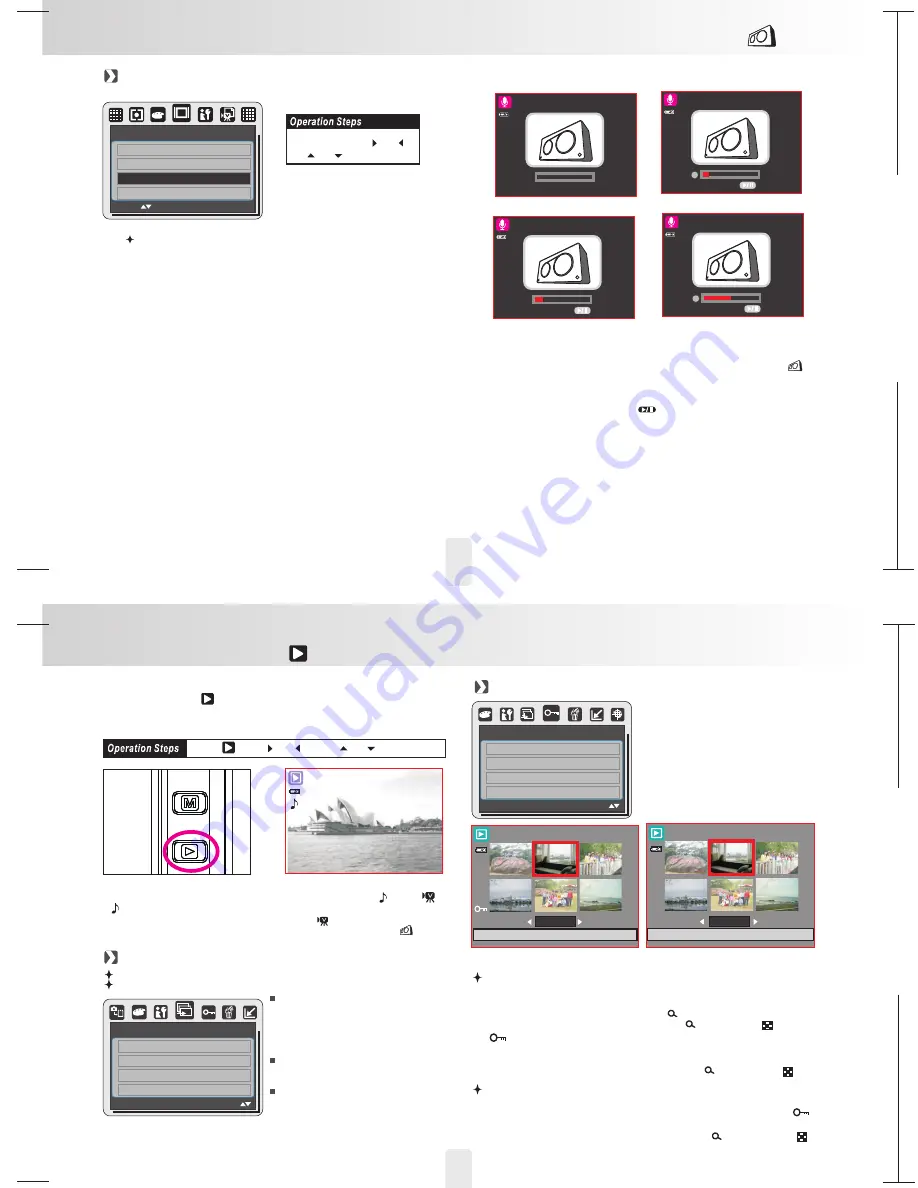
150mm+-2
105
mm+-2
105
mm+-2
20
21
OSD Information (Default:DETAIL)
MOVE :
SET:OK
OSD INFORMATION
OFF
BASIC
DETAIL
Voice Recording Mode(
)
Movie Clip Mode
1. Press the Mode Button and choose Voice Recording Mode (
).
2. Press the Shutter Button to start the recording and
press the Shutter Button again if you'd like to stop the recording.
3. Press the Play/Pause Button (
) during the recording can put
the recording on hold and press the same button again and
re-activate the recording.
00:00:00
START: SHUTTER
00:00:20
PAUSE
00:00:20
RECORD
00:00:32
PAUSE
1. MENU
2.
or
4.
OK
3.
or
There are 3 options for the OSD information.
1.OFF:
No OSD information is required.
2.BASIC: Only basic information is required.
3.DETAIL:Detailed information is required.
Playback Mode(
)
To playback Stil Image, Movie clips and Audio Clips,Please press
Playback Button (
) and the camera will show the stored still
images, movie clips and audio clips (voice recording). Use the
Right and Left Button to choose the file you would like to play.
1. Still Image
2. Movie Clip:
3. Audio Clip (voice recording):
Still images are the images with no special signs such like (
) and (
).
(
) represents that the images are with voice memos.
Movie clips are the ones with (
).
Audio clips are the ones with (
).
100-0088
Slide
SLIDE
SHOW
PLAY
INTERVAL
2 SEC
EFFECT
OFF
MOVE :
PROTECT
SELECT
ALL
Protect
100-0066
EXIT : SH
100-0066
EXIT : SH
1.Press the OK/Menu Button and choose "PROTECT".
2.Choose "SELECT" and press OK/Menu Button.
3.Choose one image and press T Button (
).
4.Choose another image and press T Button (
) or W Button(
).
(
) will show on the TFT LCD Monitor when the protection is set.
5.Press OK/Menu Button to confirm the request for the protection of the
selected image(s).
6.To cancel the protection, please press T Button (
) or W Button(
).
Set Selected Image(s) With Protection
Set All Images With Protection
1 Press the OK/Menu Button and choose "PROTECT".
2. Choose "ALL" and press OK/Menu Button to confirm the request. (
)
will show on the TFT LCD Monitor when the protection is set.
3. To cancel the protection, please press T Button (
) and W Button(
).
.
MOVE :
EXIT:MENU
W
LOCK
T
W
UNLOCK
T
1.
2.
or
3.
or
After you complete the setting of INTERVAL and EFFECT, please go to
SHOW and select PLAY/ REPEAT to start the slideshow.
Note
SHOW
INTERVAL
EFFECT
This option is to start the slideshow after
you set up the settings of INTERVAL and
EFFECT. In this option you can also
choose to play the slideshow just once
or repeatedly.
This option is to choose the interval time
between each still image.
This option is to choose the effect of the
slideshow.
Press Menu/OK Button to enter the menu and choose SLIDE.
There are three options in this feature which are:
EXIT:MENU


















