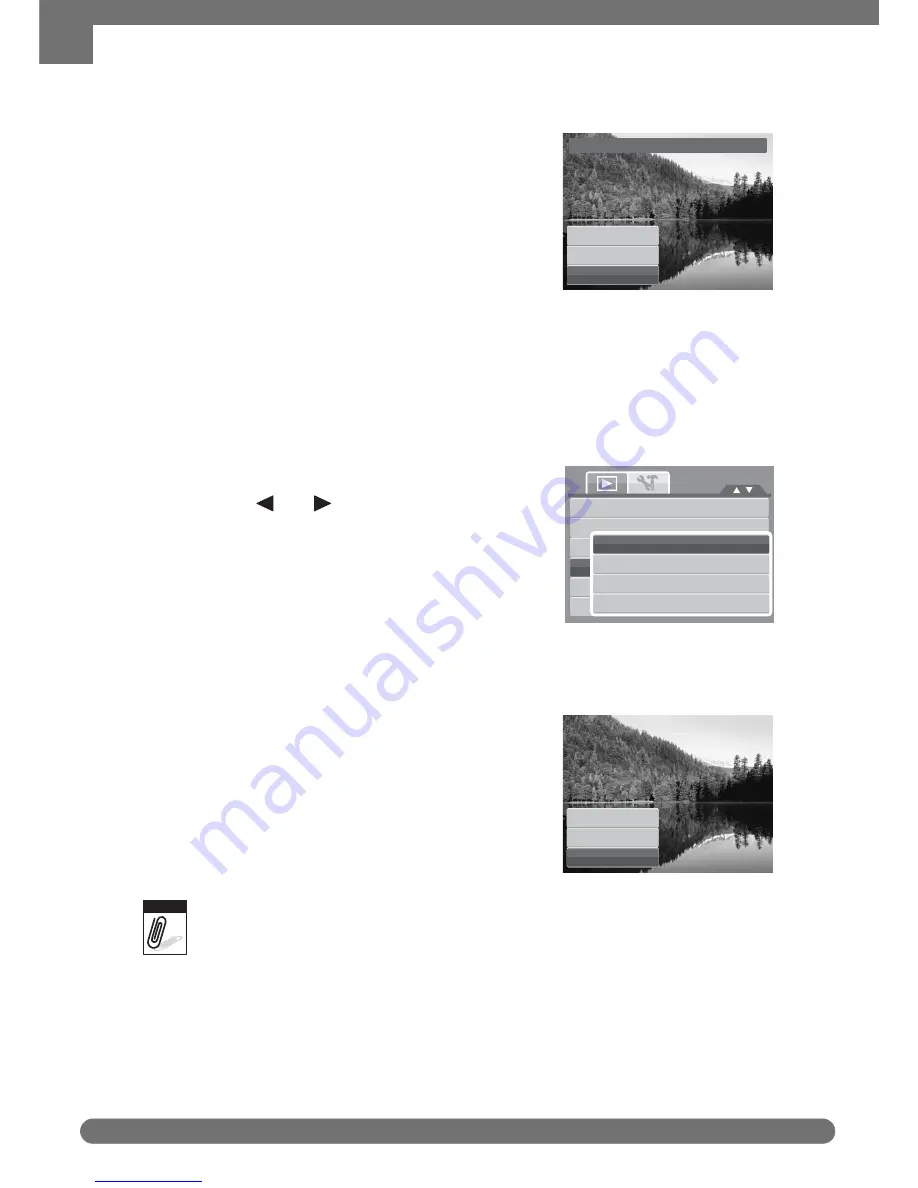
Chapter 5: Playback
50
Playback Menu
6. Use the navigation controls to move the image.
7. Press the SET button to apply changes. A
menu selection appears.
8. Select whether to:
• Overwrite. Save and replace the old file
with the new one.
• Save As. Save the new file as a new
one.
• Cancel. Cancel resize.
9. Press the SET button to save/cancel
changes.
Resize
The Resize function allows you to change the image resolution of large images to
smaller ones. This function is only available for still images.
To resize an image:
1. Set the camera to Playback mode.
2. Use the
keys to scroll and select
an image to resize.
3. Press the MENU button to launch the
Playback menu.
4. Select Resize. The Resize submenu is
displayed on the LCD monitor.
5. Select size among: 8M, 5M, 3M, and VGA. Available size settings may vary
depending on original image size. Unavailable settings appear as gray icons in
Resize submenu.
6. After selecting size, a menu selection
appears. Select whether to:
• Overwrite. Save and replace the old
file with the new one.
• Save As. Save the new file as a new
one.
• Cancel. Cancel resize.
7. Press the SET button to save/cancel
changes.
Resize function is not available for photos with image size set to VGA.
Startup Image
The Startup Image function allows you to setup a startup image when you turn on
your camera.
Trim
Overwrite
Save
As
Cancel
Z
-
Lighting
Rotate
Trim
Resi
z
e
Startup
Image
DPOF
8M
5M
3M
VGA
or
Overwrite
Save
As
Cancel
Note
Get user manuals:



























