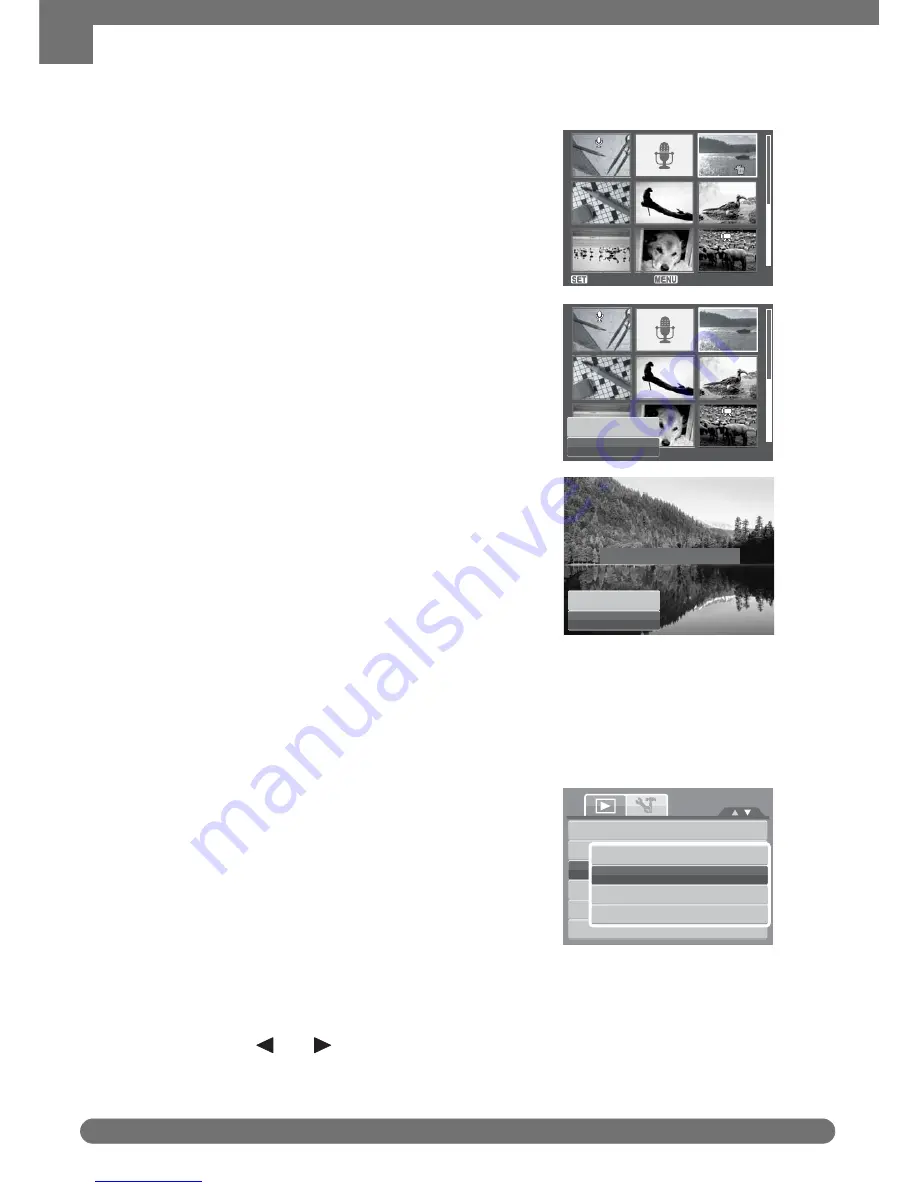
Chapter 5: Playback
44
Playback Menu
To delete multiple files:
1. Select Multi in the Delete submenu, the
images are displayed in thumbnail view on
the LCD monitor.
2. Use the navigation control to move through
the files.
3. When the desired image/video/audio clip is
highlighted, press the SET button to mark
image/video/audio clip for deletion.
4. Repeat step 3 until all desired images for
deletion are marked.
5. Press the MENU button. A confirmation
selection appears.
6. Select Yes to confirm.
7. Press the SET button to delete marked
files.
To delete all files:
1. Select All in the Delete submenu. A
confirmation message appears.
2. Select Delete.
3. Press the SET button to delete all files.
Protect
The Protect function lets you lock a photo or video to protect it from being modified
or accidentally erased. A protected file has a lock icon when viewed on Playback
mode.
To protect files:
1. From the Playback menu, select Protect.
2. The Protect submenu is displayed on the
LCD monitor. Select available settings:
• Single. Select one file to lock.
• Multi. Select multiple files from the
thumbnail view to lock.
• Lock All. Lock all files
• Unlock All. Unlock all files.
To protect/unprotect a single file:
1. Select Single in the Protect submenu, the images are displayed on the LCD
monitor in single navigation mode.
2. Use the
keys to scroll the display.
Select
Next
Select
Next
Yes
Cancel
delete
all
files
Delete
Cancel
Slide
Show
Delete
Protect
Red
-
e
y
e
Correction
Voice
Memo
Photo
Edit
Single
Multi
Lock
all
Unlock
all
or
Get user manuals:






























