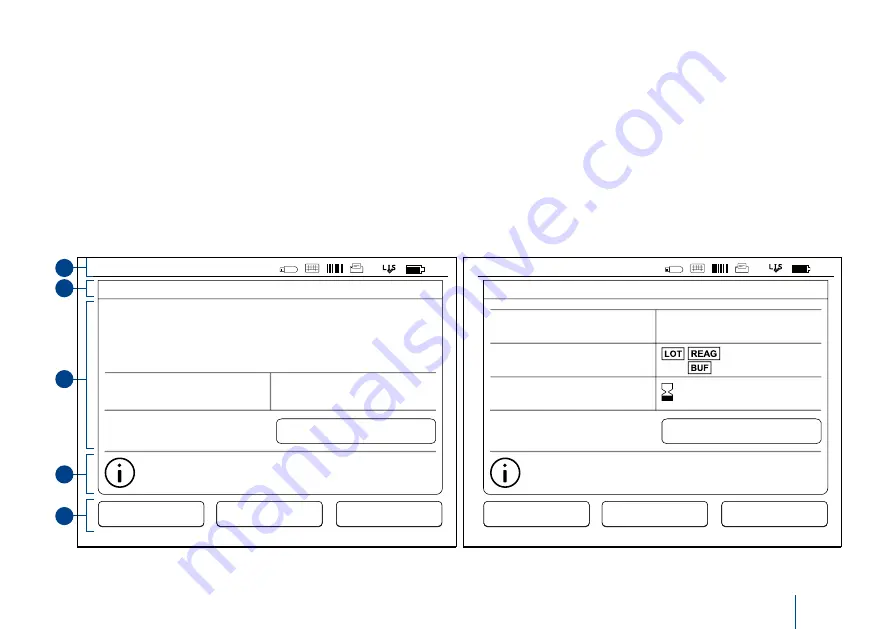
17
GETTING STARTED
Layout
The screen area of the user interface is divided
into five functional areas (see
Picture 17a and
17b
):
1. Status area
Indicates the status of QuikRead go Instru-
ment via symbols.
Picture 17a
Result screen
Picture 17b
Result info screen
4. Information area
On most screens there is additional informa-
tion for guidance.
5. Navigation area
Standard buttons for navigation can be found
at the bottom of the screen.
1
2
3
4
5
2. Notification area
Indicates the current stage of the process via
colour. The default colour is grey, while green
means that some thing is currently being per-
formed, yellow means that a user action is
needed and red indicates an error.
3. Content area
The actual data is at the centre of the screen.
New measurement
Exit
PROFILE
RESULT
Measure
Patient ID:
Measurement time:
xxxxxxxxxx
2017-05-03 12:19
mg/l
20
CRP
Choose
Result info
to view result information.
Remove cuvette to perform a new measurement.
Result info
Test:
CRP
12:20
Exit
PROFILE
QuikRead go:
Measurement ID:
Operator ID:
A17044I01234
30/A17044I01234
12345
Test:
CRP
New measurement
RESULT
Measure
2019-03-05
HS47
DOC1
Choose
Result
to view measurement result.
Remove cuvette to perform a new measurement.
Result
Additional ID:
HS04
12:20
Содержание 133893
Страница 1: ...QuikRead go Instrument 135936 7 English Deutsch Fran ais Italiano...
Страница 35: ...35 Deutsch...
Страница 68: ...68...
Страница 69: ...69 Fran ais...
Страница 103: ...103 Italiano...






























