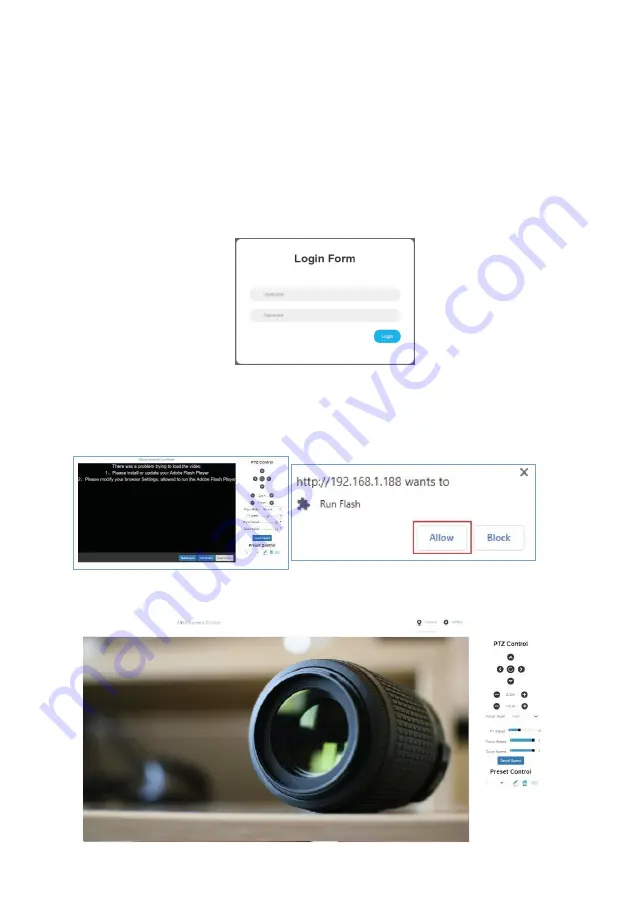
10
Web Settings
The cameras web interface supports Google Chrome, Firefox, IE, Safari, 0pera, and other major browsers.
When using the IP camera via web browser for the first time, you need to install Flash Player to view the camera
preview. We suggest downloading it from the official Flash website to get the latest version at
Adobe.com/products/flash runtimes.
1.
Login
0pen your browser and in the address bar, type in the camera's default IP address:
192.168.1.188
(If that doesn't work please check in the camera's menu to see the actual IP address under INF0)
Next, enter the username and password. The default for both is admin.
2.
Real-time Preview
When logging in the first time, an error may appear like below. The reason is due to the browser
blocking flash from running. To fix this, click the button above the preview screen labeled "
click
to download Flash Player.
" 0nce done, a dialog box will appear like seen below. Click "
allow
" and
you should see the camera preview.
As seen, the control interface is on the right. You can control the camera's movements with
the movement pad at the top, as well as control zoom and focus. You can also set the movement,
focus, and zoom speed, as well being able to control your presets.



























