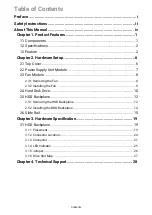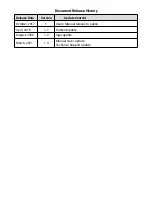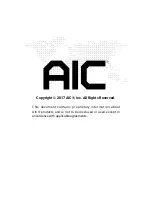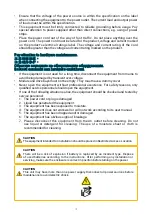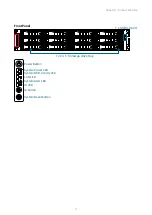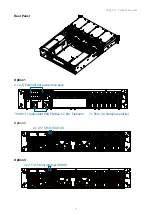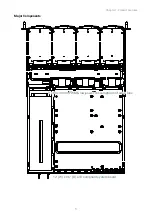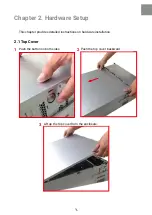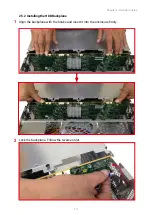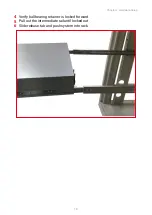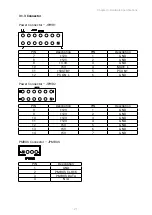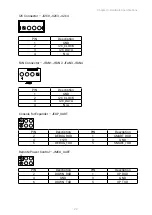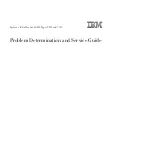Содержание RSC-2ETS
Страница 1: ...UM_RSC 2ETS_v1 3_030921 RSC 2ETS Rackmount Chassis User s Manual...
Страница 21: ...13 Chapter 2 Hardware Setup Lift up and remove the blackplane to the a little bit up from hook then can get out...
Страница 23: ...15 Chapter 2 Hardware Setup Release and detach the inner rail from the slide P U S H 1 2 6 Slide Rail...
Страница 25: ...17 Chapter 2 Hardware Setup Attach outer rail to the rack L O C K P U S H A L I G N 3...
Страница 35: ...27 Chapter 3 Hardware Specifications 3 1 6 Drive Slot Map...