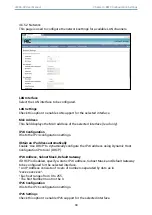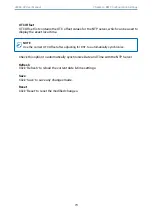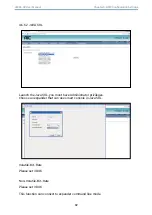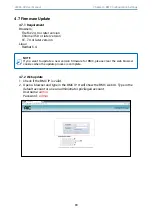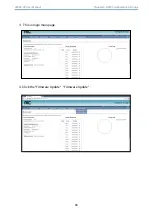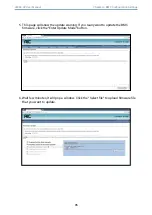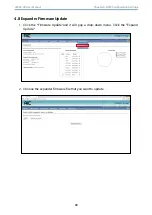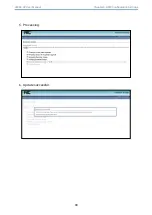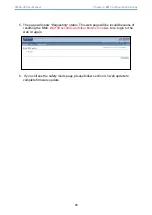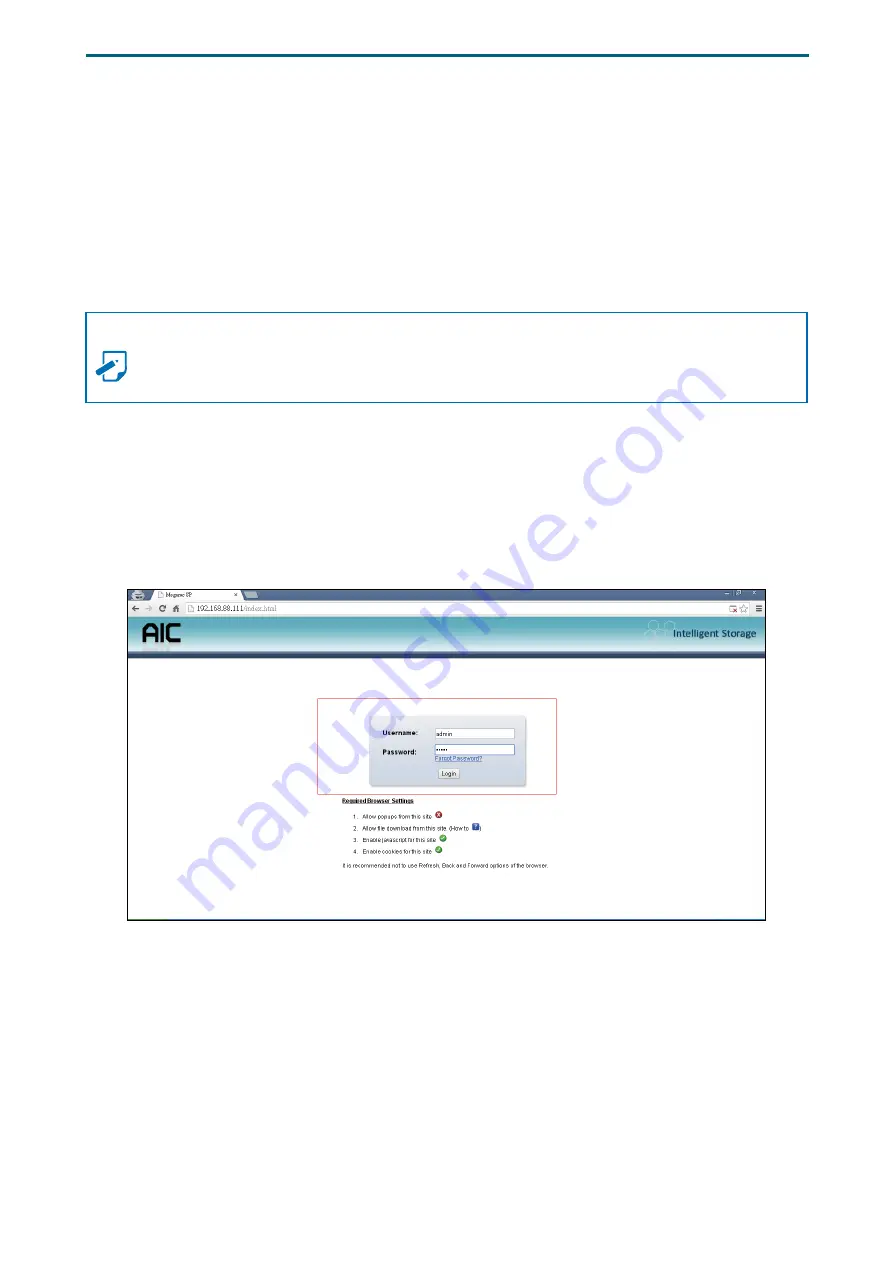
83
J4060-02 User Manual
Chapter 4. BMC Configuration Settings
4�7�1 Requirement
Browsers:
FireFox 24.0 or later version
Chrome 35.0 or later version
I.E. 7.0 or later version
Linux:
Redhat 6.4
NOTE
If you want to update a new version firmware for BMC, please clear the web browser
cookies when the update process is complete.
4�7�2 Web update
1.
Check if the BMC IP is valid.
2.
Open a browser and type in the BMC IP. It will show the BMC web UI. Type in the
default account or use an administrator privileged account.
Username:
admin
Password:
admin
4�7 Firmware Update
Содержание JBOD Series
Страница 1: ...UM_J4060 02_v3 1_121619 J4060 02 12Gb s SAS JBOD Series User s Manual...
Страница 40: ...31 J4060 02 User Manual Chapter 3 Sub system Configuration Setup...
Страница 45: ...36 Chapter 3 Sub system Configuration Setup J4060 02 User Manual...
Страница 99: ...90 Chapter 4 BMC Configuration Settings J4060 02 User Manual 5 Processing 6 Update successful...
Страница 102: ...93 J4060 02 User Manual Chapter 4 BMC Configuration Settings...