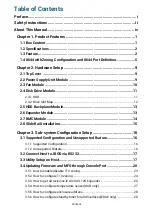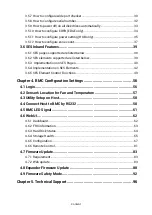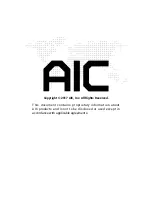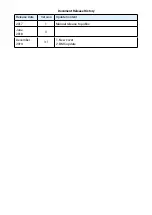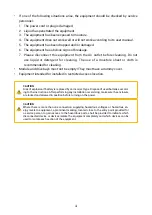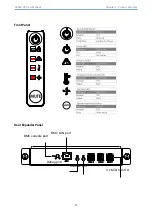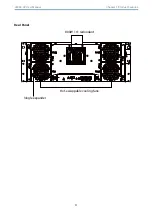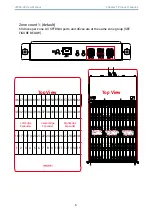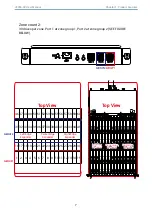Content
Table of Contents
Preface ������������������������������������������������������������������������������������������������� i
Safety Instructions ������������������������������������������������������������������������������ ii
About This Manual ������������������������������������������������������������������������������ iv
Chapter 1� Product Features ��������������������������������������������������������������1
�����������������������������������������������������������������������������������2
1.4 8644 with Zoning Configuration and 8644 Port Definition
Chapter 2� Hardware Setup ����������������������������������������������������������������9
2�1 Top Cover �����������������������������������������������������������������������������������������9
2�2 Power Supply Unit Module ����������������������������������������������������������������9
2�3 Fan Module �������������������������������������������������������������������������������������10
2�4 Disk Drive Module ���������������������������������������������������������������������������11
2.4.1 HDD .................................................................................................................. 11
2.4.2 Drive Slot Map .................................................................................................. 12
2�5 HDD Backplane Module �������������������������������������������������������������������13
2�6 Expander Module ����������������������������������������������������������������������������13
2�7 BMC Module �����������������������������������������������������������������������������������14
2�8 Slide Rail Installation ����������������������������������������������������������������������15
Chapter 3. Sub-system Configuration Setup
������������������������������������16
3.1 Supported Configuration and Unsupported Feature
................................................................................. 16
3�2 Connect Host to JBOD via RS232 ����������������������������������������������������17
3�3 Utility Setup on Host �����������������������������������������������������������������������17
3�4 Updating Firmware and MFG through Console Port �������������������������20
3.5.1 How to enable/disable T10 zoning
................................................................. 23
3.5.2 How to configure T10 zoning
.......................................................................... 24
3.5.3 How to get all revisions in AIC SAS 12G Expander
........................................ 26
3.5.4 How to configure temperature sensor(HUB only)
.......................................... 27
3.5.5 How to configure enclosure address
.............................................................. 28
3.5.6 How to configure standby timer for all disk drives(EDGE only)
Содержание JBOD Series
Страница 1: ...UM_J4060 02_v3 1_121619 J4060 02 12Gb s SAS JBOD Series User s Manual...
Страница 40: ...31 J4060 02 User Manual Chapter 3 Sub system Configuration Setup...
Страница 45: ...36 Chapter 3 Sub system Configuration Setup J4060 02 User Manual...
Страница 99: ...90 Chapter 4 BMC Configuration Settings J4060 02 User Manual 5 Processing 6 Update successful...
Страница 102: ...93 J4060 02 User Manual Chapter 4 BMC Configuration Settings...