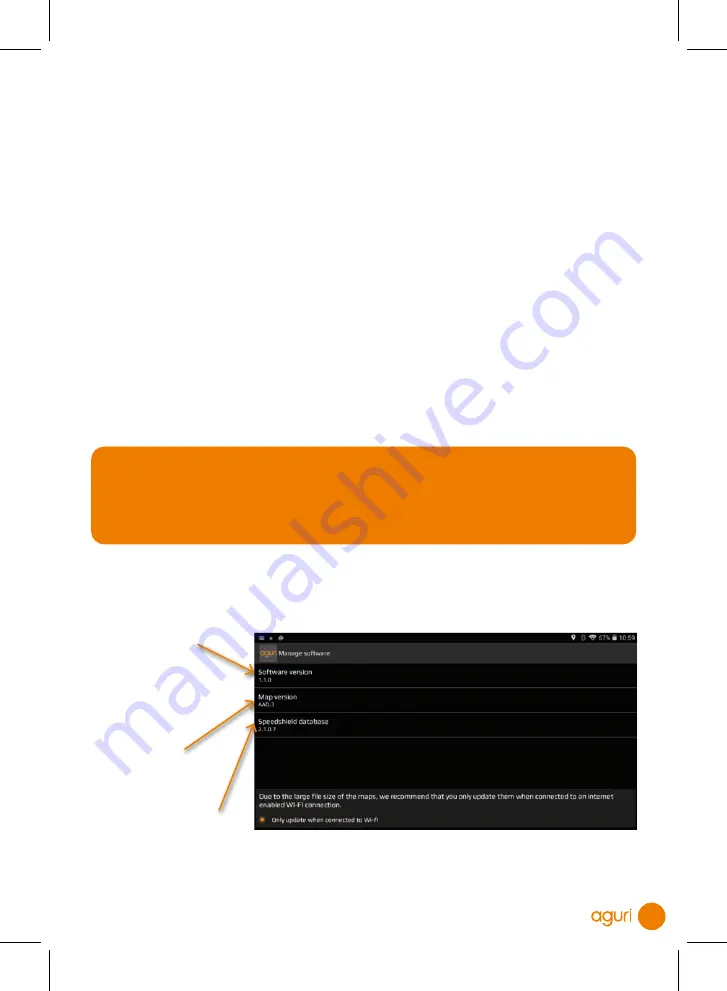
45
Software version.
The software version number
currently installed will be
displayed here. Tap to check
whether a newer version of
the software is available and
update if required.
Map version.
The map version number
currently installed will be
displayed here. Tap to check
whether a newer
version of the map
is available and
update if required.
Speedshield database.
The version number of the
Speedshield speed trap
database currently installed
will be displayed here. Tap
to check whether a newer
version of the database
is available and update if
required.
Step 3. Update the mapping.
From the main menu, press the ‘Navigate’ button and launch the navigation software as
normal. Once the navigation software is open, tap on the centre of the screen to open the
navi menu and then swipe the screen from right to left until you see ‘Manage software’
and tap on it. Next, tap on ‘Map version’. A message will be displayed asking ‘Check for
new map?’ – press ‘OK’ to proceed. If an update is available, an orange information bar
will be displayed advising what version of the map is already on your device and what the
new version is. Press the orange bar to continue and a message will be displayed asking
‘Start downloading after restart’. Press ‘Restart’ and the device will display the message
‘Checking data server…’ It can take a few minutes for the device to check the data server,
but after a short period of time, the device will begin to download and install the latest
version of the map.
Please note that it could take between 30 – 60 minutes to update the maps depending on
the speed of your internet connection. Please ensure the device is fully charged and remains
connected to power for the duration of this process.
Step 4. Update the Speedshield speed trap database.
Once the mapping has been successfully been updated, the unit will ask if you want
to update the Speedshield speed trap database. Follow the on-screen instructions to
complete the update, which will only take a few seconds.
User tip. You don't always need to update the software, mapping and
Speedshield database at the same time, although it is better to ensure you
always update the software before updating the mapping. You can update the
Speedshield database at any time by tapping it and following the on-screen
instructions.
31198 Aguri A5 56pp AGR760 Manual.indd 27/06/2022 10:49 (80.00) - 45 -
31198 Aguri A5 56pp AGR760 Manual.indd 27/06/2022 10:49 (80.00) - 45 -
31198 Aguri A5 56pp AGR760 Manual.indd 27/06/2022 10:49 (80.00) - 45 -
31198 Aguri A5 56pp AGR760 Manual.indd 27/06/2022 10:49 (80.00) - 45 -
31198 Aguri A5 56pp AGR760 Manual.indd 27/06/2022 10:49 (80.00) - 45 -
31198 Aguri A5 56pp AGR760 Manual.indd 27/06/2022 10:49 (80.00) - 45 -
31198 Aguri A5 56pp AGR760 Manual.indd 27/06/2022 10:49 (80.00) - 45 -
31198 Aguri A5 56pp AGR760 Manual.indd 27/06/2022 10:49 (80.00) - 45 -


























