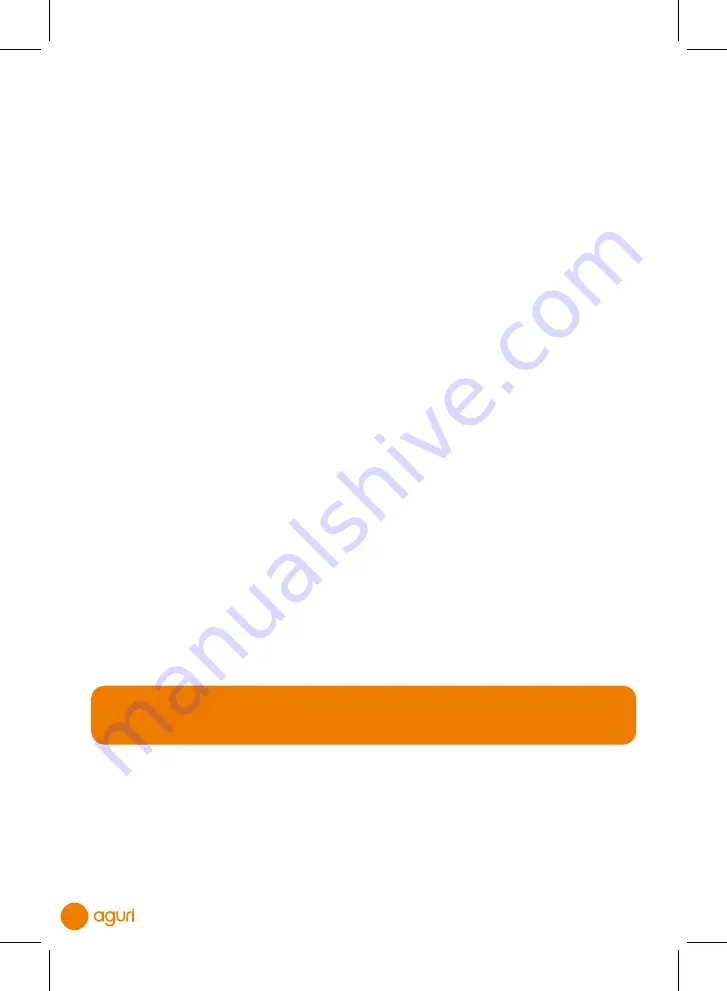
44
Follow the instructions below to update the navigation software, maps and Speedshield
speed trap database.
Step 1. Connect your unit to Wi-Fi and set up the Aguri Gmail account
on your device.
To update the mapping from the Google Play store, you will need to set up and/or enter
the Aguri Gmail account and be connected to an internet enabled Wi-Fi connection. If you
have already done this please go directly to Step 2.
From the main menu select ‘Settings’ then scroll down until you see ‘ACCOUNTS’ and
press the “Add account” button. From the list displayed, select ‘Google’ and a new window
will appear called ‘Add a Google Account’. Select “Existing” and add your Gmail account,
followed by the password. (If you don’t already have a Gmail account, you can easily create
one just for use on this device. Simple Google “Create Gmail account” and you’ll find
numerous links with information how to do it)
Please note that your password is case sensitive so it must be entered exactly as you
see it, using the appropriate capital and lower case letters, as well as any numbers and
characters etc.
If you are not connected to an internet enabled Wi-Fi connection, the device will now ask
you to connect to one. It will switch the Wi-Fi setting on and you will automatically see a list
of available Wi-Fi connections in your vicinity. Select the Wi-Fi connection you want to use
and enter the password.
Next, enter your Google Gmail account details and complete the set-up as per the
instructions displayed on the screen.
Step 2. Update the Aguri Navigation software app.
From the main menu, press the ‘Navigate’ button and launch the navigation software as
normal. Once the navigation software is open, tap on the centre of the screen to open the
navi menu and then swipe the screen from right to left until you see ‘Manage software’
and tap on it. Next, tap on ‘Software version’ and a message will be displayed asking
‘Check for software updates’ – Press ‘OK’ and the device will automatically open the Aguri
Navigation App in the Google Play store. If an update is available, an ‘Update’ button will
be visible. Please press the ‘Update’ button and your device will automatically update the
Aguri Navigation App software. Once the update is complete you should be returned to the
Main menu.
User note. If no software updates are currently available, tap ‘Open’ to return to
the navigation software.
31198 Aguri A5 56pp AGR760 Manual.indd 27/06/2022 10:49 (80.00) - 44 -
31198 Aguri A5 56pp AGR760 Manual.indd 27/06/2022 10:49 (80.00) - 44 -
31198 Aguri A5 56pp AGR760 Manual.indd 27/06/2022 10:49 (80.00) - 44 -
31198 Aguri A5 56pp AGR760 Manual.indd 27/06/2022 10:49 (80.00) - 44 -
31198 Aguri A5 56pp AGR760 Manual.indd 27/06/2022 10:49 (80.00) - 44 -
31198 Aguri A5 56pp AGR760 Manual.indd 27/06/2022 10:49 (80.00) - 44 -
31198 Aguri A5 56pp AGR760 Manual.indd 27/06/2022 10:49 (80.00) - 44 -
31198 Aguri A5 56pp AGR760 Manual.indd 27/06/2022 10:49 (80.00) - 44 -













































