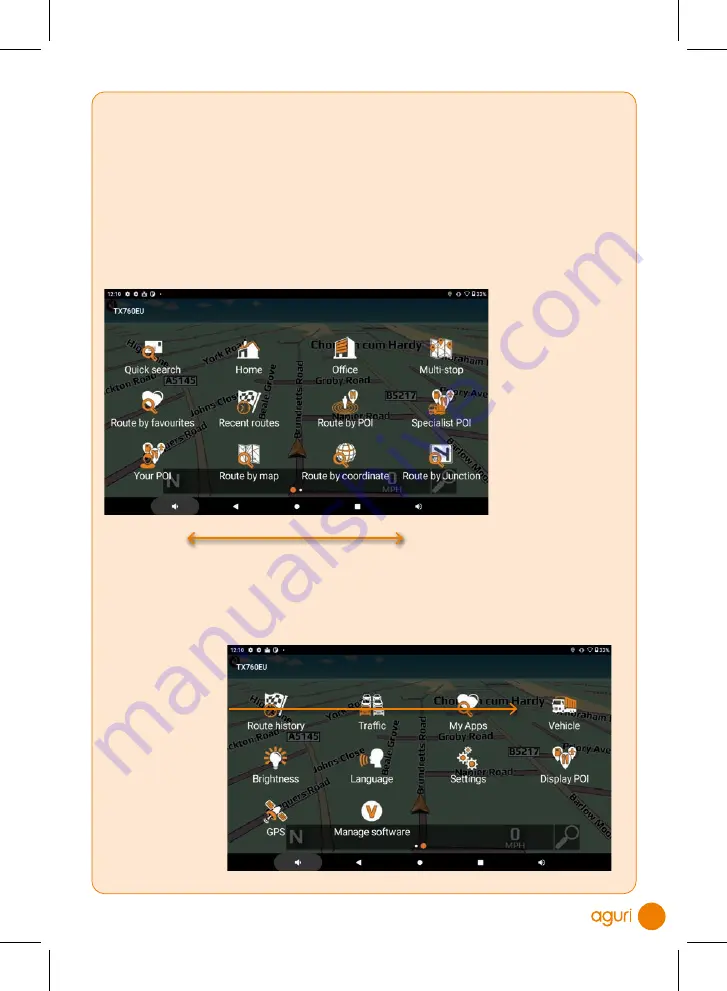
13
Truck and Motorhome & Caravan editions
Setting up and entering the attributes of your vehicle
If you have the Truck or Motorhome & Caravan edition, you will need to enter and save
the attributes of your vehicle so that the navigation software can create safe, appropriate
routes for you.
From the Main menu
press the 'Navigate'
button to launch the
navigation software.
Once the map
is displayed, tap
the centre of the
screen to enter the
navigation menu.
Next swipe the
screen from right
to left to see the
second screen of
menu options.
Swipe screen from side to side to see more menu options'
as per graphic below on page 12.
Finally, tap on 'Vehicle'
to set-up or edit an
existing vehicle's
profile.
31198 Aguri A5 56pp AGR760 Manual.indd 27/06/2022 10:49 (80.00) - 13 -
31198 Aguri A5 56pp AGR760 Manual.indd 27/06/2022 10:49 (80.00) - 13 -
31198 Aguri A5 56pp AGR760 Manual.indd 27/06/2022 10:49 (80.00) - 13 -
31198 Aguri A5 56pp AGR760 Manual.indd 27/06/2022 10:49 (80.00) - 13 -
31198 Aguri A5 56pp AGR760 Manual.indd 27/06/2022 10:49 (80.00) - 13 -
31198 Aguri A5 56pp AGR760 Manual.indd 27/06/2022 10:49 (80.00) - 13 -
31198 Aguri A5 56pp AGR760 Manual.indd 27/06/2022 10:49 (80.00) - 13 -
31198 Aguri A5 56pp AGR760 Manual.indd 27/06/2022 10:49 (80.00) - 13 -




























