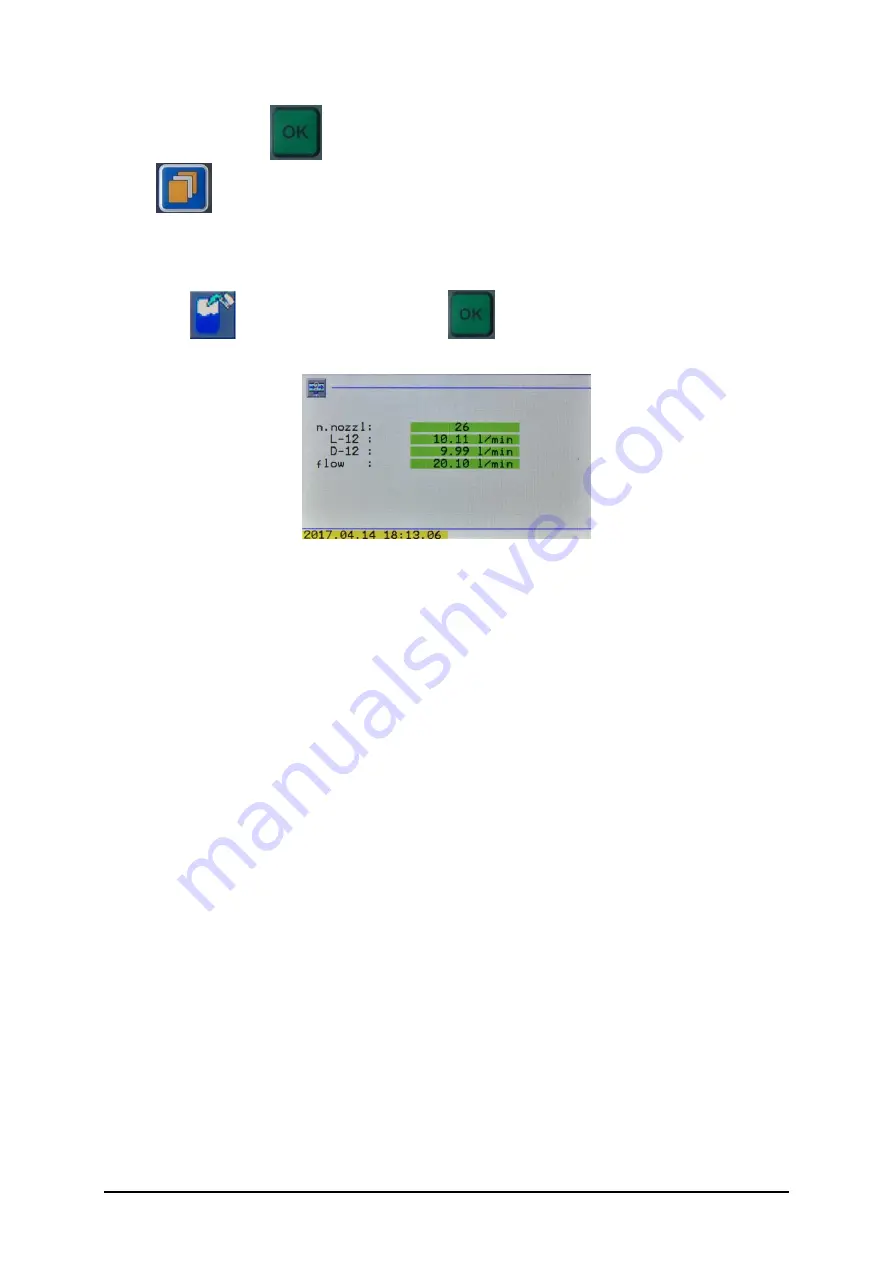
AG-tronik M1 AND REGULATOR PR-9
INSTRUCTIONS FOR USE – rev. 2017-04
41
confirmed with button
. In case this is all done, you can switch back to main menu with
button
.
10.2. Flow analysis
Select icon
and use confirmation button
to confirm it. The display shows current
state of open nozzles, flow per nozzle and total flow:
Figure 61
If you change spraying parameters, e.g. speed, working width, number of nozzles, closing
nozzles by segments, values of flow/nozzle and total flow change.
10.3. Work
Window WORK enables:
start/continue
pause/end
rename lot
erase lot
It is recommend to include analysis, when you start work or during the preparation of the
sprayer for spraying. Turn off analysis, when you end spraying. If you are continuing work
the next day on the same lot, simply press key continue and continue work on the same lot. Lot
or work with the same name can be used many times, but generally each lot should have its
own name.
If you have assigned name LOT1 to one lot, you can save all analyses, which you have made
on lot LOT1, and collect and analyse them later on in overview and on printouts on the
computer. This enables overview of all spraying activities, which were executed in the period
of e.g. one season, but the time period can of course be longer.
If you have aborted work on one lot for several days and sprayed on other lots in the
meantime, you simply select new work and write the same lot name, e.g. LOT1, under the
name of new work. When you look at the analysis printout, the logic of analysis and printout
becomes simple.
In menu “WORK”, start and end of analyses are defined, but also the following can be
entered.






























