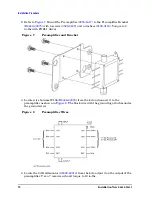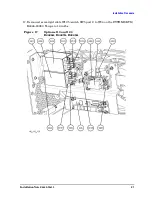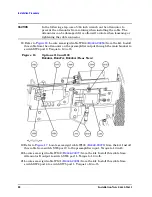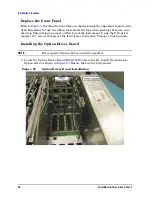28
Installation Note
E4440-90632
Installation Procedure
Obtain a License Key and Activate the Option
The entitlement certificate supplied in this kit allows you to obtain a license key from
our Agilent website so you can enable this upgrade option. Once you have retrieved the
license key, you can begin the process of activating the option.
NOTE
The option designator 110 and the license keyword must be entered into
instrument memory in addition to the correct firmware before the
hardware will function.
1. Locate the License Key Entitlement Certificate in the kit and follow the directions to
redeem it. A license keyword will be e-mailed to you.
2. Plug in instrument and power up. There may be alignment error messages since new
hardware was installed.
3. On the instrument front panel press:
System
,
More
, until the
Licensing
softkey is
visible. Press
Licensing
and
Option
. This will activate the alpha editor menu. Use the
alpha editor and the front panel numerical keypad to enter the upper-case option
designator 110. Enter the letters using the alpha editor and the numeric keypad to
enter the numbers. Press the
Enter
key. Note that 110 now appears on the
Option
key.
4. Press
License
Key
. The license key number is a hexadecimal number that will require
the entry of both letters and numbers. Use the alpha editor and the front panel
numerical keypad to enter the license key number. Your entry will appear in the
active function area of the display. If you make a typing error, use the backspace key
to correct the error. Check the license key number you entered. Press
Enter
,
Activate
License
.
Install New Instrument Firmware
Download the PSA Update Program and the PSA Firmware Procedure from
http://www.agilent.com/find/psa_firmware
Follow the directions to install the firmware.
Alternate method:
Install the Firmware Upgrade Kit E4440AU Option UE2.
Verify the Option is Enabled
Check for the presence of Option 110 by pressing
System, Show System
and verify that
110
appears in the option field.
Check for the recognition of hardware by pressing
System
,
Show Hardware
and looking for
Option Driver Board.