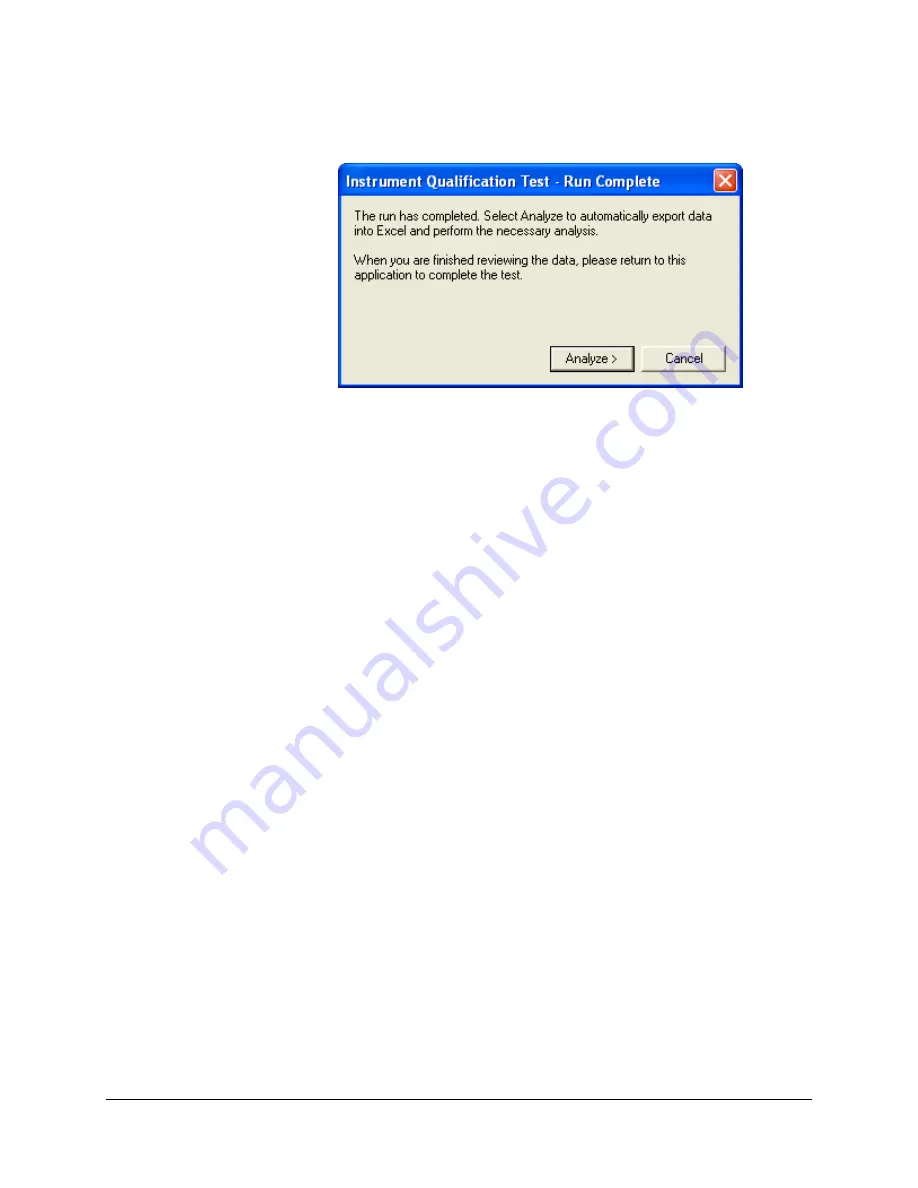
6.
When the run is complete, the
Instrument Qualification Test-Run
Complete
dialog box will appear. Select
Analyze
.
The software will open the Microsoft Excel software Instrument
Qualification Validation template and will automatically export the
Text Report data from the Instrument Qualification Test run into the
Microsoft Excel software template, which has been preconfigured for
data analysis.
Notes
If a
Server Busy
error dialog box appears, click
Retry
until
the data export succeeds.
If any Norton anti-virus dialog boxes appear, select
Notify
Again
in
1 Day,
if this option is available, and close the
dialog box.
7.
The Microsoft Excel software Validation template will open to the
FAM analysis tab
. First, verify that the Data Count cell reports the
result
Good
, ensuring that all of the data has been correctly imported
into Microsoft Excel. Next, verify that the
Result
cell reports a
Pass
result. A
Pass
result indicates that the instrument is working properly.
In this case, it is not necessary to E-mail the data to Technical Services.
If the test reports a
Check
result, it is important to call Technical
Services and send the three data files, including
Customer
Information.txt
, to Technical Services by E-mail for troubleshooting
guidance (see step 9).
8.
After checking the results displayed on the Microsoft Excel software
Validation template, go back into the MxPro QPCR software.
18
Mx3000P and Mx3005P QPCR Systems Setup and User’s Guide
Содержание MX3000P
Страница 1: ...Mx3000P and Mx3005P QPCR Systems Setup and User s Guide...
Страница 5: ......






























