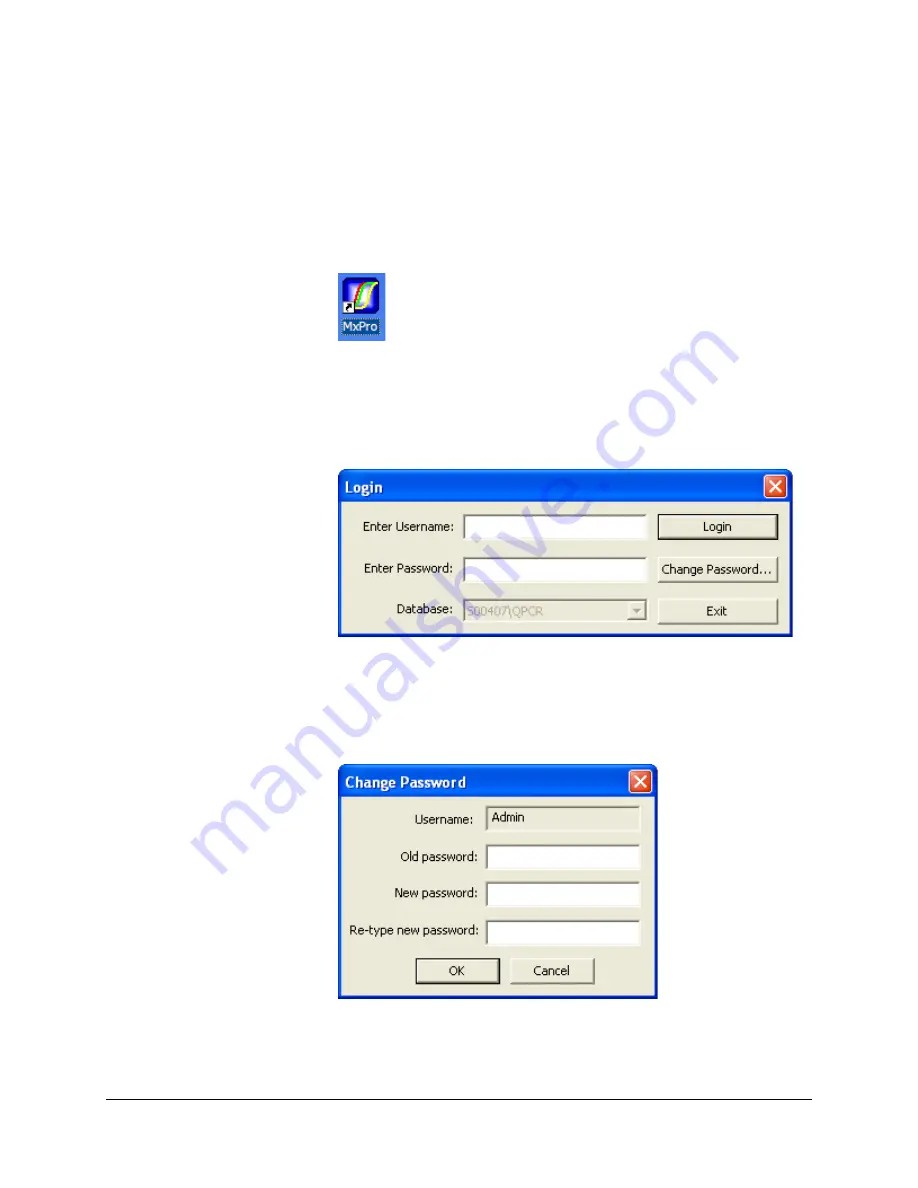
17. Once the PC has restarted, configure the PC Power Options. Click on
the Windows
Start
menu in the bottom left corner of the screen and
select
Control Panel
or
Settings\Control Panel
. Select
Performance
and Maintenance
/
Power Options
. Select the
Always On
Power
Scheme and then click
OK
.
18. Click on the MxPro desktop icon to start the MxPro QPCR software
application.
19. If the 21 CFR Part 11-compatible features are enabled, a login dialog
box will appear when the MxPro QPCR software application is opened.
In order to start the application, enter the initial case-sensitive default
username
Admin
and case-sensitive default password
password
. Click
Login
.
20. The first time you log in, you will be prompted to change your
password. Enter the default password
password
in the field
corresponding to
Old password
. Enter your new personal password of
6 characters or more, re-type your personal password for verification,
and select
OK
.
21. The software will automatically prompt you to begin the Instrument
Qualification Test. See the following section for detailed instructions
on setting up and running this test.
14
Mx3000P and Mx3005P QPCR Systems Setup and User’s Guide
Содержание MX3000P
Страница 1: ...Mx3000P and Mx3005P QPCR Systems Setup and User s Guide...
Страница 5: ......






























