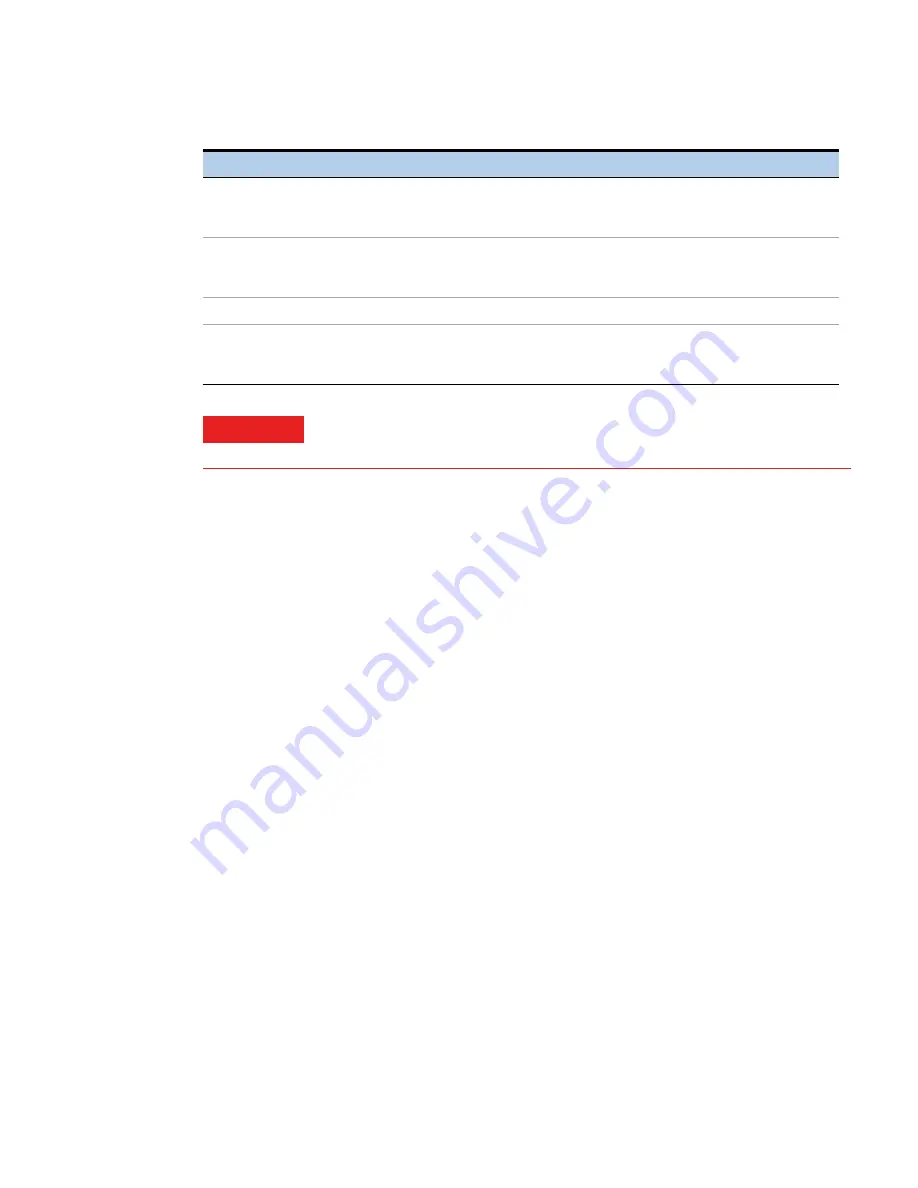
Starting Up the Magnis NGS Prep System
Magnis NGS Prep System Quick Reference Guide
7
Starting Up the Magnis NGS Prep System
Turn on the
instrument
The power button on the front of the instrument is to toggle the instrument on and off.
1
Press the power button on the front of the instrument.
The light on the power button turns green, the instrument turns on, the LED indicator lights
inside the instrument illuminate, and the software launches on the touchscreen.
If pressing the power button fails to turn on the instrument, verify that the power switch on the
back of the instrument is in the ON position.
Log in to the
system
If you do not yet have your own personal user account, use the user name and password provided
by the Agilent engineer or service provider who installed your system.
1
Access the Login screen of the software.
The Login screen opens automatically after the turning on the instrument.
If another user is already logged in, press the user name at the bottom of the screen then press
Log Out
. The previously logged in user is logged out and the Login screen opens.
2
Type the user name and password for your account into the provided fields.
The Agilent engineer or Agilent authorized service provider creates a user account during
system installation that has advanced user access.
3
Press
Login
.
You are now logged in to the software.
Stand by as the system performs the series of preparatory activities described in
Table 2
Colors and descriptions of the LED indicator lights in the plate filling area
LED Color
Instrument Status
Description
White
Ready
The lights are illuminated white when the system is idle but the door is
open, when the system is performing auto-teaching or teach-point
verification, and when a user is setting up a protocol run.
Blue
Ready
The lights are illuminated blue anytime the system is idle and the door
is closed, including at completion of a protocol run. The lights are also
blue when the system is performing diagnostic tests.
Green
Running
The lights are illuminated green when the system is running a protocol.
Red
Error
The lights are illuminated red when the system has encountered an
error. Check the touchscreen for an error message containing further
details.
WARNING
During UV decontamination, the indicator lights are off and the instrument
deck is illuminated by the UV light. Do not look directly at the UV light.













