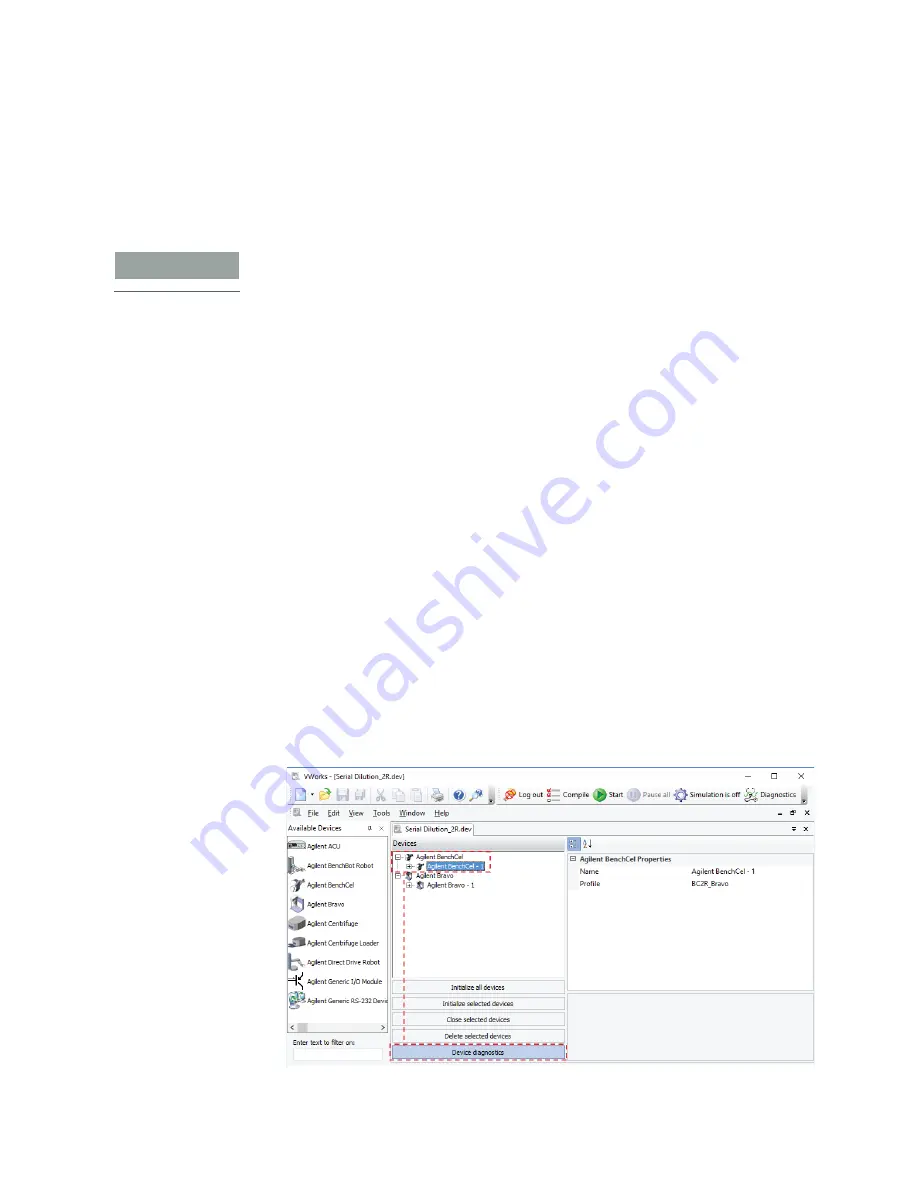
Using BenchCel Diagnostics
20
G5580A BenchCel Microplate Handler Quick Guide
Using BenchCel Diagnostics
BenchCel Diagnostics has three tabbed pages: Controls, General Settings, and Profiles.
You use the commands in the Profiles tab to establish communication with the
BenchCel Microplate Handler. You use the commands and parameters in the Controls
tab to control or move the device components.
IMPORTANT
Some of the BenchCel Diagnostics features are available only if you have VWorks
administrator- or technician-level privileges. For details, see your lab administrator.
This topic describes the following:
•
“Opening BenchCel Diagnostics” on page 20
•
“Initializing the BenchCel Microplate Handler in Diagnostics” on page 21
•
“Sending the robot to the home position” on page 22
•
•
“Disabling and enabling the robot motors” on page 23
•
“Jogging the robot” on page 24
•
“Changing the robot speed” on page 25
•
“Moving plates between teachpoints” on page 26
•
“Opening and closing clamps” on page 27
•
“Extending and retracting shelves” on page 27
For more details, see the
BenchCel Microplate Handler User Guide
.
Opening BenchCel Diagnostics
To open BenchCel Diagnostics:
1
In the
VWorks
window, ensure that simulation is off and the correct device file
(*.dev) is open.
2
In the
Devices
area, select the BenchCel Microplate Handler device, and then click
Device Diagnostics
.

























