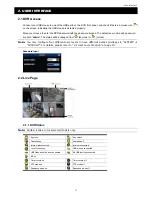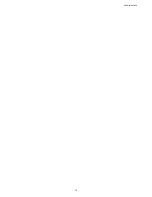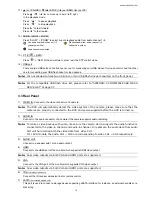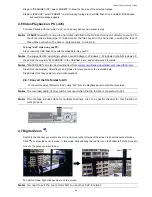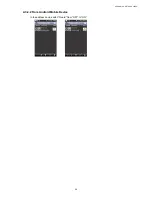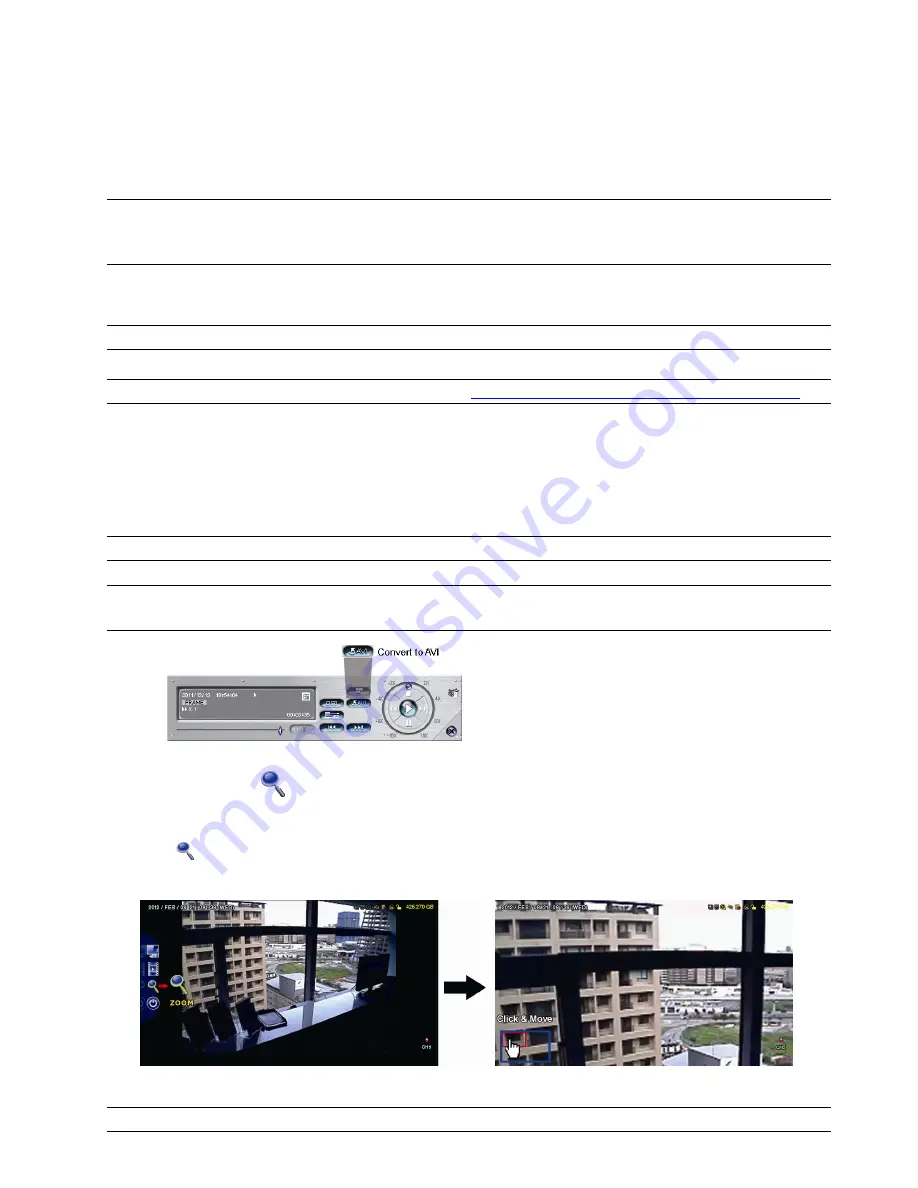
FREQUENTLY-USED FUNCTIONS
24
Step5: In “REQUIRE SIZE”, select “SUBMIT” to know the file size of the selected footage.
Step6: In “BACKUP”, select “SUBMIT” to start copying footage to your USB flash drive, and wait till the backup
successful message appears.
4.6 Video Playback on PC (.dv5)
For video backup with the format “.dv5”, you can only use our own player to play.
Note:
It’s
NOT
allowed to remove the hard disk installed in the DVR and connect it directly to your PC to
check recorded video clips. It might impair the files saved in the hark disk, causing the loss of
those files even when the disk is replaced back to the DVR.
To play “.dv5” video on your PC:
Step1: Insert the USB flash drive with recorded data into your PC.
Note:
The supported PC operating systems are Windows 8, Windows 7, Windows Vista & Windows XP.
Step2: Find the program “PLAYER.EXE” in the USB flash drive, and double-click it to install.
Note:
“PLAYER.EXE” can also be downloaded from
www.surveillance-download.com/user/t204.swf
.
Step3: Run the program,
VideoPlayer
, and browse to where you save the recorded data.
Step4: Select the file you want to start video playback
4.6.1 Convert the file format to AVI
To convert the video file format to AVI, click “AVI” from the playback panel to start file conversion.
Note:
The recorded audio (if any) will be removed when the file format is converted to AVI.
Note:
If he footage includes data for multiple channels, click to a specific channel for this function to
work properly.
4.7 Digital Zoom
Switch to the channel you want to zoom in, and move to the left side of the screen to show the quick start bar.
Click
to enter the zoom-in mode. In this mode, click and drag the red frame on the bottom left of the screen to
move to the place you want to see.
To exit this mode, right-click anywhere on the screen.
Note:
You need to exit the zoom mode first to use other DVR functions.
Содержание VC-SYS-HT1603
Страница 2: ......
Страница 16: ...CONNECTION AND SETUP 10 ...
Страница 20: ...USER INTERFACE 14 ...
Страница 24: ...HARDWARE OVERVIEW 18 ...
Страница 33: ...REMOTE OPERATION 27 5 1 1 IVS Statistics Note This function is for selected models only ...
Страница 42: ...APPENDIX 3 SET PUSH VIDEO 36 A3 2 2 From Android Mobile Device In the address book switch Guard from OFF to ON ...